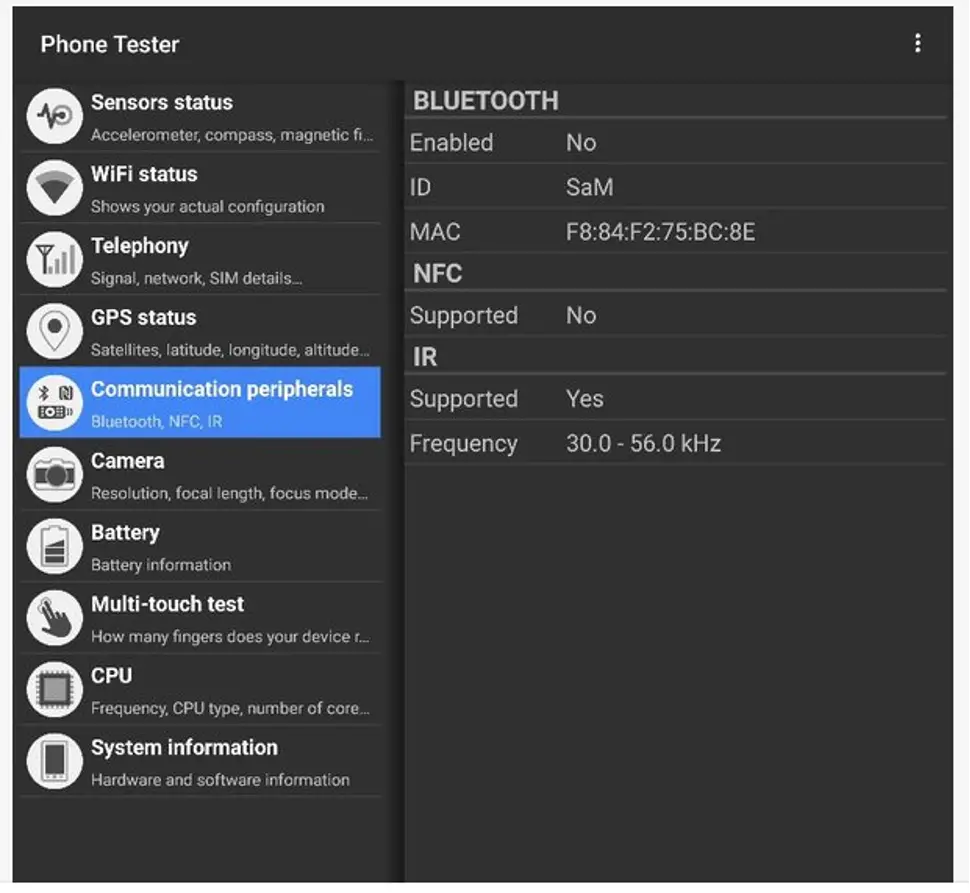The majority of Mi Box models can be navigated or powered on without the use of a remote. Keys for this are always located on the bottom, side, or back panel.
If these buttons and the remote both broken at the same time then you need some more methods to turn on Mi box which includes,
Ways To Turn On Mi Box Without Remote- sum up
- By Switch on and off Button
- By Using Mi Remote App
- By Using Android Remote apps on Smartphone
- By Using Keyboard and mouse
- By Using smart speaker
Ways to Turn on Mi Box without Remote
1. Turn On Mi Box by Switch on and off Button
The power button on most Mi Boxes can be found in the center, on the right, or on the left side of the device.
Simply push and hold the button for one second to turn on your Mi Box. Use the same button to turn off your Mi Box.

A Mi Box Navigation button will most likely be located below the Mi logo on the bottom edge of your ultra-modern 4K Mi Box.
When you click it, a small menu will show up on the screen. From there, you will be able to navigate.
2. Turn On Mi Box by using Mi Remote App
You can control the Mi Box with the Mi Remote app installed in your smartphone.
Carefully follow the steps below,
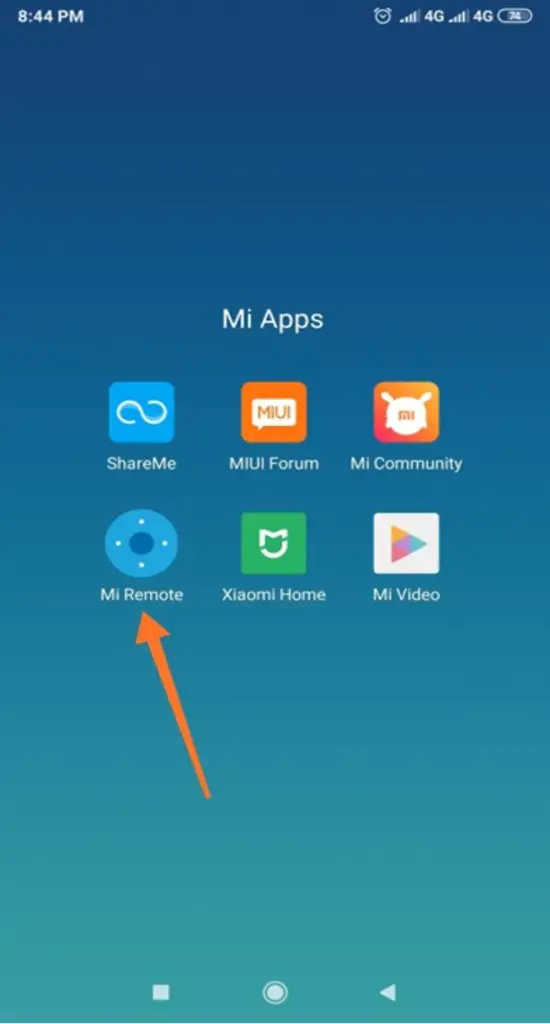
Open the Mi Remote app on your smartphone which has an IR blaster.
Select the category of the device you want to add by tapping the Add remote option.
Next, choose the manufacturer and then the device model after selecting the proper category.
Use the Mi Remote app to run Test until your device responds.
Select Yes under “Did your Mi Box come on?”
You can now rename your remote and set a shortcut to operate it.
3. By Using Android Remote app
You can still operate your Mi Box with the help of your smartphone even if you lost the remote control.
Your Mi Box must be connected to the same Wi-Fi network as your smartphone.
On your iPhone or Android, download the Android TV remote app.
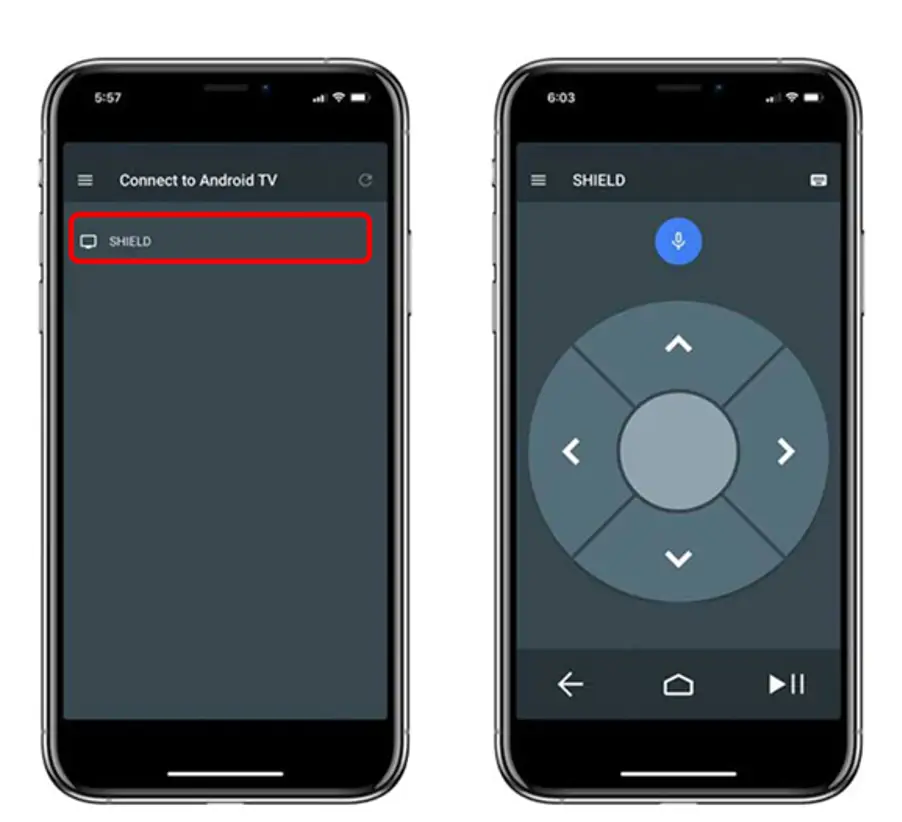
- First, Download and install the app from google app store or Apple store.
- Open the app when it has been installed.
- It should instantly identify the Mi Box device.
- To connect, simply tap the object.
- Then Click on your Mi box option in the app.
- On Tv screen, prompt open saying pairing?
- Select Yes, enjoy using the App.
4. By Using a Keyboard
You can turn on Mi box by connecting wired or wireless keyboard with Mi Box.
Follow the steps below,
For Wired Keyboard:

- First, Connect the Keyboard usb wire in the usb socket on the Mi Box.
- Then, Go to settings and select Input Devices
- There is the option for keyboard connectivity.
- Click on connect and now you can turn on and off by using Keyboard.
For Wireless Keyboard:
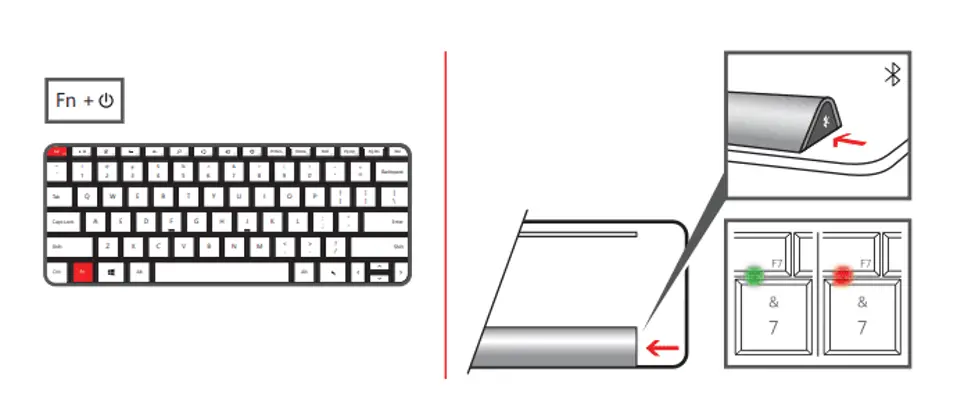
- First, Connect the wireless dongle in the usb socket on Mi Box.
- Then, In settings go to input devices
- Click on search nearby devices
- Click to connect your keyboard named device
- Enjoy turning on and off with the keyboard as well as play games.
5. By using Mouse

- First, Connect the mouse with usb wire or bluetooth to the Mi box.
- Go to settings, and open add a new device.
- Select the mouse and click yes.
- Now you can control the Mi Box with a mouse.
6. Use a Smart Speaker to Control Your Android TV
The majority of Android TV devices come with a voice-activated control to make it simple to search for content using Google Assistant or you can use Alexa app to navigate verbally.
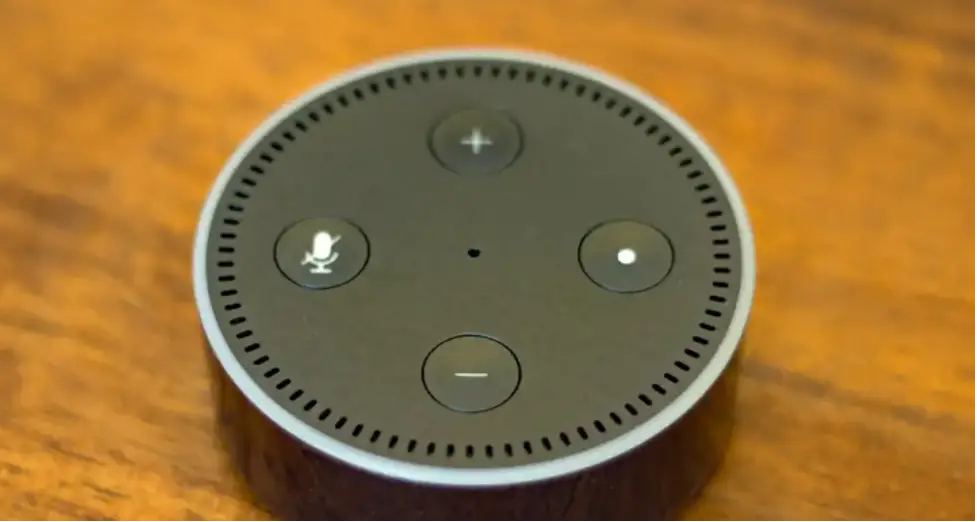
So for Alexa you need to have the Alexa app downloaded on your smartphone or tablet in order for Alexa to operate your device.
- Then go to the Menu of Alexa app.
- Go to Skills.
- Select the Mi Box.
- Click on Activities.
- Link account option in the Alexa mobile app.
- When Alexa and your Mi Box are connected,
- you can turn on the Mi Box by saying “Alexa, turn on Mi Box,” without using a remote.
Is it possible to operate a TV without using the remote control?
Yes, you can operate a Tv without using a remote control. All TV system should have at least 4 physical buttons:
- Power button.
- Navigate through selection (wraps around), or 2/4: up/down or left/right.
- OK (recall menu)
- Cancel/Back
How can I use a Mi Box remote control app without IR on my phone?
You can use a Remote control app by connecting your smartphone and Mi Box with the same WiFi network.
What features does the Mi Remote App offer?
It can instantly remote-control major appliances by providing a variety of options for either indoor or outdoor use via the IR (Infrared) blaster on your phone.
Mi Remote application, which is mostly used at home, offers users exceptional flexibility without the need for additional remote controllers, as well as immersive control over their home media networks.
The Mi Remote app is ideal for managing a variety of appliances, including your television, air conditioner, set-top box, DVD player, projector, A/V receiver, camera, etc.
What does an IR blaster do?
A little device called an infrared (IR) blaster helps to control the operation of an infrared remote control. It receives commands from your remote control (such as Volume Up or Change Channel) and instructs the IR com device you want to control what to do.
How do I know if my android phone has an IR blaster?
There are two methods to understand,
Physically:
IR Blasters are often positioned at the top of your phone’s edges when they are present. IR blasters often look like a black plastic circle or rectangle with an indentation. It’s likely an IR blaster if you use it.
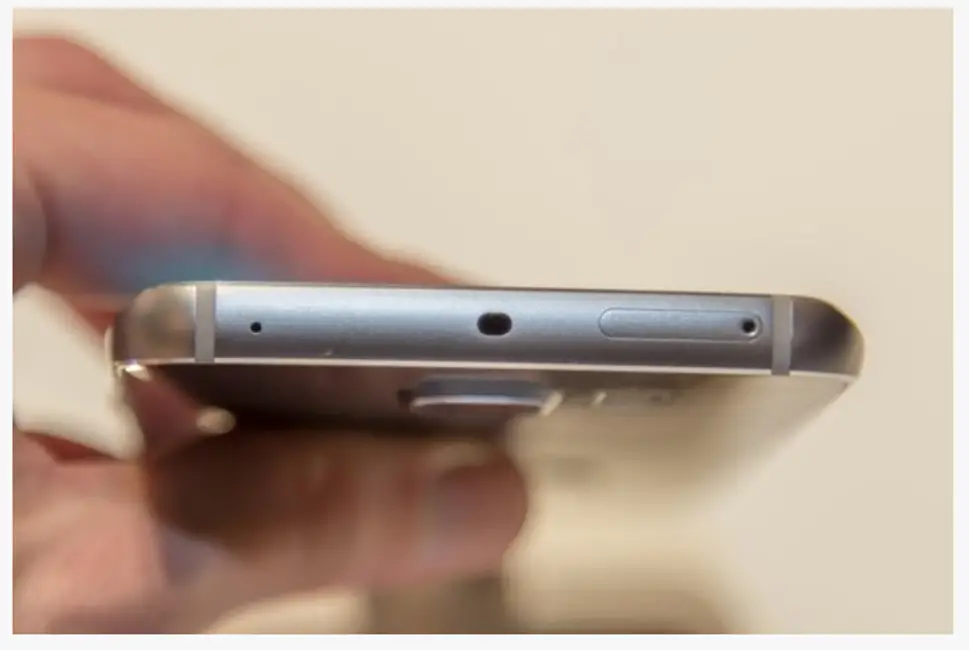
Virtually:
You may download this app if you have an Android device. Once that is done, look at the “Communication peripherals” tab. There will be an IR section with a support status indication.