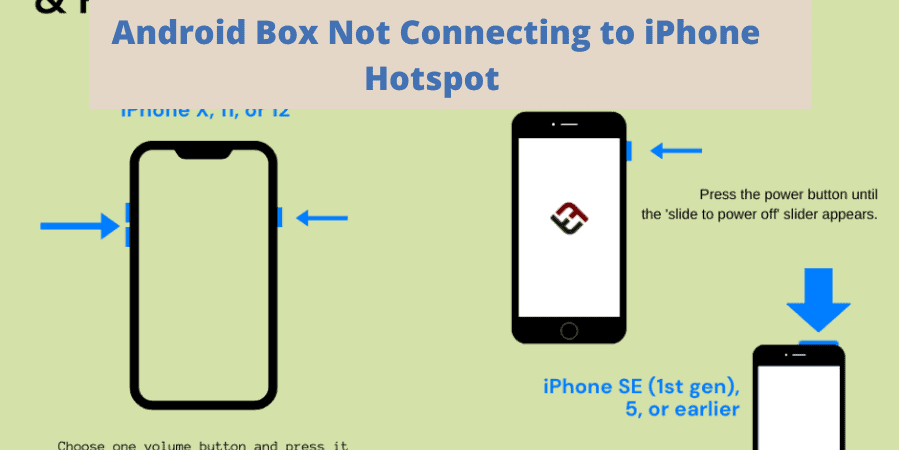If you are trying to use your iPhone’s internet on your Android box but the Wi-Fi will not just connect to your iPhone’s Hotspot, then keep reading because this article will solve your problems.
Android box is supposed to enable you to do everything on your simple TV that you would be able to do on a Smart TV. Thus, it also means that you can connect to iPhone Hotspot.
However, sometimes you are unable to connect or even if you have connected, the internet is still not working. The solution is needed despite the causative agent, because in the end, all we want is to be able to enjoy without interruptions.
What to know?
- iPhone Hotspot enables users to share their mobile data with the people around them. If you are using internet through Wi-Fi, you cannot share that using personal hotspot.
- Make sure that when using Personal Hotspot, mobile data is turned on at all times.
- To an Android box, signals from both your Wi-Fi router as well as iPhone Hotspot are the same, i.e., it sees and registers them as Wi-Fi signals.
- Since Android Tv Boxes run on Android OS, normally there should not be any problem in connecting to iPhone Hotspot.
Problems and Solutions
If your Android Box is not connecting to iPhone Hotspot then the problem could be at the level of either of the two devices.
Either the Personal Hotspot of your iPhone is not working properly, or there is a problem with the settings of your Android Box. Nevertheless, lets try out some common fixes that could make your problem go away.
Key Number 1 – Restart
Whenever facing problems with any of your smart equipment like mobiles, laptops or TVs, the first thing to resort to is rebooting or restarting.
Its just like picking up a rat stuck in the center of a maze and putting it again at the starting point so it can find its way to the cheese. Restarting solves issues almost 50 percent of the times.
So just restart your Android box as well as your iPhone and try again to connect.
In the following image you can learn how to restart your iPhone.
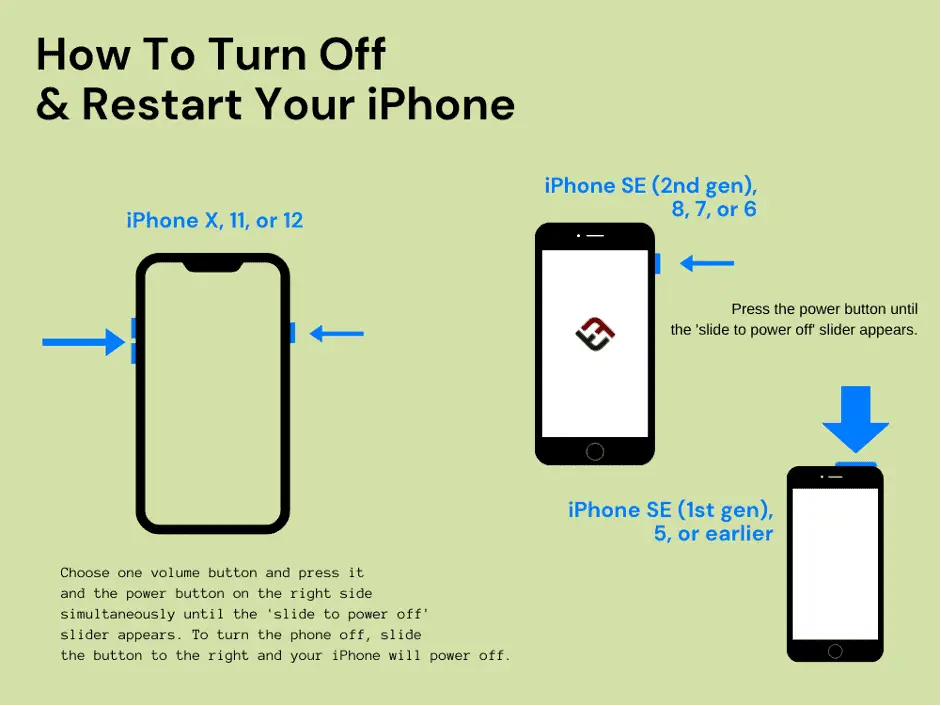
To restart Android box, long press the shut down button till you see the option that says power down. Then turn it on again.
Key Number 2 – Updates
Updates are the company’s method of fixing bugs in a device. Your iPhone gets iOS updates regularly and so does your Android box, provided that its not too old.
Nevertheless, if you cannot connect your Android box to your iPhone’s Hotspot then check both devices for updates and if there is any update pending install it.
To check for updates on an iPhone,
- Open settings and go to General.
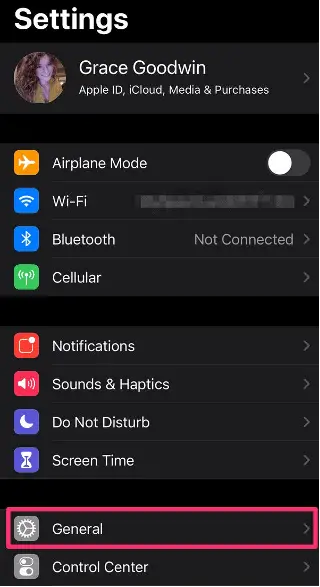
- Now choose software update.
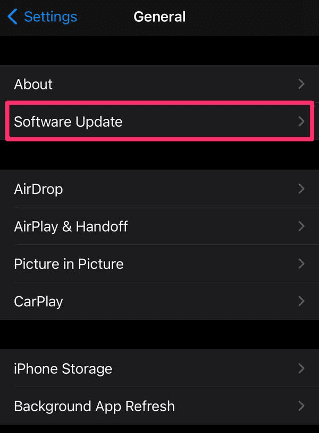
- If there is any update pending, it will be shown there. Download and install if any.
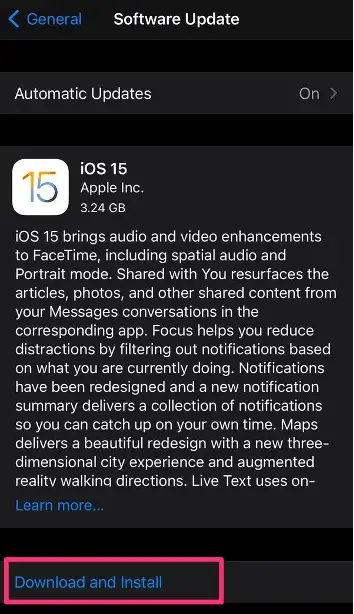
To check updates on your Android box,
- Navigate to settings.
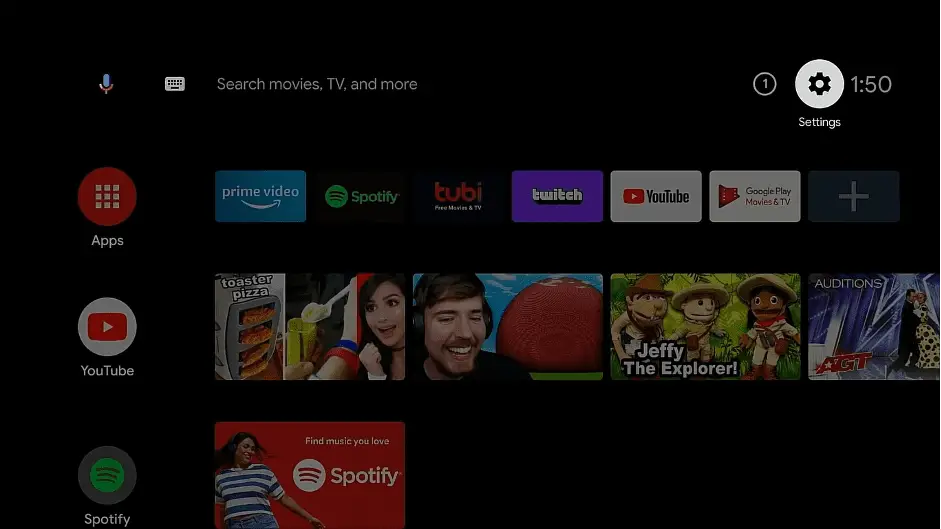
- Go to device preferences.
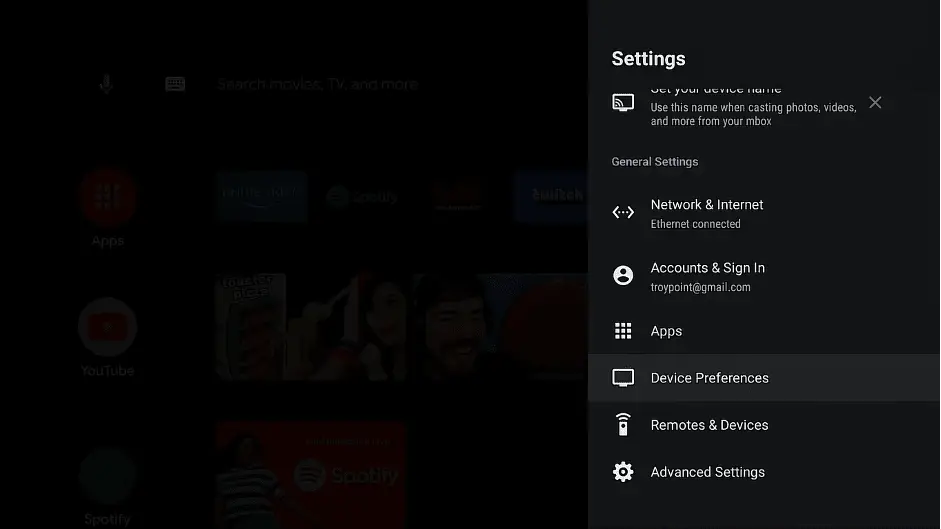
- Select about.
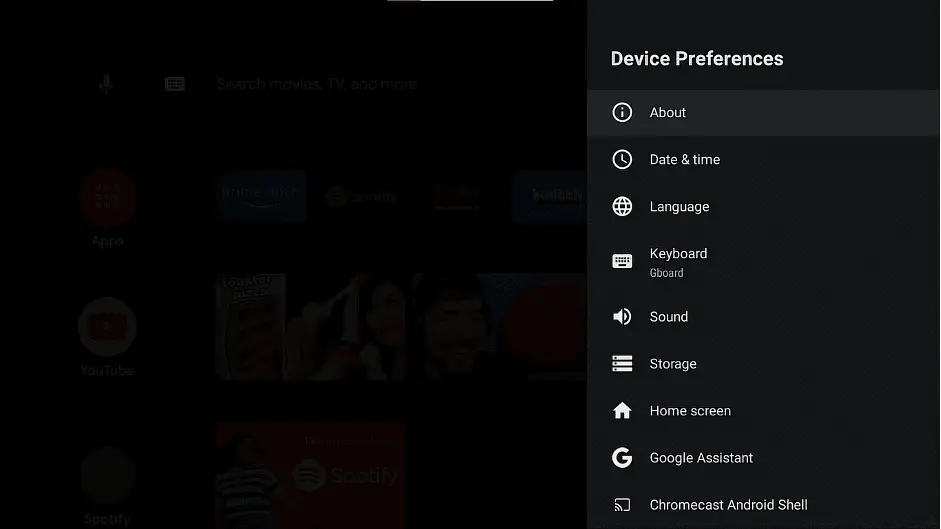
- Now select update. If there is any update pending, it will let you know.
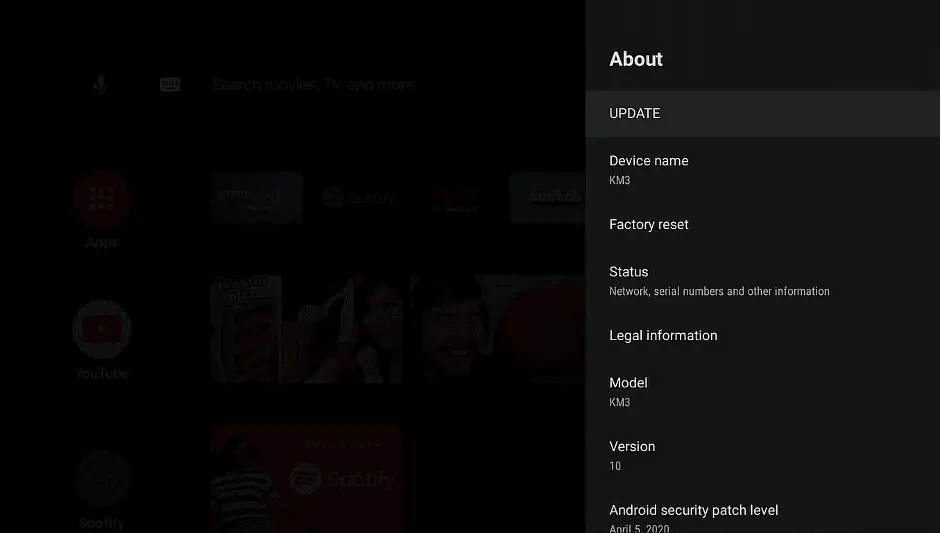
Key Number 3 – Turn your attention to your iPhone
If you still are facing the same issue, then its time to narrow down the causative device. To check if it’s the iPhone or the android box causing issues, lets perform a small experiment.
- Turn on personal hotspot on your iPhone from settings.
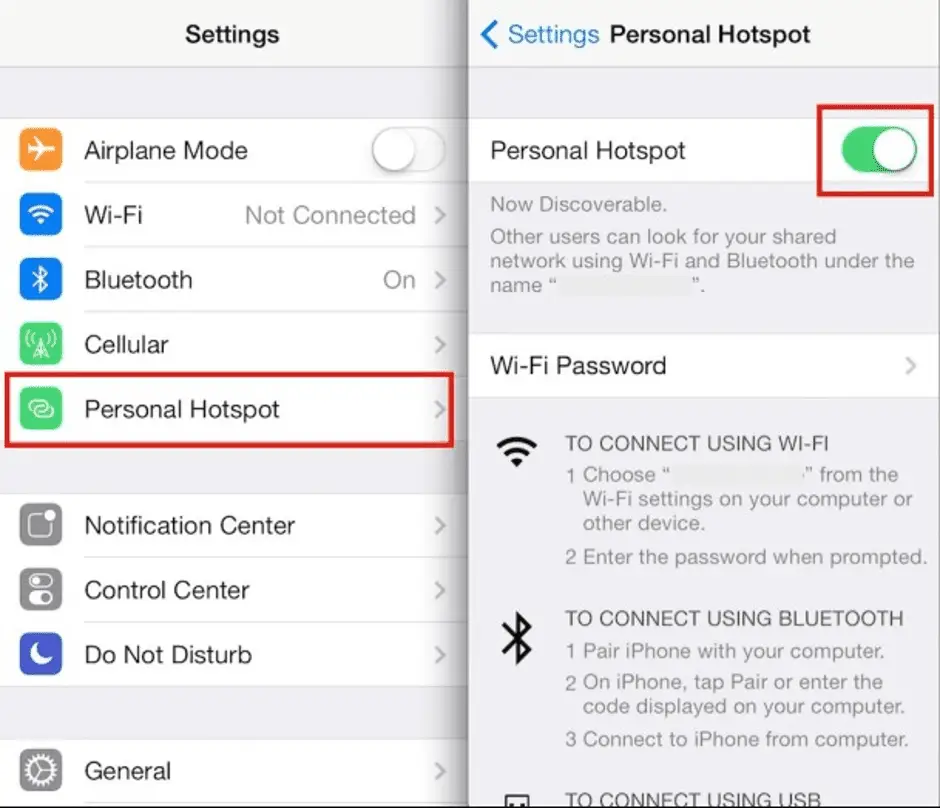
- Now, if your Android box is not connecting, then what you need to do is take any other device, whether a laptop or another phone, and try connecting to the Hotspot.
- If you are able to connect easily and use the internet, then it means that the problem is with the Android box. If not, then the problem lies with your iPhone.
Key Number 4 – If it’s the iPhone
Then what you can try is resetting the network settings and it is likely to resolve your issue. In order to reset network settings of your iPhone, follow the steps below.
- Open settings on your iPhone.
- Scroll and look for General.
- In general, search for the reset option.
- Once you enter the reset menu, look for the option that says reset network settings. Select that.
- You will be asked to enter your iPhone’s passcode to confirm.
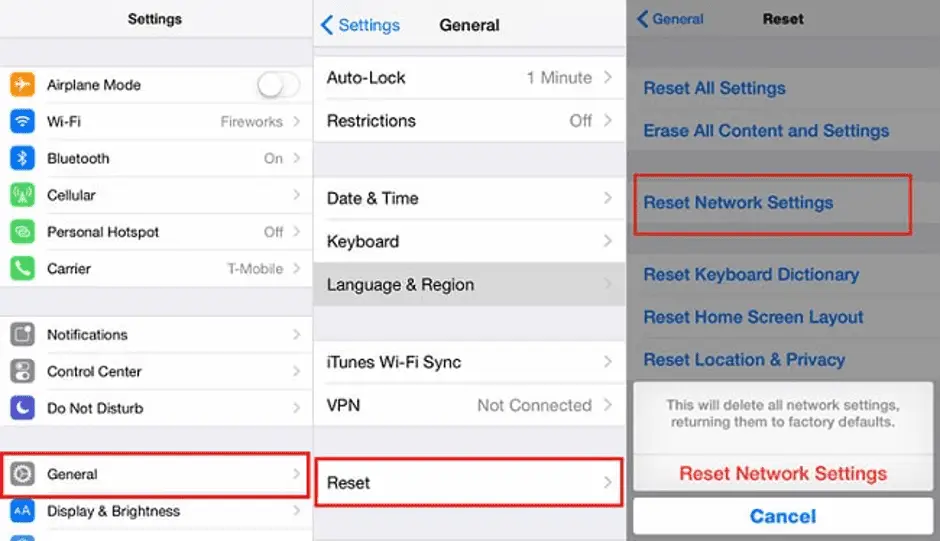
- Now once again try connecting your Android box to the iPhone Hotspot. It should work fine now.
Key Number 5 – If it’s the Android box
Then you should forget your iPhone and fix your eyes on the TV. Pick up the remote and now we are going to perform a factory reset. This will reset all settings and fix the problem stopping you from connecting to your iPhone.
- Open settings.
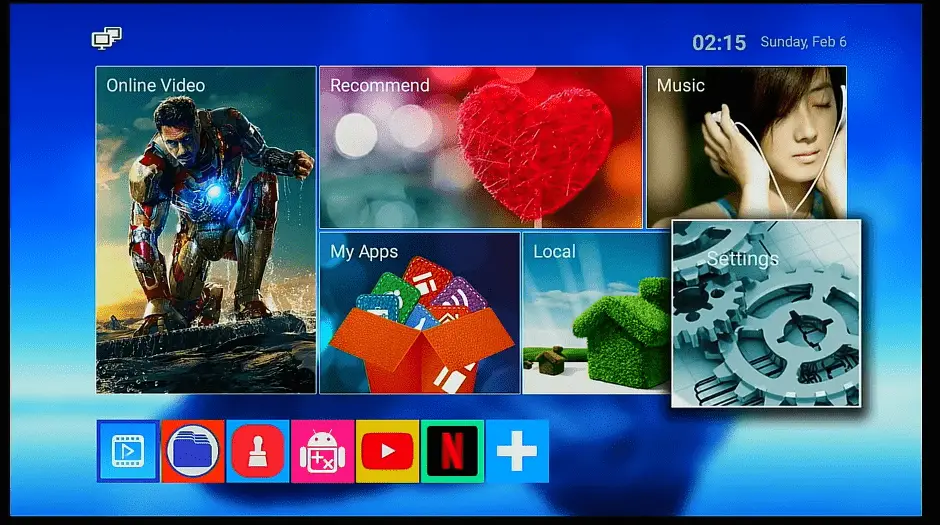
- Go to storage and reset.
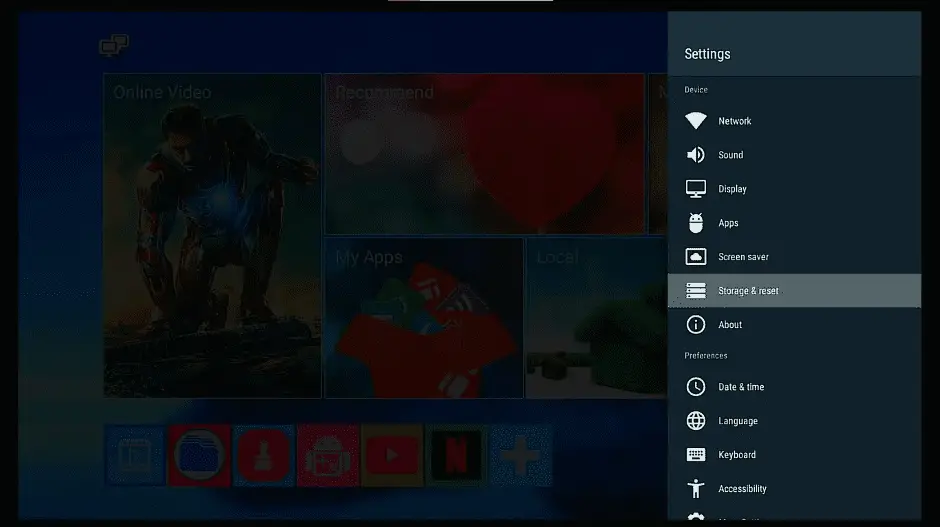
- Select factory data reset. This will turn your android box back to its default settings which will likely solve your problem.
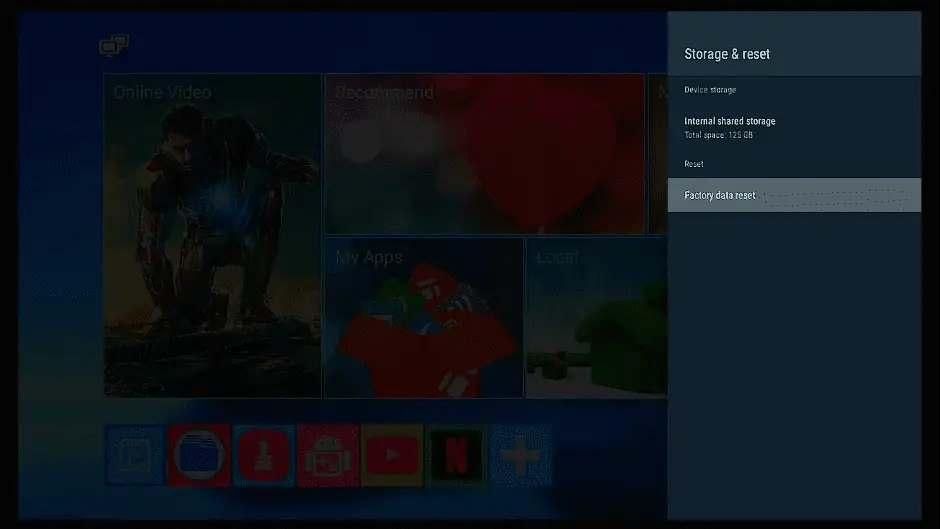
To sum everything up,
Android boxes need internet if you want to use the streaming services or play online games on it. Resorting to your iPhone Hotspot and thus failing to connect it can be frustrating as well as infuriating. However, if you try the keys laid out for you in this post, you will most likely find one that fits and solves your problem.
Related Articles:
Does Android TV Slow Down Over Time?(Solved!)
Does android tv support exFAT? (Solved!)
How do I share my Phone’s Internet to my Android TV box without Wi-Fi?