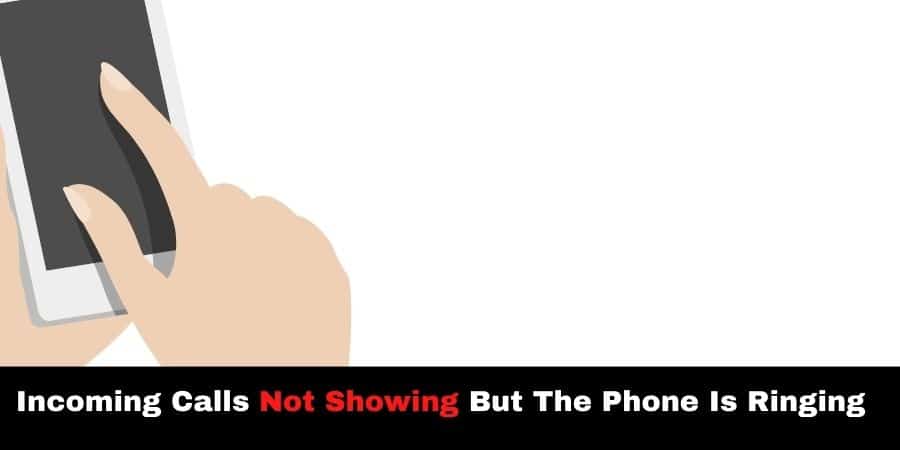Many times we come across some awkward times when we have an urgent urge to receive some important call but are unable to receive them. So basically the incoming calls are not shown, however, the phone keeps on ringing. To overcome this problem and prevent it from happening again, we have got some great fixes.
Reasons: Why incoming calls not showing but the phone in ringing
So mainly the problem of having incoming calls not shown but the phone remains ringing is caused by multiple problems
1. Do Not Disturb Mode:
Ever felt annoyed by not being able to pick the phone despite ringing?
This might be due to the Do not disturb mode being enabled on your phone. Whether accidentally or not, this mode will prevent any notifications and your phone will remain vibrating.
Do not disturb mode is made to control the incoming notification on the phone. No matter whether you are an iOS or Android user, the ‘do not disturb mode is always there. You simply can turn on the do not disturb mode during meetings etc. but make sure that you revert to normal mode after you are done.
In short it’s made to make notifications silent. So check that the ‘do not disturb’ mode is disabled.
2. Notifications Setting:
For all android and iOS users, spare a moment to check the notifications settings of your phone. Normally seldom do kids and people accidentally or intentionally bring changes the notifications settings.
As a result of this change you might be able to hear the phone ringing but won’t be able to see the incoming call. So check the notifications settings and preferably turn it to default settings to avoid problems in the future.
Sometimes, the behaviors can be found in most android phones. The behavior selects the ringing pattern, frequency, etc. Make sure to look at the notifications behavior section as it has many options.
But behavior options are only available in limited Operating systems and its few versions.
Thus, notification changes accidental or not may be the source of the above problem.
3. Clearing the Cache
Another great way in phones is to clear the cache of the phone app. Though the method of clearing cache is slightly different in android than that of iOS. However, clearing off the cache is more likely to solve the above problem.
Mainly the problem arises when we start to extensively use heavy mobile apps with lazy phones. The result is a bottleneck, Due to which the CPU resources are not properly shared and problems arise.
This scenario is most likely to have your phone ringing while showing nothing. For this, try removing the extra load off your phone and clearing the cache for avoiding bad CPU resource management. Plus, the clearing of cache removes most bottlenecks too.
4. Restart Your Device
The best and most powerful way of solving the display issue is to restart your device. Restarting your device is guranteed to solve your problems at most times. Restarting too removes bottlenecks and clears bad resources management.
If the first three solutions of checking do not disturb mode, notifications settings and clearing cache won’t work, then try restarting your device. This will surely resolve the issue.
5. Changing Your Phone App
This is for android users only. If the phone app is not showing the incoming call and you have tried the above methods, then you can get the google phone app. It’s a great app and adjusts the app as the default phone app.
Wrapping It Up:
So to conclude the blog, we have discussed that many times the phone is not showing the incoming calls but keeps ringing. This issue may arise due to multiple reasons, but the most common is either due to internal settings or increased CPU utilization.
The first thing is to check the do not disturb mode, as this prevents popup for incoming notifications. Then see the notifications settings of your phone and the associated behaviors that updates you about incoming notification.
If things don’t work, don’t worry. Simply clear cache and restart the device. This alone can solve multiple problems. Or finally, if nothing works, then download and install Google’s phone app and make it your default phone app.