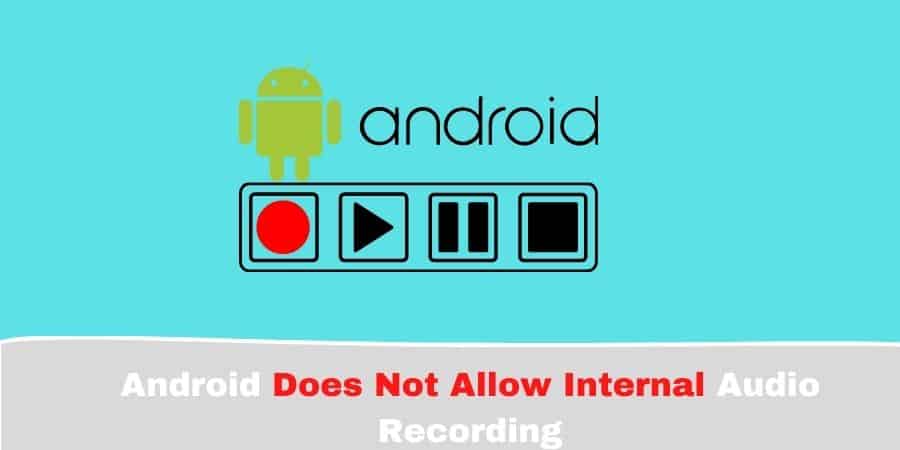After a recent upgrade in Android 7, the internal app’s audio recording feature became disabled in Android for most cases.
This may also be kept in mind that after the Android 10 release, some apps have restored the in-app audio recording feature, while most of them are still not letting the apps record audio due to Google’s App Policy.
While the policies and recent upgrades have disabled the in-app audio recording feature in Android, yet in this blog, we will guide you through some steps that will help you record your audio right on your Android phones.
Short answer:
If you want to record internal audio while playing games on your device. You need to root your device. As due to google’s privacy policies their is a restriction on apps to record internal and external audio at the same time, unless your device is rooted.
Below are some useful methods that will help you record internal audio, provided you have a rooted android device. Meanwhile, iphone Ios does not have any restrictions for recording internal audios.
Before we begin with multiple alternatives, each one has its pros and cons.
Alternative Ways to Record Your Internal Audio
1. Be Conscious While You Select To Purchase Your Device
Most phones like Xiaomi come with MIUI (MI User Interface) that supports all apps’ internal audio recording without the need to explicitly root it. With newer upcoming phones, Samsung has included the internal audio recording feature.
In a recent Android upgrade, Google has come up with ‘Audio Playback Capture’ which lets the app’s developer either use it or not in their apps. Plus there is some phone that comes with built-in support for internal audio recording feature.
2. Use Screencam App
This App will let you record internal and external audio at the same time if you use devices from mi, Oneplus, or Motorola. This app works fine and doesn’t require you to root your device.
However, if you want to record only internal audio, then you would have to root your device to install an additional Magisk Module.
So with this module and ScreenCam App, you can only record the internal audio. However, this requires rooting your Android device.
3. Install Internal Audio Plugin
Another simple way is to download the audio plugin from the play store and run it on your device. With this enabled, you can record your internal audio, provided that your phone is rooted. As this method works only with rooted Android phones.
4. Buy Supportive Hardware
You can get a new earphone that can help you record your audio and feed it back again on your smartphone as external audio. But you still have to do a little compromise with the audio quality as most earphones may not record as well as the source audio itself.
5. Use Screen Recorder App From Play Store
The easiest way without having to root your device is to use a screen recorder app from the play store.
This app provides the most desirable results and is easy too. However again here’s the same problem, i.e. it will only work with apps that support the internal record feature. As mentioned above, it’s the app’s developer’s choice, whether or not to include the API that lets you record the internal audio.
Conclusion:
So to summarize, most Androids don’t allow recording the internal audio, which is a big problem to most users, generally gamers. And to overcome this problem users can use Native or built-in screen recording apps that can provide crisp quality audio.
And in some cases, where things won’t work as most apps don’t allow internal recording (amid Google Policies), you can use third-party screen recording apps.
The best Alternative if the above options won’t work is to use emulators. This will help you enjoy your apps at a larger speed with the improved performance of a Desktop. All that comes free and without having to root your devices.
Otherwise, if you don’t have a PC and want to record your audio on the phone but are unable to achieve results from the above methods, then you have to root your device to record the internal audio.