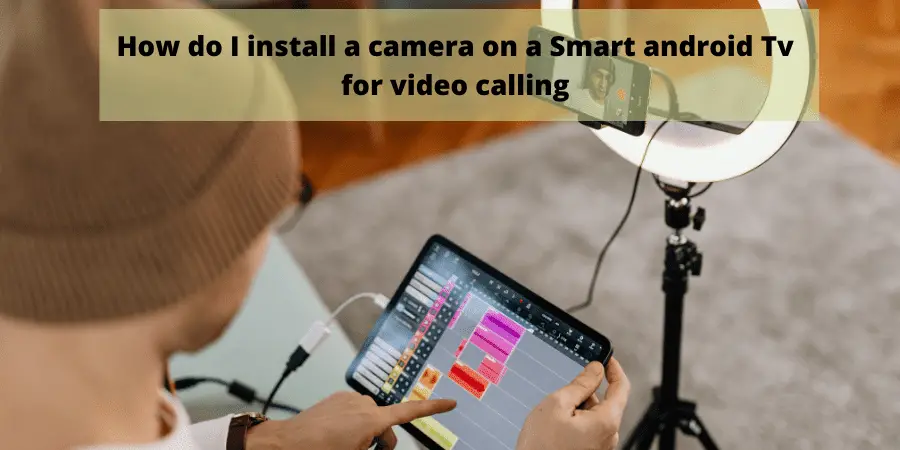This article will help you with how to install a camera to your smart Android TV using the USB port method so that you may stream Video and video calls with people.
Install a Camera on a Smart Android TV by USB ports:
To enable Video calling on your Android smart TV, ensure it has a properly working internet connection and follow these steps.
Setp 1: Connect the Camera to your smart Android TV with a USB cable. Connect one end of the USB cable to your camera and the other end to the USB port located in the TV box.
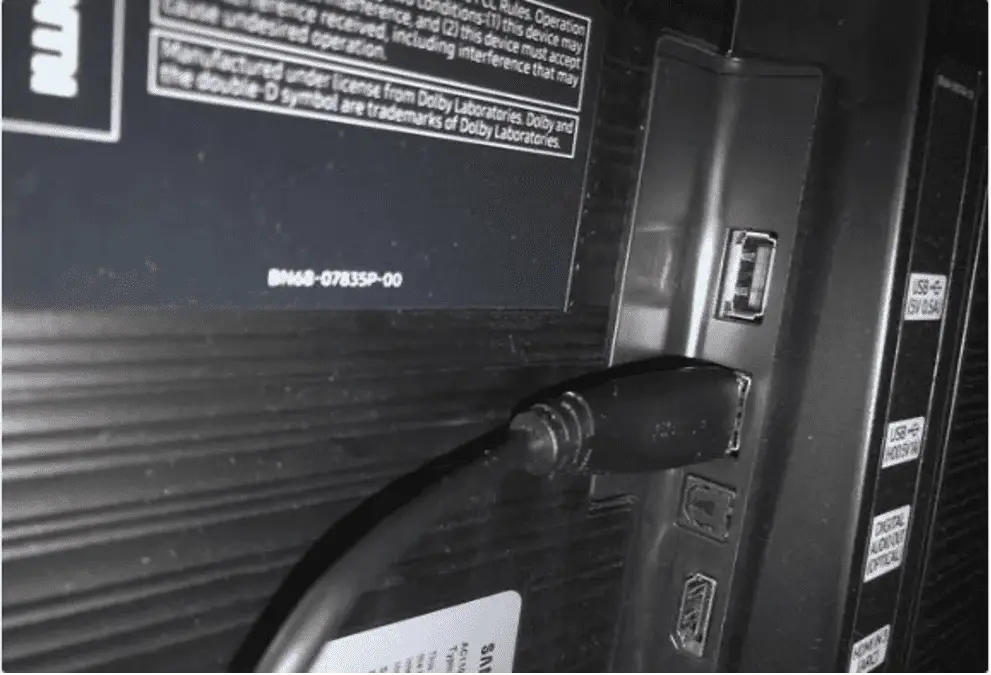
Step 2: If you are using an internet web modem connected to your Smart TV for browsing the internet. You can also connect the other end of the camera USB cable to that modem.
Step 3: On the TV remote control, press the Source or Input button.

Step 4: On your Smart android Tv, look for a list of sources available.
Step 5: Then, look for the different input sources in your Smart Tv; keep looking for the camera setup option until your Camera shows the result on your Tv screen.
Step 6: Now, your Camera starts working correctly and showing Video on your Smart Tv.
Step 7: Adjust the Camera according to your preferences.
Step 8: Now, by following the instructions on the Tv screen, you can connect your Camera to the internet.
Step 9: Once connected to the internet, enjoy video calling by running any app you want.
Can I connect my Camera to Smart Tv by HDMI port?
Yes, you can connect with an HDMI port if your Camera is compatible with the HDMI port, and also, your Smart Tv has an HDMI connection.
Can I Connect my Web Connectivity Camera with Smart Tv?
Yes, you can connect the Ip Address connectivity camera with Smart Tv, but you need to connect both the Camera and smart Tv with the same internet connection modem.
Also, you need a Wireless camera app installed on Smart Tv for connectivity.
What Problems Occur during connection of Camera:
While setting up the Camera, there may always be some issues. Make sure that you follow all the necessary steps to resolve those issues.
- One most common problem which has occurred is that people cannot press the external media sharing button in the setting. This allows the Camera to connect correctly.
- Always allow the app to use the camera while running. This message always pops out on the screen while you open a video calling app.
Is there any chance that my Camera on a Smart Tv will get hacked or misused?
Yes, there are chances of hacking by someone because your Camera is connected to the internet.
How do I save my Camera from hacking or misusing it?
You have to take some precautions to save yourself from any hacking or misusing your Camera on your Smart TV.
- Try to disconnect the Camera when you are not using it.
- Cover the camera lens with duct tape or any cover while not using it so nobody can misuse it.
- Try to install anti-malware attack software on your Smart Tv for more protection.
- Do not use unauthorized apps for video calling. Always use the authorized and secure ones.
What factors should I consider while choosing a Camera for my Smart Tv?
A number of factors need to be considered when selecting a suitable camera for your smart Tv.
- First and above all else, the Camera must be made and designed for the Android system.
- The Camera should have HD video resolution.
- It is better to have a built-in mic with the Camera.
- Must have a lens cover for protection from dust and misuse.
- Must have a high-quality clip for placing it on the top of your Smart Tv.
- It should come with a USB cable.
Can I use my Smart Tv for Video Conferencing?
Yes, you can use your Smart Android Tv for Video conferencing. You just need to connect the Camera with an internet connection.
After that, install the Video conferencing app you want to conference on. That’s it; enjoy video conferences on Smart Tv.
Can I use WhatsApp video calling on Smart Android Tv?
Yes, after installing the camera and microphone on your smart android Tv. You can install WhatsApp on your smart TV from the Play store.
After installing, login to your account and start Video calling with your friends and loved ones.
Can I Video call using Skype on Smart Android Tv?
Yes, you can video call on skype with smart android Tv. You need to install the Skype app from the play store and log in to your account. Bingo, that’s it, you are ready to use it.
Which Cameras are best for Video calling on Smart Tv?
It totally depends on your use. If you are interested in live streaming, you need to have a high-resolution camera with better colors, light correction features, etc.
But if you use it for simple Video calling or conferencing, some simple cameras also work for that. Some cameras are listed below, which are best for video calling.
1. Logitech C920 HD Pro
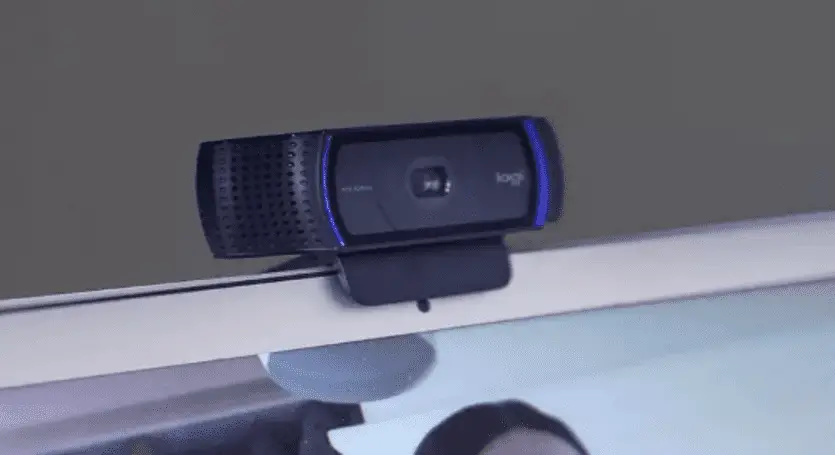
The first one is from Logitech. This model features Full HD resolution and a lighting correction technology that uses sensors to ensure that you are always viewed in the best possible light.
2. Creative Live! CAM

Secondly, This Camera has two microphones in front and the other on the back. It can detect sound from any direction, which is helpful in video calling. It has a 360-degree rotating camera, making it easier for you to set up according to your needs.
3. Papalook PA452

The third one is from the papalook. This Camera is fully compatible with android devices. It has a 65-degree camera rotation. It offers full HD resolution and light correction as well for low light performance.
Final Words:
It is not difficult to install a camera on your Smart Android Tv. It merely takes a few minutes and does not require special knowledge or assistance.
Related Articles :
How do I share my Phone’s Internet to my Android TV box without Wi-Fi?
Android Box Not Detecting External 1 TB Hard Disk Drive (Solved With Images!)