Android Tv box is the device which is used to make your old Tv into Smart Tv. Many users root the android tv box to get more access to the hidden features in the Tv box. Sometimes, you want to reverse your decision of rooting and you want to unroot the android Tv box.
In this article, you will learn how to unroot the android tv box. There are different methods to unroot the device and they all are stated below,
Unroot android Tv box by Third party apps:
Unrooting your Android TV box is simple with the help of a third-party program. Because the Android TV box is already rooted, you can easily install apps without requiring any permissions.
Any program may be installed easily on a rooted Android TV box. After unrooting the Android TV box, make sure to reboot it to take the modifications into effect.
1. Unroot by Simply Unroot app:
This app is very easy to install on rooted android tv boxes. It will take less than 10 minutes to unroot your device. Here are some simple steps you have to follow,
- First, Connect your android tv box with your Tv via USB cable.
- Then open the Play store app on your Tv.
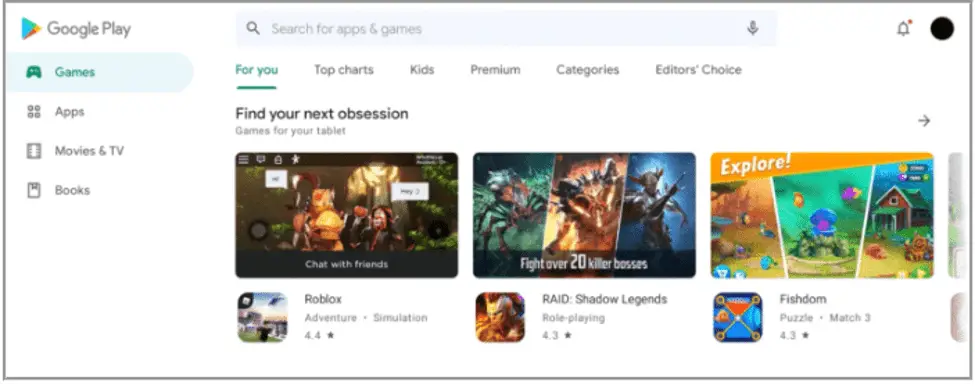
- Search the simply unroot app by searching in the search bar.
- Once found, click on install button to download and install it.
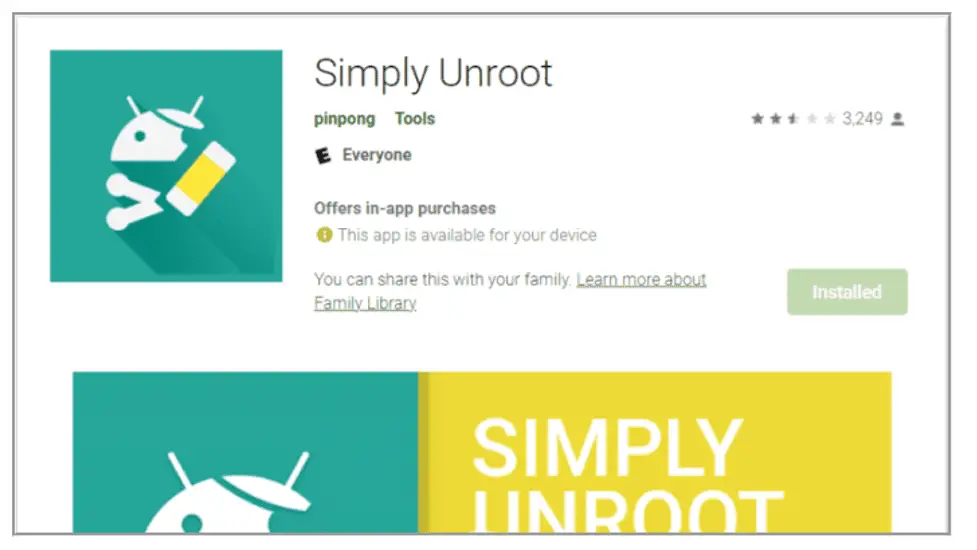
- When you launch simply unroot app, it will ask for permission to run on Tv. Click agree.
- Finally, Click on the unroot device button and it will automatically unroot the android tv box.
2. Unroot by SuperSU app:
The SuperSU app is one of the best solutions for unrooting your Android TV box. It’s a free app with a simple Interface. Your device can be unrooted in a few simple steps,
- First, Connect the Android Tv Box with Tv, and turn on.
- Then Open Google app store on your tv.
- Search for the SuperSU app, once located click on download and install.
- Launch the SuperSU app, go to the SETTINGS tab, and on the settings page, select the Full unroot option.
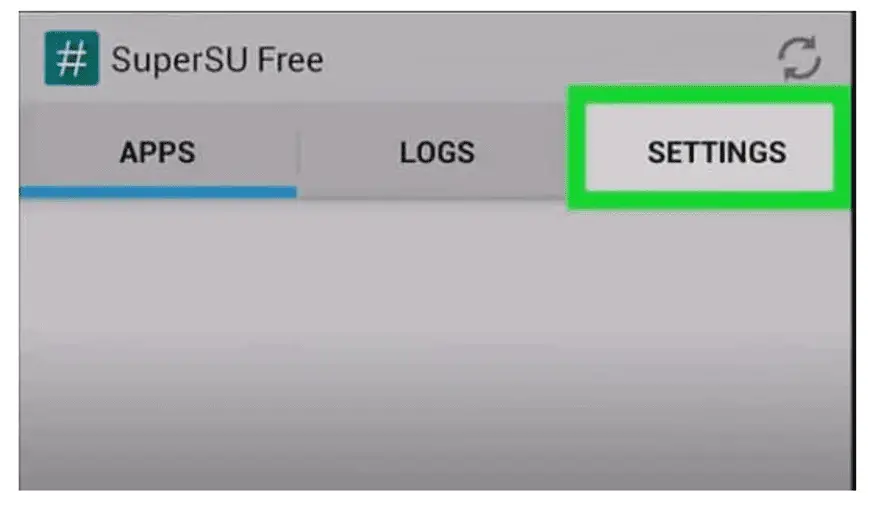
- To proceed, click Yes on the approval window pop-up message.
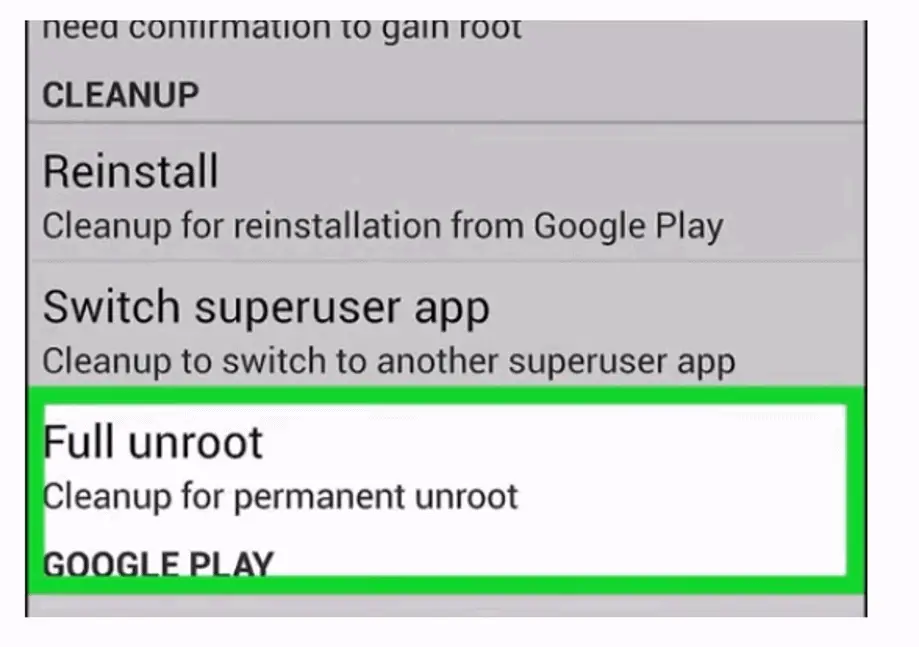
- The Android TV box will reboot.
After reboot, your device will be unrooted and the SuperSU app will be uninstalled automatically.
3. Unroot by Terminal Emulator app:
The terminal emulator is the app which is used by many users to unroot their rooted android tv boxes. You can easily unroot your device by following these easy steps,
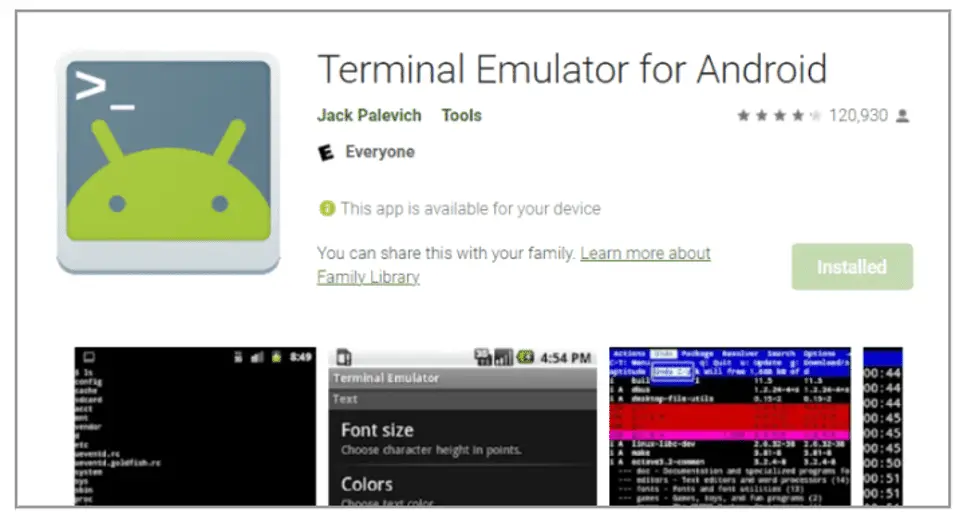
- First, Connect your android tv box with your Tv with usb connection and turn it on.
- Then Launch Google play store and search for Terminal emulator app.
- Once located, click on download and install. NowTerminal emulator app is installed in your android tv box.
- To enable root access, open the terminal emulator app and type “su” in the Command Prompt window.
- You have to enable read and write functionality for the system directory. Then write this command “mount –o remount,rw/system” in the command prompt.
- Then Change the program directory by typing “cd/ system/ app/ “in the command prompt.
- To unroot the Android TV box, you have to give this command “mv Superuser”. This will move the superuser directory.
- Then reboot the android tv box.
Unroot by ES File MAnager app:
This app would not give you an automatic option to unroot an android tv box. From this app you will get full access to the file directory of your device.
You have to search and delete all the files related to rooting your device. Once all the files are deleted, your device will be unrooted. Follow these steps,
- First,Connect your rooted Android TV box to TV using a USB connection and open the Google Play Store app.
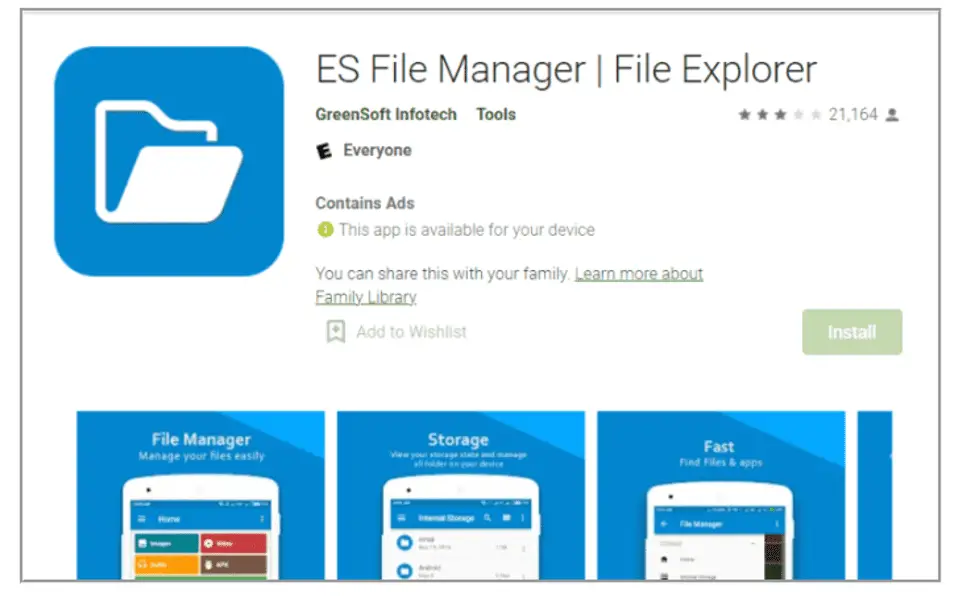
- To install the ES File Explorer app on your Android TV box, search for it in the search bar of google play store and click the Install option.
- Then Open the files in the /system/ directory with the Es File Explorer File Manager app.
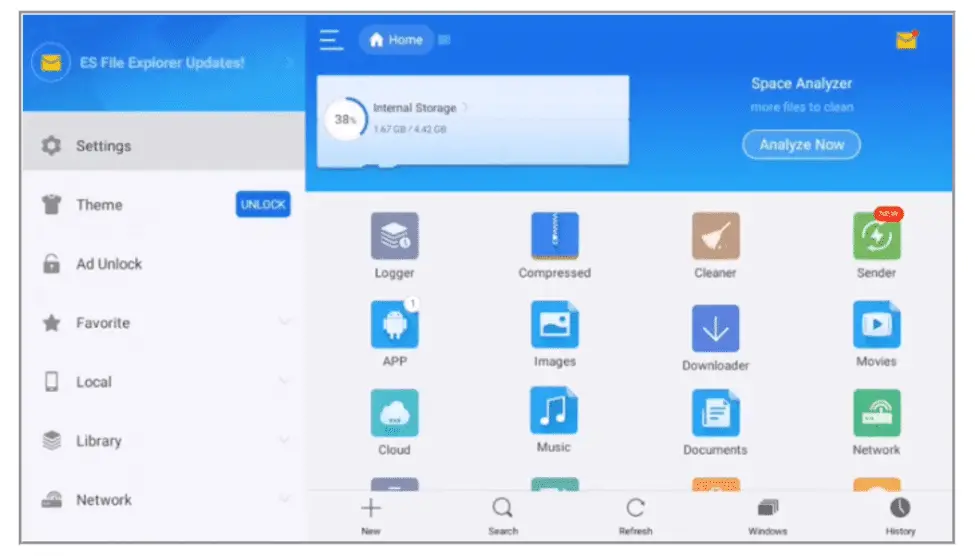
- After locating the system directory, Open the /system/bin folder and delete the “su” file.
- After that, Locate /system/xbin and delete the daemon su file from there.
- Select the apps you were installed for rooting the Android TV box from the system folder and uninstall it one by one.
- Make sure to delete the installation file superuser.apk located in the system files.
- After following all the steps, Reboot your android tv box.
Will unrooting delete everything?
No, unrooting did not delete anything in your android tv box. It only provides you access to your system. You can use all the built in features of your device.
Does factory reset remove the root?
No, You can not remove root from simply factory resetting your device. If you want to unroot your device, you should remove the system/bin file, system/xbin and finally delete the superuser app from the system directory. If you did not delete all the mention files, your unrooting can not be done properly.
How do I know If my device is rooted or unrooted?
- You can simply install the root checker app from the play store.
- After installing, open the root checker app.
- There is a button which states “ Start the process”.
- Click on that button and the app starts processing.
- After complete processing it will tell you the status of your device.
Can I unroot an android device after installing a custom ROM?
You have to install custom recovery to your android device before installing a custom ROM. rooting is automatically disabled when you install a custom ROM.
If you still want to unroot your device then it totally depends upon your method of unrooting your device. Try to read specs of that app which you are using for unrooting your device. Does it support custom ROM or not.
Final Words:
You can easily unroot your android Tv box by simply installing some third party apps. You can also unroot by deleting some files from your system. Also nowadays many modern android tv boxes have built in rooting and unrooting options which you can use easily.
Related Articles:
Why Android Box Power Button Not Working (Fixed!)
What is the difference between a rooted and unrooted Android?

