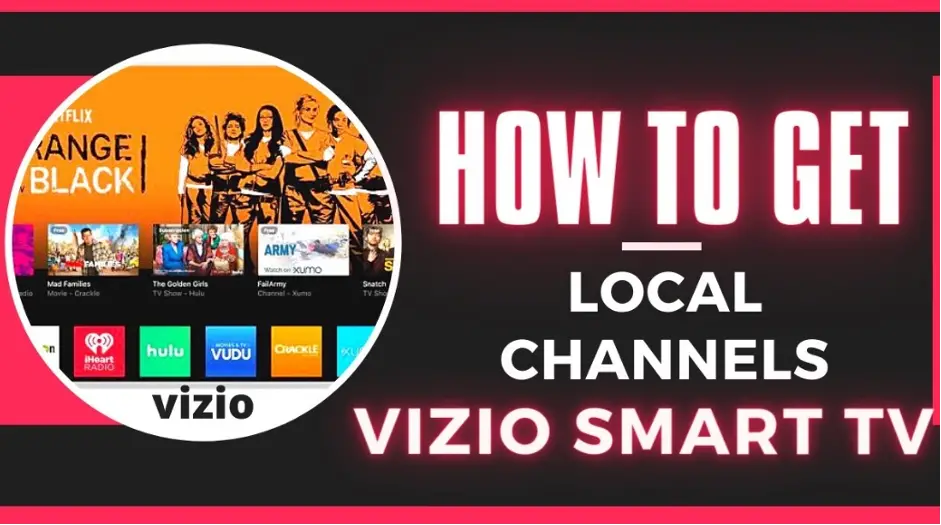Local Channels are something that everyone wants and needs. Despite having a Smart TV that can connect to the internet and give you everything you want, there is still nothing like the local channels.
Vizio smart TVs offer a convenient and efficient way to watch television, but getting local channels can be a bit tricky. However, with a little bit of effort, you can easily access all of your local channels on your Vizio smart TV.
In this article, we will cover several methods to help you get local channels on your Vizio smart TV.
Method 1: Using an Over-the-Air (OTA) Antenna / Indoor Antenna
One of the most straightforward ways to get local channels on your Vizio smart TV is by using an over-the-air (OTA) antenna or Indoor Antenna. An antenna allows you to receive free, high-quality TV signals that are transmitted over the airwaves.

To use an antenna, you need the following things. A Vizio TV, an antenna with either a Coax Cable, HDMI, or a composite or component cable. They are supposed to look somewhat like this.
Now that we know this, let’s see how to get local channels using such antennas. Follow the steps given below
- If you are using an antenna with a Coax cable, pick the Coax cable and plug it into the Coax input present at the rear of your TV.
- Now it’s time to connect the power. The AC adapter has to plug into a wall socket and the other end into the antenna
- Now go to your TV, turn it on.
- Press the input button and select the TV or DTV option.
- Then you have to press the menu button and then select find channels.
- The TV will now begin scanning and this process will take a while. In around 10 minutes, it will scan all the channels available and then you can enjoy your local channels.
Note:
If you are using an outdoor antenna, then there are some tips for you in order to get the best reception there.
- Position your antenna in a clear area: To get the best quality reception, it is important to position your antenna in a clear area away from obstructions. Try to place your antenna in a location that is free of trees, buildings, and other obstructions.
- Point your antenna in the right direction: To receive the best quality signal, make sure to point your antenna in the right direction. You can use a website, such as TVFool or AntennaWeb, to find out which direction you should point your antenna.
- Experiment with different antenna positions: Sometimes, moving your antenna just a few inches can make a big difference in signal quality. Experiment with different antenna positions to see which one works best for your location.
Method 2: Using Apps to get local channels
If you have a smart TV that is capable of installing applications, you can use some apps to get local channels. You just an internet connection and that’s it. Read on how to accomplish this.
- Plug your TV in and turn it on using your remote.
- Now open the PlayStore and install any of these three apps. Locast, Pluto TV or Xumo. These are not the only apps but these are the most common ones that work perfectly.
- Xumo – It’s a free service using which you can get more than 190 channels.
- Locast – their aim is to distribute over the air. Using this app, you can get around 250 channels. It’s also free.
- Pluto TV – This app is from Viacom CBS and contains more than 250 live channels.
- Once you have installed the app, you will have to create an account on them using your email.
- This is how you can get local channels without getting a cable box.
Method 3: Streaming Services
Another option for getting local channels on your Vizio smart TV is by using a streaming service. Streaming services, such as Sling TV, Hulu with Live TV, and YouTube TV, offer a variety of local channels as part of their packages.
Simply sign up for a service, download the app to your Vizio smart TV, and start streaming local channels in no time.
Method 4: Cable or Satellite Provider
If you already have a cable or satellite TV service, you can easily access local channels on your Vizio smart TV.
Simply connect your cable or satellite box to your TV and start watching local channels through your provider. Keep in mind that most of these services require monthly payments.
Method 5: External Streaming Device
If you have a streaming device, such as a Roku or Amazon Fire TV, you can also get local channels on your Vizio smart TV. Simply connect your device to your TV and download the appropriate app for your local channels.
Frequently Asked Questions
Let’s at some of the most common questions now.
Question No. 1: Is it possible to get free channels on your Vizio TV?
Answer: Yes you can get free channels on your Vizio TV if you try using the apps like Locast or Xumo.
Question No. 2: Why are local channels not working on my Vizio TV?
Answer: If you used an antenna or cable box, make sure that all the cables are connected properly. Also, you have to scan for the channels the first time you connect these. If you are using a cable box from a local cable provider, make sure there is no due payment.
Question No. 3: How Do You Scan for Local Channels on Smart TVs?
Answer: To scan for available local channels on your smart TV, make sure the source—or the port your TV is reading (e.g., HDMI, AV, TV) is the right one.
Question No. 4: Do Smart TVs have built-in antennas?
Answer: Yes smart TVs have built-in antennas but they are not used for broadcasting purposes, rather they are for Bluetooth or Wifi connectivity online.