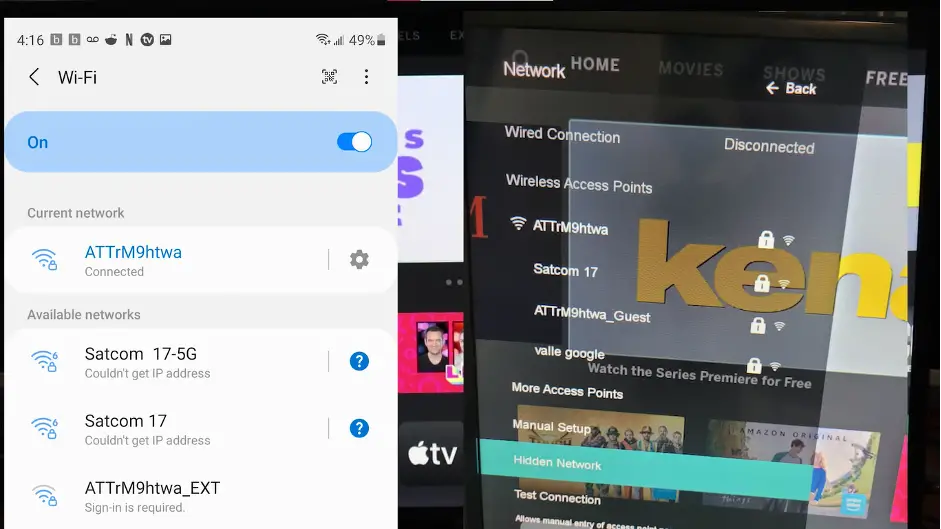To know how to be able to cast stuff from your Android to your Vizio TV or to do mirroring, you have to know a few things. And in this article, we will tell you everything you need to should you have to cast from Android to Vizio TV, or any other TV for that matter.
What is screencasting?
First off, we would like to bring newbies up to speed. Screen casting refers to a method of playing the media content of your Android or phone tablet to a bigger screen like a Vizio TV.
Method 1 – Using our Beloved Google
Believe it or not, many people think of Google as Gmail or as the search engine only. However, Google has a wide array of products and apps, one of them being Google Home. Let’s see how we can use Google Home App to link up. Let’s look at what you need
- Your Vizio TV should have a built-in chrome cast.
- If your Vizio TV doesn’t have a chrome cast, you can use an external chrome cast stick.
- Both your Vizio TV and your Android TV need to be on the same wireless network.
Once you have this ensured, then begin by following the steps below
- Pick up your Android phone and open Google Play Store.
- Install the Google Home App.
- Open the App and see your Vizio TV name on it. Tap on that.
- At the bottom it says, cast my screen. Select this option to cast your Android phone screen to your Vizio TV.
- A couple of pop-ups might come asking you to confirm your action but keep clicking on yes and then you can see your Android screen on your Vizio TV.
Method 2 – Use Vizio’s own App, Vizio Mobile
Vizio’s Smart Cast smartphone app is a modestly effective app. You may connect your Android to the Vizio TV and change a number of settings from the control panel. The app offers the simplest method for screen casting the screen of your Android phone onto your Vizio TV. You need to do the following things.
- On your Android, download and install Vizio Mobile app. It was previously known as the Vizio Smart Cast app.
- You now have to open the app and preferably create an account on it. You can also choose to continue as a guest.
- Then, all of the Vizio devices present in your surrounding or connected to the same network will appear on your phone.
- Connect to your Vizio TV.
- When you will attempt to pair, a 4- digit pin will come on the Tv screen. Enter that PIN in the app.
- In just a couple of seconds, the screencasting will start to work. This usually doesn’t run into many errors, but if you do, you can try changing the screen casting settings from the app.
Method 3 – Use Samsung’s SmartView
Samsung Android phones have a feature by the name of SmartView that can help you cast to your Vizio TV with ease. The only thing needed in this step is that both the Samsung Android Phone and the Vizio Tv are connected to the same WIFI network. Follow the directions given below
- On your Samsung phone, swipe down to access the quick settings panel. Then swipe left to look for the icon that says SmartView.
- Since both the devices are on the same internet connection, the app will start searching for any nearby device.
- From the list that appears, select your Vizio TV.
- It will then show a pop-up. Tap on start now.
- Once connected, the Android phone’s screen will be cast onto the Vizio TV successfully.
- If you want to change settings, and switch to a full screen, you can go to the SmartView settings and change the aspect ratio.
- If you want to disconnect, go to the menu and tap on Disconnect.
Frequently Asked Questions
We are now done with the methods, all of which work perfectly and you can find one which you like. Now, let’s head over to some of the most burning queries of our readers.
Question No. 1: What is Chromecast?
Answer: Chromecast is a streaming media adapter. With the help of built-in Chromecast technology, you can stream your preferred media content and applications directly from your phone, tablet, or laptop to your TV or speakers. It is also available in the form of a dongle that can connect to TVs that don’t have a built-in Chromecast.
Question No. 2: Can Vizio TV do screen mirroring?
Answer: Yes! You may project the screen of the gadget onto your TV using Vizio. You may mirror your Android, tablet, and laptop on your Vizio TV.
For laptops, you can utilize Google Chrome’s “Cast This Desktop” feature. You can connect to Android and tablet devices using Google Chrome, or you may mirror their screen using the Vizio Smart Cast app.
Question No. 3: Why is my Android not casting to Vizio TV?
Answer: Your Wi-Fi may be the common cause of a sluggish or interrupted connection while casting to a Vizio. To fix this issue, you might try restarting your TV and Wi-Fi router. Disconnect the power source from your router, wait 10 to 20 seconds, then plug it back in to restart the Wi-Fi.
Question No. 4: Does my Vizio TV have Smart Cast?
Answer: Vizio TVs were introduced in 2018 and later have Smart Cast capabilities. To use this function, you can cast using an in-built Chromecast or the Vizio Mobile app.
Question No. 5: How much does a Chromecast device cost?
Answer: The latest Chromecast device by Google costs around $30 and comes with HD streaming support.