Privacy is a fundamental right that is increasingly being threatened by the widespread use of the internet. With the growth of technology, companies, and governments have access to more personal data than ever before, leaving individuals vulnerable to surveillance and exploitation.
Flat-screen televisions have become a staple in most homes, but with the growing concern of privacy, people are wondering if their televisions could be used to spy on them.
Vizio flat-screen TVs, in particular, have been known to have cameras and microphones built-in. It’s an uncommon thing to have hidden cameras and mics, but a lot of users have reported this over the years.
This article will provide you with steps on how to detect if your Vizio TV has hidden cameras and microphones.
Step 1: Check the TV’s specifications
The first step is to check the TV’s specifications to see if it has a built-in camera and microphone. This information is usually found in the product manual or on the manufacturer’s website.
If the TV has a built-in camera and microphone, it will be clearly mentioned in the specifications. Its very hard for companies to install components and not list in the manual as it opens them to dozens of lawsuits.
Step 2: Look for a physical lens or microphone
Hidden cameras and microphones are usually small and difficult to detect, but you can look for a physical lens or microphone on the TV. A camera lens is usually a small, round or rectangular hole. It will be present mostly around the bezels of your TV.
A microphone is a small hole with a mesh covering. It can be present on your TV or the remote control for your Vizio TV.
If you find either of these, it is possible that your TV has a hidden camera or microphone.
Step 3: Check the TV’s settings
Some TVs have the option to turn the camera and microphone on or off. Especially, if your TV has a voice control function, it has a built-in microphone. This microphone is present in the remote and sometimes in the TV as well.
To access this option of disabling, go to the TV’s settings and look for a privacy or security section. If the TV has a camera and microphone, you should be able to turn them off from this section. Go to settings and open accessibility. Look for an option that says voice guide settings and turn it off.
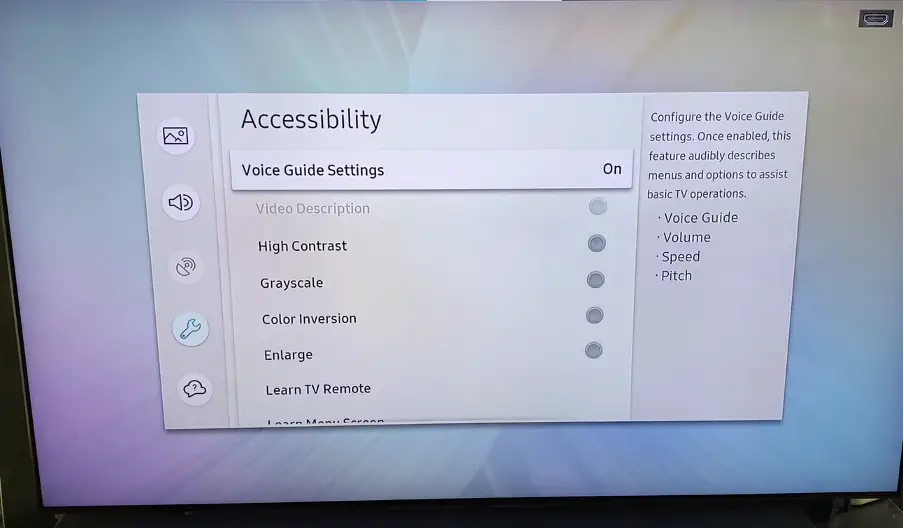
Step 4: Use a camera finder app or device
If you are unable to find a physical lens or microphone or turn off the camera and microphone through the TV’s settings, you can use a camera finder app or device.
These apps and devices use infrared light to detect cameras, even hidden ones. If your Android has IR, you can install any ap and then follow the steps given by the app.
They are usually simple, point the device or app at your TV, and it will indicate if it detects a camera or microphone. If the app or device doesn’t find anything, then it means that your Vizio TV is usually free of both things.
Step 5: Disconnect the TV from the internet
Finally, if you are still unsure if your TV has a hidden camera or microphone, you can disconnect it from the internet. If the TV has a built-in camera and microphone, it will not be able to spy on you if it is not connected to the internet.
You can then rest easy that no one will be able to spy on you. However, you should remember that your suspicions that someone is spying on you have greatly limited how you can use your Smart TV, and you will only be limited to watching local TV, or using offline apps on your TV.
Additional – How can I protect my online privacy?
A VPN is a great tool for protecting your online privacy and security. It allows you to browse the internet anonymously and securely by encrypting your data and routing it through a remote server.
This is especially important if you are using a smart TV, as these devices can be vulnerable to hacking and surveillance. Here’s how you can use a VPN on your smart TV:
- Choose a reputable VPN provider and sign up for their service.
- Download the VPN app on your smart TV.
- Open the VPN app on your smart TV and log in using your VPN credentials.
- Select a server from the list of servers provided by the VPN provider. You can choose a server based on your location or the country you want to access the content.
- Connect to the VPN by clicking the “connect” button.
- You’re now ready to browse the internet securely and anonymously on your smart TV.
It’s important to remember that not all VPN services are created equal, so it’s important to choose a VPN provider that has a good reputation and a strong commitment to privacy.
Additionally, make sure to read the terms and conditions of the VPN provider to ensure they don’t log your data.
Frequently Asked Questions
Question No. 1: Where is the camera & Microphone on Vizio Smart TV?
Answer: Vizio smart TVs aren’t equipped with built-in cameras. The microphone can be found on the remote as well as on the bottom of the TV screen.
Question No. 2: Can my Vizio TV be hacked?
Answer: Yes, Smart TVs can be infiltrated. Most commonly, this happens through the web browser. Clicking a link to an unknown website puts your smart TV in danger of being compromised. Connecting to an unsafe network also puts it at risk.
Question No. 3: Can Smart TVs get a virus infection?
Answer: Yes, like any device connected to the internet, downloading unsafe content can come with viruses that can infect your device and cause it to stop functioning properly.
Question No. 4: Can your smart TV record you?
Answer: The majority of smart TVs contain a file system, a microphone, and sometimes cameras too. Your smart TV is probably connected to the internet, so if a cybercriminal gains access to it, they may use your camera to spy on you, overhear your conversations, and steal your data.

