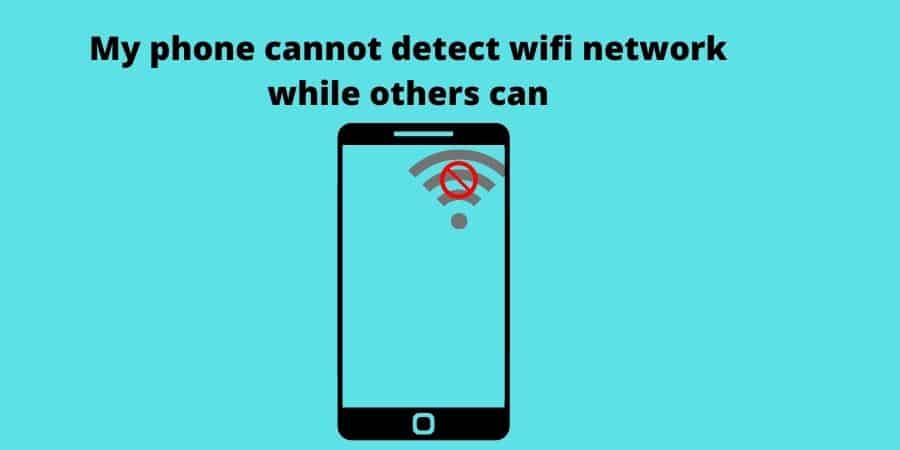Ever had that frustrating moment when you’re surrounded by friends and family, and everyone’s devices are happily connected to Wi-Fi, but your phone just won’t cooperate?
I’ve been there, and it’s beyond annoying.
But fear not, for I’m here to shed some light on this issue.
Sum up:
Having trouble connecting to Wi-Fi while everyone else’s devices are doing just fine?
Wi-Fi Antenna or Hardware Issues: Check for physical damage to your phone’s Wi-Fi components.
Hidden SSID: Manually enter the Wi-Fi network’s name (SSID) and password if it’s hidden.
Router Settings and Compatibility: Ensure your phone supports your router’s security protocol, band, and frequency.
Network Overload and Speed: Disconnect unused devices and consider rebooting the router.
Software Glitches or Updates: Update your phone’s operating system and reboot it if necessary.
MAC Address Filtering: Verify that your phone’s MAC address is allowed on the router.
Signal Range and Strength: Get closer to the router and eliminate obstacles.
IP Address Conflict: Reboot the router to resolve IP address conflicts.
Authentication and Password Issues: Double-check your Wi-Fi password for accuracy.
Wi-Fi Adapter or Driver Problems: Ensure your phone’s software is up-to-date and contact support if needed.
1. Wi-Fi Antenna or Hardware Issues
Your phone’s hardware could be the culprit.
Sometimes, Wi-Fi antenna components can get damaged or loose.
If you’ve dropped your phone recently or exposed it to moisture, it might explain why you’re having trouble detecting Wi-Fi networks.
In this case, consider getting it checked by a professional or your device’s manufacturer.
2. Wi-Fi Network Name (SSID) Hidden
Wi-Fi networks have an SSID (Service Set Identifier), which is essentially their name.
If your phone isn’t detecting your network, it might be hidden.
Here’s what you can do:
Go to your phone’s Wi-Fi settings.
Tap on “Add network” or “Join network” (the exact wording may vary).
Manually enter the SSID and password.
Hopefully, this should make your network visible and accessible.
3. Router Settings and Compatibility
Your router’s settings can be a tricky business. If your phone isn’t compatible with certain settings, it won’t connect.
Here’s what to check:
Security Protocols: Ensure your phone supports the security protocol (WEP, WPA, WPA2, etc.) your Wi-Fi network uses.
Band and Frequency: Some older devices can’t connect to newer 5 GHz networks. Make sure your router has a 2.4 GHz option.
Channel Congestion: Routers can get crowded on the same channel, causing interference. Try changing your router’s channel in its settings.
4. Network Overload and Speed
If your home or the place you’re visiting has too many devices connected, your Wi-Fi can become sluggish, and some devices might struggle to connect. If you’re in a crowded area with many Wi-Fi networks, they could interfere with each other.
Here’s what you can do:
Limit the number of devices connected: Disconnect devices you’re not using.
Reboot the router: Sometimes, a simple restart can clear up congestion issues.
5. Software Glitches or Updates
Software-related problems can also be a headache. Your phone may not be detecting Wi-Fi networks because of a glitch or outdated software. Make sure:
Your phone’s operating system is up-to-date: Check for software updates in your phone’s settings.
Reboot your phone: Sometimes, a simple restart can clear up software hiccups.
6. MAC Address Filtering
Some routers have a security feature called MAC (Media Access Control) address filtering.
If your phone’s MAC address isn’t allowed on the router, it won’t be able to connect.
To check and possibly resolve this:
Access your router’s settings through a web browser.
Look for the MAC filtering section and ensure your phone’s MAC address is allowed.
If not, add your phone’s MAC address to the list of allowed devices.
7. Signal Range and Strength
Sometimes, it’s simply a matter of distance from the router or obstacles in the way.
If your phone is too far from the router or if there are walls, furniture, or other electronic devices blocking the signal,
it might not detect the Wi-Fi network.
Try moving closer to the router and removing any obstructions.
8. IP Address Conflict
An IP address conflict can occur if two devices on the same network have the same IP address.
This can prevent your phone from connecting.
To resolve this issue:
Reboot your router and restart your phone.
Your router should automatically assign a unique IP address to your phone.
9. Authentication and Password Issues
It might sound obvious, but sometimes the issue is simply an incorrect Wi-Fi password or authentication problem.
Double-check the password you’re entering.
It’s easy to make a typo, especially if it’s a complex password with numbers and special characters.
10. Wi-Fi Adapter or Driver Problems
If you’ve recently updated your phone’s operating system or installed a new app, it might have caused compatibility issues with your phone’s Wi-Fi adapter or driver.
Here’s how to address this:
Check for software updates for your phone and install them.
If the problem persists, you may need to contact your phone manufacturer’s support for guidance or potentially roll back to a previous software version.
FAQs
Q1: Why can’t my phone detect Wi-Fi networks when all other devices can connect?
A1: Several factors can cause this issue, such as hardware problems, hidden SSID, router settings, signal range, or software glitches.
Exploring these possibilities can help identify the root cause.
Q2: Is it possible for my phone’s Wi-Fi antenna to be damaged without any physical signs of damage?
A2: Yes, it’s possible for internal components to become damaged without any visible external signs.
A professional assessment may be necessary to diagnose such issues.
Q3: What should I do if my Wi-Fi network’s SSID is hidden and my phone can’t detect it?
A3: Manually enter the hidden SSID and password in your phone’s Wi-Fi settings.
This should make your network visible and connectable.
Q4: How can I resolve issues related to IP address conflicts between devices on my Wi-Fi network?
A4: Simply reboot your router.
It will assign unique IP addresses to devices on the network and resolve any conflicts.
Q5: Why is my phone’s signal strength important for connecting to Wi-Fi networks?
A5: Signal strength directly impacts your phone’s ability to connect.
If the signal is weak due to distance or obstructions, it might not detect the Wi-Fi network.
Moving closer to the router or eliminating obstructions can help.
Q6: What can I do if my phone’s Wi-Fi adapter or driver is causing the issue?
A6: Check for software updates for your phone’s operating system and install them.
If the problem persists, contact your phone’s manufacturer’s support for guidance or potentially revert to a previous software version.
Q7: Are there any potential software conflicts that could affect my phone’s ability to connect to Wi-Fi?
A7: Yes, updating your phone’s operating system or installing new apps can lead to compatibility issues with your Wi-Fi adapter or driver.
It’s essential to ensure your phone’s software is up-to-date and consider contacting support if needed.