There are some methods for turning up the volume on vizio tv without using a remote. It happens when your remote is broken down or you can not find it somewhere.
Sometimes your tv comes with the wrong remote as well. In this article, we will discuss the methods of turning up the volume on vizio tv without a remote controller.
Turn up the volume with Tv buttons
You can turn up the volume by using the buttons which are located on the back of your tv. Here are the steps to follow,
- First, locate the navigation buttons on the back of your tv.
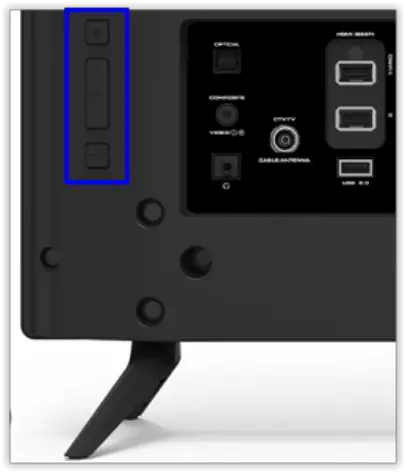
- Then press the button which has + plus sign showing.
- By pressing the + plus button the volume starts to turn up.
- You can also turn down the volume by pressing the – minus button.
- You can change the channels and change the settings as well.
Turn up the volume by using Google Assistant
As you know that vizio tv is using google tv software so it has google assistant in it. You can give a voice command to google assistant and it will complete the task. Follow the steps below,
- First, You have to turn on the google assistant in your vizio tv.
- Then, Say hey google assistant turns up the volume.
- It will automatically start turning up the volume itself.
- You can change the channels and turn down the volume by voice control.
- This method is very easy to use without a remote.
Turn up the volume by using Smartcast app
Smartcast app is another best way to turn up volume on vizio tv. The SmartCast app connects your Vizio Tv with your Smartphone or tablet. You can easily control your vizio tv with your smartphone if your remote is misplaced or broken down.
- First, you need to install the smartcast app on your smartphone and set up your account.
- Then open the app and start searching for nearby smartcast devices around you.
- Once you find your device then click on the device and start to connect with your mobile phone.
- Click on settings in the app.
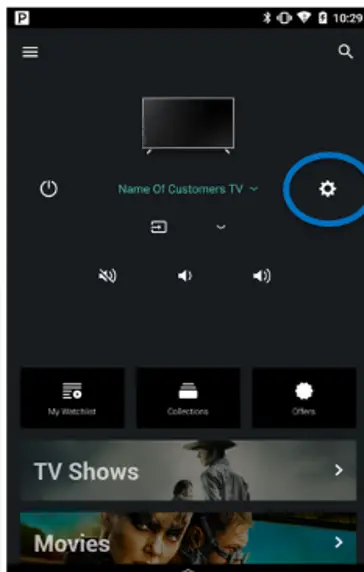
- Then click on audio settings and turn up the volume from the smart cast app.
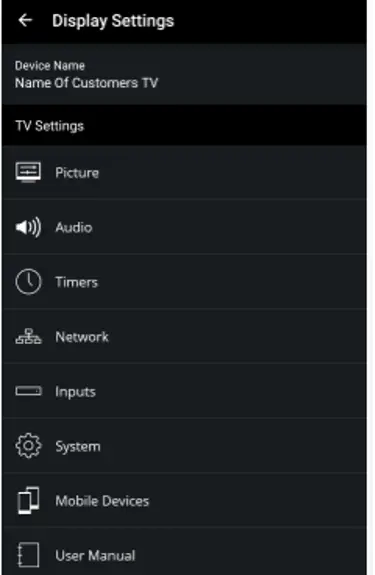
- You can also change channels and turn down the volume from the app as well.
Turn up the volume by using IR Blaster
If your smartphone has an IR blaster then you can easily turn up the volume on vizio tv. Follow the easy steps below,
- First, Check that your mobile has an IR Blaster.
- If your phone has then opened the remote app in your smartphone.
- Search for the vizio brand and model of your tv.
- Once find the model of your tv then click on start and turn IR blaster toward the tv.
- It starts responding on commands given from your mobile phone.
- Now you can turn up the volume easily on vizio tv without a remote controller.
FAQs
Is There A Volume Button On Vizio TV?
Yes, There is a volume button on the back of vizio tv. There are many buttons located at the back of tv which include channels changing buttons, Volume up and down buttons, Change the setting button and one for switching on or off the tv button.
How Do I Adjust The Volume On My TV Without A Remote?
There are many methods which will help you adjust the volume on your vizio tv. You can find all the methods above in this article. There are four different methods. Hopefully your problem will be solved with any one of the methods above.
How to update my vizio tv?
You can update your vizio tv when a new update comes and you get the notification on your screen about the new update. Or you can just go to settings and click on update option. If a new update is there it will automatically start downloading and then installing when you say yes.
Conclusion
You can easily turn up the volume on your vizio smart tv without a remote controller. You can control the buttons present on the back of your tv.
You can also turn up the volume by voice command to your tv. You can also control the volume by installing the app on your phone. These are very easy steps. I hope you will control your volume with these methods.

