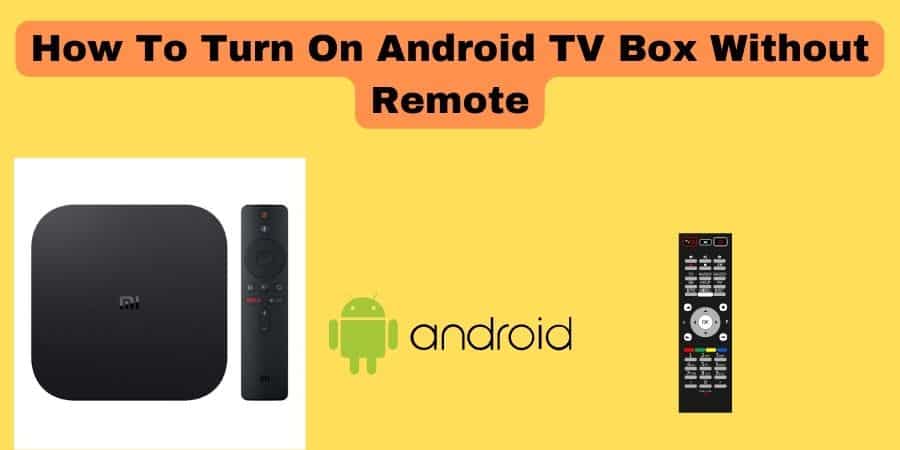Lost your TV box remote? Here are some alternative ways to turn on your Android TV box without a remote.
Regardless of the android tv box you have. Either it’s the Nvidia Shield, Mi Box, or any other. All can be operated without remote control, mainly they can be turned on and off by the methods below.
If your remote control has been lost or if it no longer works, you can use the following methods.
So let’s get started with our guide.
How to turn on android TV box: Highlighted ways.
- The first thing to do is to look for a power button on your android box. The power button is the most commonly used way to power on android tv boxes when the remote is not working.
- If you have a computer keyboard. You can use that to control your android tv box. Simply connect it through the USB port.
- Using your mobile phone is another way you can control your Android Tv box, also this works with android TVs as well. You will need to download a suitable remote control app on your smartphone.
- Buying another remote control is also the way to go. There are many remote controls that android boxes support.
Why is my Android box remote not working?
Although you can follow the steps, knowing why the remote control is not working can be a good idea. This might help your remote control back to work again.
Here is what to do-
- If your Android TV Remote is not working, try to restart both the Android BOX and your TV.
- If it still does not work, then make sure the bulb on the remote is not covered by dust or any object.
- Similarly, make sure there is no object covering the bulb on your android tv box. As these bulbs transfer IR signals between the remote control and tv box. Resulting in the remote to work.
5 Ways to turn on/off an android box without a remote.
1. Use A Keyboard
Android boxes including the NVIDIA SHIELD TV, Mi Box, or Amazon TV box come with USB ports. Allowing additional devices via wired, a mouse, a USB-flash drive, and a game controller. Or you can also connect a keyboard.
By connecting a keyboard, you can control your android box without a remote using keyboard keys.
How to connect a keyboard to an android box.
- Get a wired keyboard.
- Plug it into one of the USB ports on the android box.
- Now you can control the android box with the keyboard.
Despite turning on and off, with a keyboard, you can control other actions, like playing games, or typing something, and the best part is that with a keyboard it is easier to navigate than a remote control.
2. Use your Mobile as a remote control
When you can’t find the remote, using your smartphone as a remote control is another way to control your android box. Fortunately, such apps are mostly freely available on the google play store.
But make sure that, you are going to connect your mobile to the android box. For this reason, the same wifi network is needed for both devices- your mobile phone and your android box.
Here’s how to do it.
Connect the same wifi network to your android box and your mobile phone.
Install this remote app on your Android or iPhone.
Open the app after it has been installed, and the streaming device should be automatically discovered.
Your device will be connected as soon as you tap it. You can now navigate the screen by swiping the touchpad.
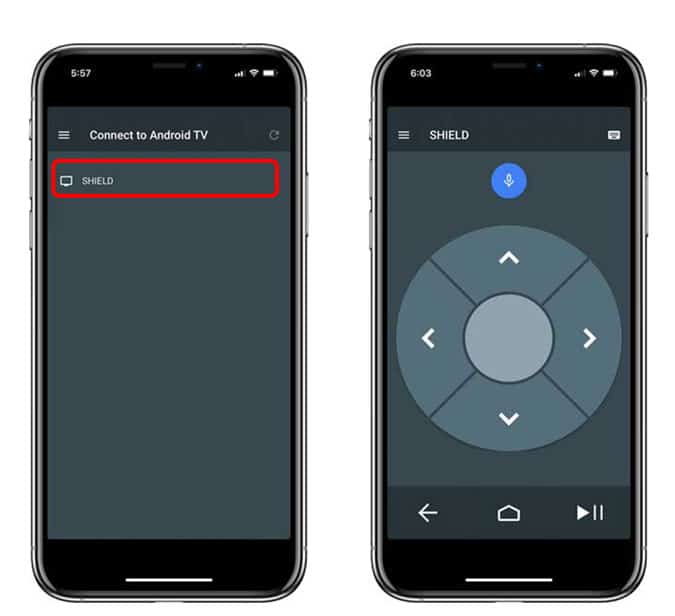
There are many other remote control apps that work with other android boxes.
Just make sure you download the suitable app that works with your android box, as not all apps work with all android boxes.
Best remote control apps for android box.
3. Using the power button
One of the easiest ways to turn on your Android TV box without a remote is to use the TV box itself.
However, not all android boxes have the power key but still, look carefully if yours have one.
By the way, the power button also works by releasing the camera.
When you have switched on it, then you also click on it once again in order to boot the Android TV box.
4. Use The Remote Finder Button
Regardless of which SHIELD TV you choose, both will come with a smart remote, which is very useful for finding a lost remote control.
Because at times when you lose your remote in the house you don’t need to look for it aimlessly. Simply press the remote finder button on the SHIELD TV, and you will hear a loud beeping sound.
The sound is coming from your remote. Follow the sound, and you’ll discover your remote where you forget it.
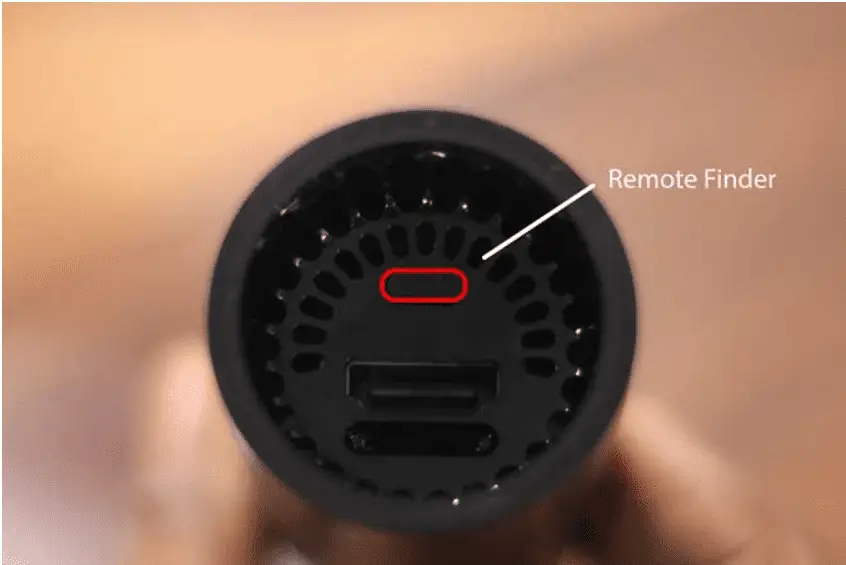
5. Use A Remote Finder App
Since not all android boxes have the remote finding feature. For instance, the Mi box does not have this feature. But, there is still a way you can follow to find your lost remote.
Download a remote finding app from the Google play store.
Usually, Android TV remotes use Bluetooth technology. They use signals to detect their location within a certain range.
Wunderfind is an app that provides the ability to locate Bluetooth devices in the area by utilizing the GPS function.
Here is how you can download a remote finder app.
- First, go to the Google Play store. Simply download and install the app and open it.
- In seconds, all nearby devices will be scanned. A radar chart and the signal strength would be displayed if you pressed the remote. The percentage will vary as you change the direction.
- You are closer to the remote when the signal percentage increases. Moving along, you can manually look for it when the percentage reaches 100%.