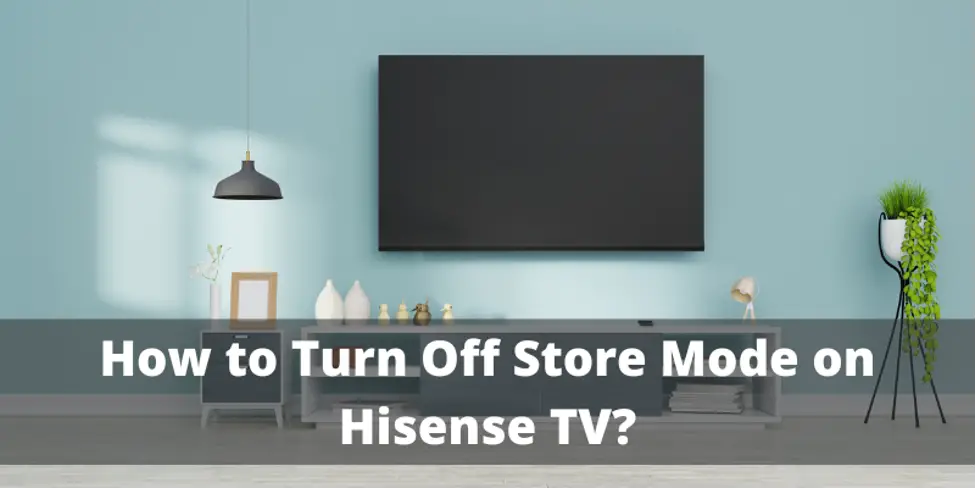Sometimes the store owner forgot to turn off the store mode on hisense tv while selling to you. This will create confusion among buyers and they came back to return tv as it is faulty.
Actually, store mode is the mode in which tv shows its features like HD resolution, Speaker systems, etc just like running any ad on tv.
So if your hisense tv is showing store mode then don’t worry we will tell you methods to turn off the store mode on hisense tv. Just follow the easy steps below in this article.
Turn off Store mode on Hisense Tv by using Remote Controller
The easiest and most reliable method of turning off store mode is by doing it from a remote controller. Follow the steps below,
- First, you need to turn on your Hisense smart tv..
- Then, take your remote controller and press the home icon button on it.
- Then, select the settings icon on your remote.
- Find the Device preference in all the settings and then click on it.
- Then you will see the store mode and home mode in the settings.
- Now disable the store mode and select the home mode.
- Now your hisense tv is out of store mode.
Turn off Store mode on Hisense Tv by using Tv Buttons on the Back
If your remote is not working or is lost somewhere then you can also turn off the store mode on hisense tv with tv buttons on the back. Follow the steps below,
- First, find the power on button on the back side of your hisense tv.
- Then go to the menu by pressing the menu button located on the side of the tv.
- Then select the settings option by using the volume up and down button.
- Then using the channels changing buttons select the device preference options in settings.
- Then select by changing options and select the retail mode.
- After selecting retailing mode, then disable the store mode.
- Now your hisense tv did not say store mode anymore.
Turn off Store mode on Hisense Tv by Factory Resetting
Another method to turn off the store mode on hisense tv is by factory resetting the tv. Follow the steps below,
- First, you need to turn on the hisense tv.
- Then press the home button on the remote controller.
- Then click on settings and search for factory reset option in settings.
- After resetting, then your tv will restart automatically.
- Now you can select the home mode instead of store mode and enjoy.
FAQs
Why does my TV say “mode not supported”?
This error on tv appears when you are trying to play any video that is of high resolution or any file type which is not supported by your hisense tv. You can simply solve this error by converting that video file into a resolution which is supported by your tv.
Why is Store mode better than the home mode in hisense tv?
This is because of on-store mode, Store owners select the most high-quality settings. Select the best possible resolution on the screen and select the best sound settings on tv which look very great.
But when you disable the store mode and turn it into home mode then all the settings change to the standard. This will cause a change in all aspects.
What is the standby mode on a TV?
Standby mode on tv is the mode when your tv is turned on but in a sleeping state. You can turn on your tv by just pressing any button on your remote control.
Now nobody wants to turn off the TV completely with the on and off switch on the back of tv. Now everyone just puts the tv on standby mode.
Final Words
Store mode is selected by the store owner which is selling the tv. Sometimes they forgot to turn off the store mode on hisense tv which makes it difficult for users to operate tv at home.
You can easily turn off the store mode by using remote, tv buttons or factory resetting. Follow all the steps above in this article. If you were not able to remove the store method after all that then go to the customer care center of hisense tv.