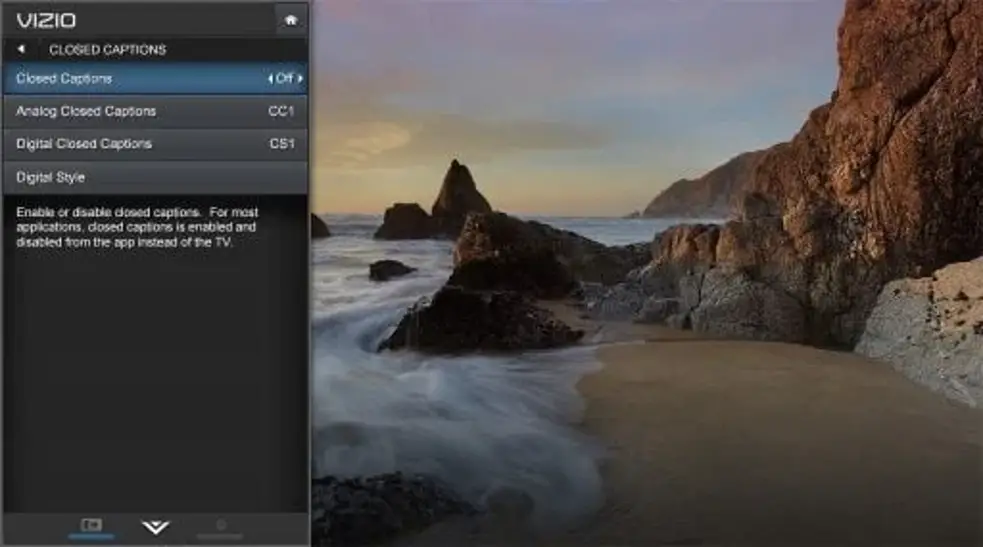Vizio tv is not very hard or difficult to set up like many other android tvs which take ages to set up. To set up vizio tv you need to follow the instructions which come along with the tv in its box but sometimes you do not want to read that manual for setting up.
Don’t worry, we will tell you every piece of information related to setting up a vizio tv along with many other settings which you might need in the future. Let’s get started.
Step by Step Set up Vizio tv
Language
As soon as you plug in your vizio tv and the screen turns on it will immediately ask for your language. So select your native language from all the options.
Tv Usage Location
Then it will ask for where you will use the vizio tv. For example in the office, in stereo mode, or for home use. So select as per your usage. If you want to use it in the house then select home mode.
Country
Then it will ask for the region or country in which you live so it can provide you with apps and channels related to your region. So select your country from the list. For example, if you live in the USA then select the USA option.
Wifi connectivity
Then it will show you the nearby available wifi connections. You have to choose yours and connect your vizio tv to an internet connection. You can skip for later as well if you do not have any wifi available right now.
Updating Firmware
After connecting to the internet it will automatically start searching for a new update. It will always install a new update whenever you buy a new Tv. This will give you a bug-free and new interface for vizio tv.
Restart Vizio Tv
After downloading and updating the new firmware and setting up all the settings which mentioned above. It will automatically restart.
After restarting it will start installing the remaining updates or even downloading more updates if skips any before.
Ask for the Tv location
It will ask you if your TV is located in the bedroom, living room, dining hall, kitchen, office or in the gaming room. Select the area where you will keep the tv in your home.
For example, Select a bedroom. It will automatically name your TV as your bedroom’s TV.
Setting Up Local Channel
A new page will open which asks for local channels searching in case you are connected with the local cable network. If you have a dish attached to your vizio tv then click on search the channels option. If you don’t have one then click on the skip option.
Terms and Conditions
Then a new page will open with all the terms and conditions pages in it. If you have very free time then read all and in the end, you have to click on agree.
You also have the skip for now option but it will make your tv locked as you can not use any service as soon as you click on the agree option.
Viewing data Option
Then it will tell you about viewing data for providing you ads for the best of your choices and moods. You have to accept it as well. If you did not accept then it will not let you use any account on that vizio tv.
Register Your Vizio Tv
Then it will ask you to register your vizio tv by providing your email address. As soon as you make an account on your vizio tv and register it. It will load for some time and then it will start showing the user interface.
FAQs
Will unplugging my Vizio smart TV reboot it?
Yes, If you unplug your vizio tv while running. It will reboot and start from the beginning. It does not mean that your tv will get reset after rebooting. If you want to reset by your choice then you have to go to settings and click on reset.
How do I hook up my Vizio smart TV to Roku?
You have to purchase the Roku stick first which has USB connectivity. Then attach that stick with the vizio smart tv usb port located back of the tv. You can also enjoy it by connecting a Roku stick with HDMI cable if your Roku has a HDMi port.