One of the simple ways to install Ubuntu on your Android TV box is through the UserLand application. It allows you to set up a number of Linux distributions, including Arch, Kali, Ubuntu, Debian, and Alpine, on a Device.
Step by Step to install ubuntu on android tv box
Apply the following steps for installation of Ubuntu in your Android device:
- Download and install the UserLAnd app from Play Store.
- Launch the UserLAnd app, then tap Ubuntu.
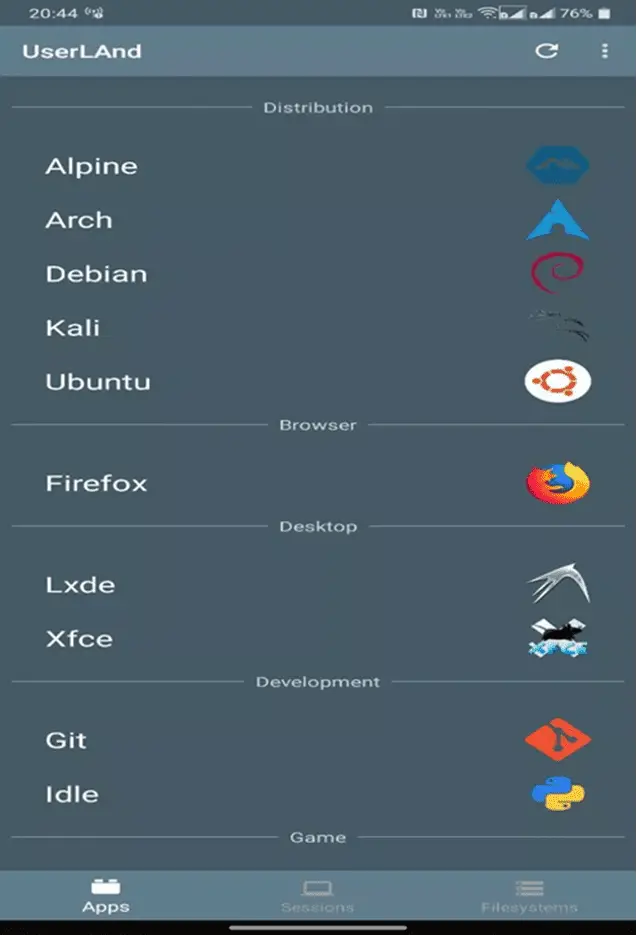
- Provide your preferred username, password, and VNC password.
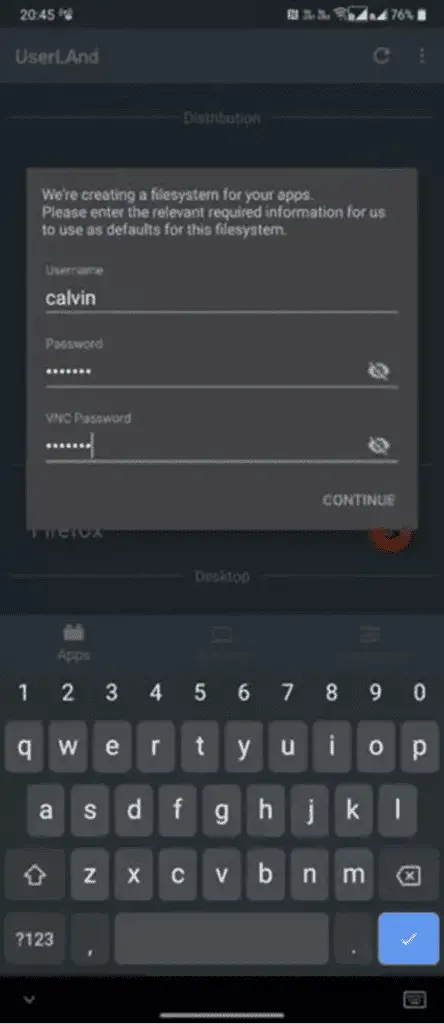
- Now select between an SSH and a VNC connection.
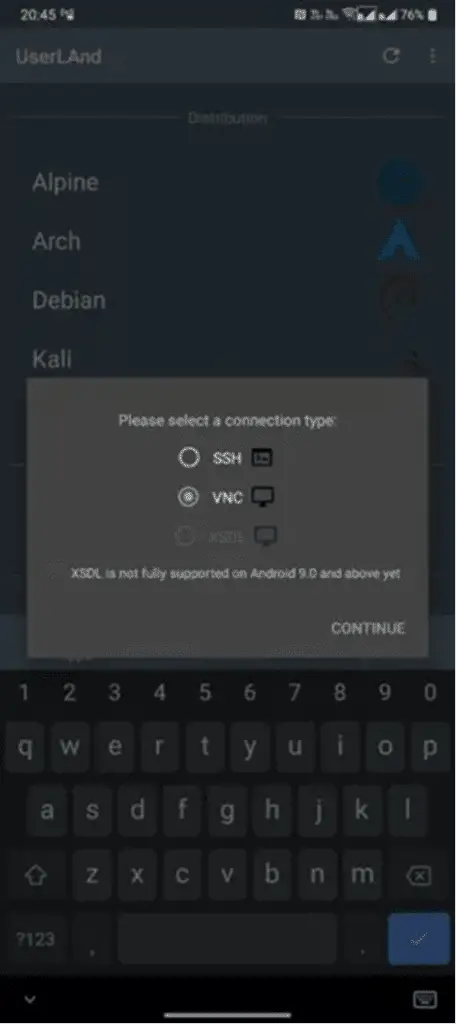
- Lastly, you should see a login screen. To continue, enter the VNC password from before.
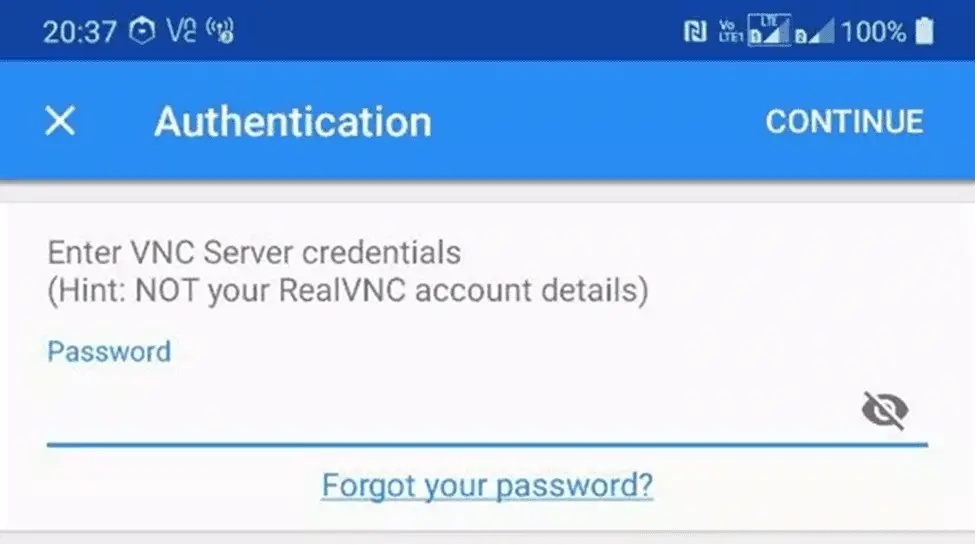
How to Install Ubuntu Touch on Android Device
- Download the UBports Installer
- UBports community is available on GitHub
- The UBports installer is used to flash Android devices with Ubuntu Touch.
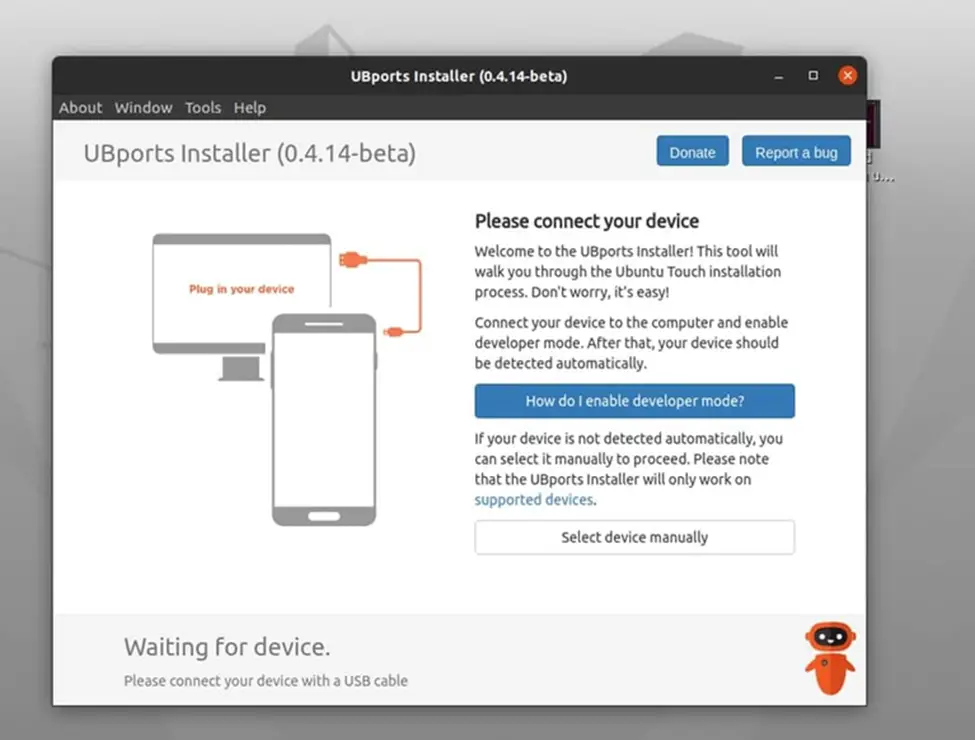
- You must first enable the USB developer mode on your Android phone before connecting it to your Android Tv Box via USB connection.
- If your device is unable to connect to the UBports, you may need to enable the Android developer option in Settings by finding Developer settings.
- After connecting the USB cable, UBports recognize your Android device automatically.
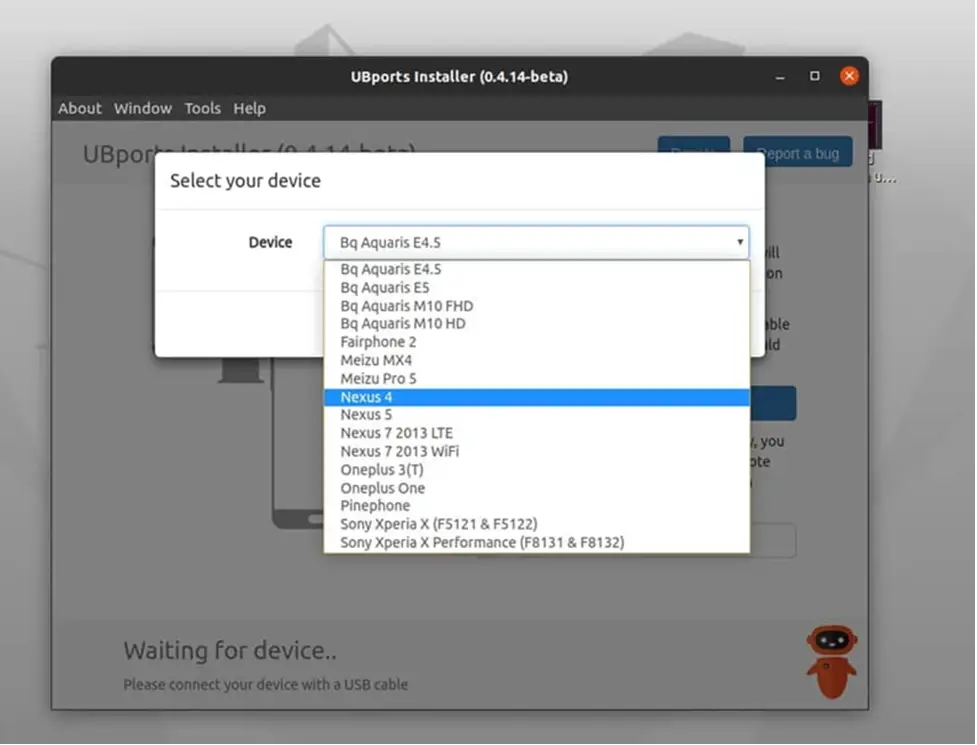
- But if not, then select manually from the UBports dropdown menu name and model of your Android device.
Getting Ready to Install the Ubuntu Touch
- Select the Ubuntu version you want to install in your Android device after your phone is connected to UBports.
- Now proceed by clicking the install button.
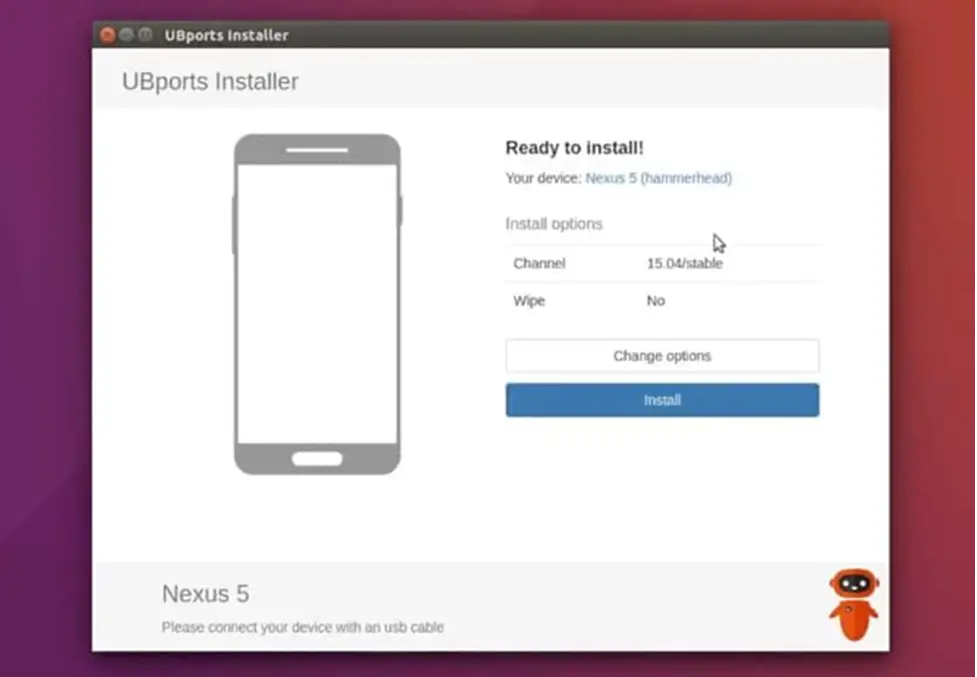
- After the installation process is complete, enjoy the Ubuntu touch application on your Android TV device.
Install third-party applications on Ubuntu
Third-party applications on Ubuntu can be installed by writing the following commands on terminal window:
- sudo apt update
- sudo apt install firefox-esr
- Replace firefox-esr with the programme of your choice in the command above. VLC and libreoffice are a few further examples.
- After installation is done, launch the program.
Limitations
- low-level hardware functions (Wi-Fi or Bluetooth) are inaccessible within Linux
- Hardware acceleration and advanced 3D graphics cannot be expected to operate at max speed.
How to Install Linux on Rooted Android Devices?
- For rooted devices, First install BusyBox.
- Check that all root permissions are enabled by tapping Start, then tap the Settings button.
- Follow the options menu and select Arch Linux for installation.
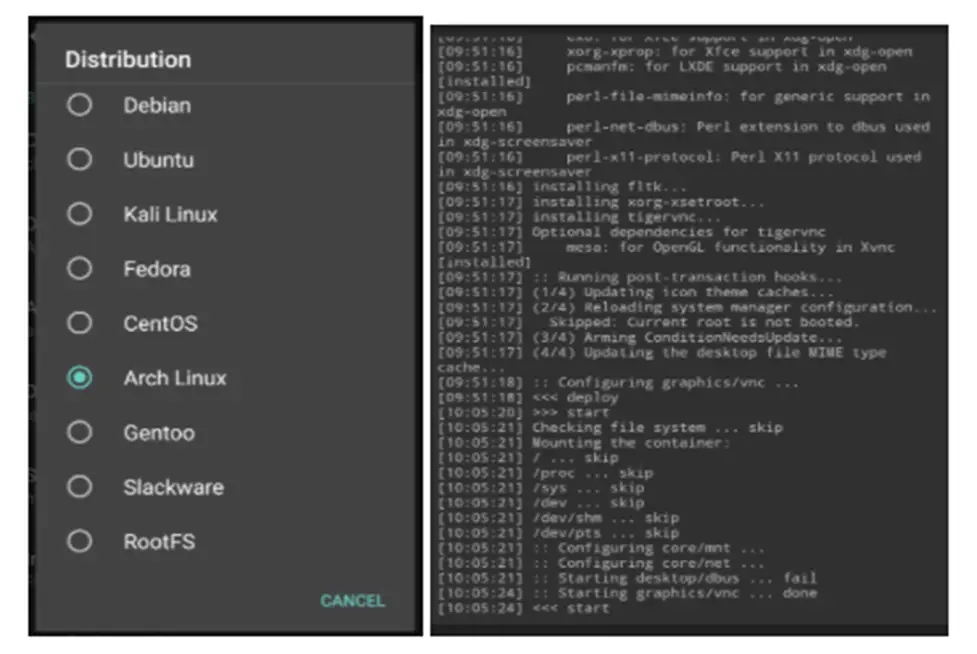
- Check the Enable box, located below GUI for viewing Ubuntu desktop. Plus make sure that VNC is chosen for all graphics subsystems.
- Now, check screen resolution below GUI settings.
- Fill the username and password section and save those details.
- Return to the menu, tap on three dots, click install and then click OK.
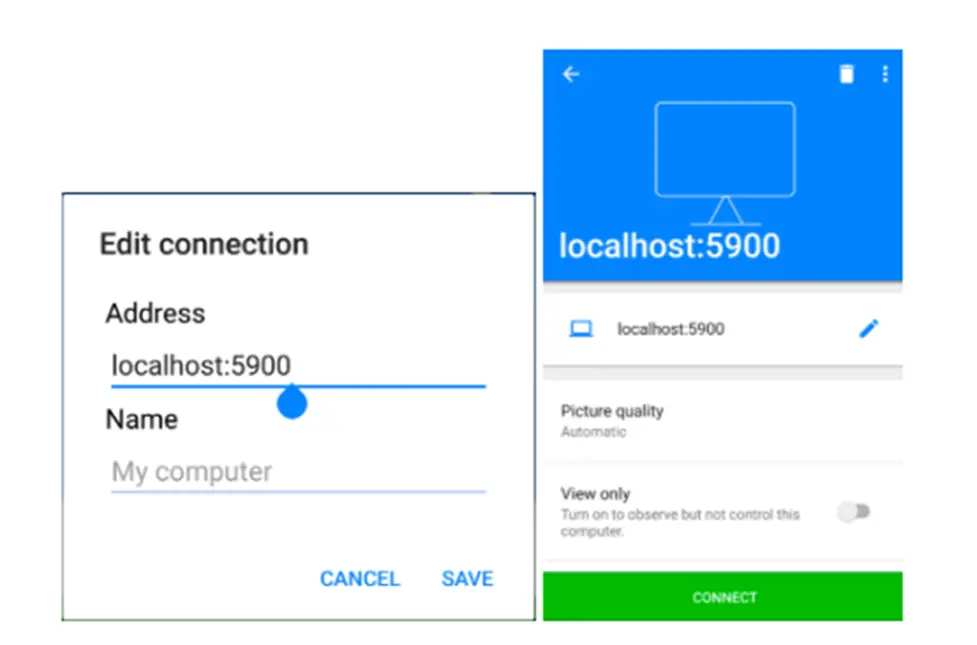
- Lastly, Install VNC Viewer (download it on Play Store).
- On the Linux Deploy, click the Start for operating Linux.
- Next, open VNC Viewer and connect to localhost:5900 using the credentials you previously entered to view the Linux desktop.
How to Install Linux on an Unrooted Android Device?
- First, download and install the UserLand application.
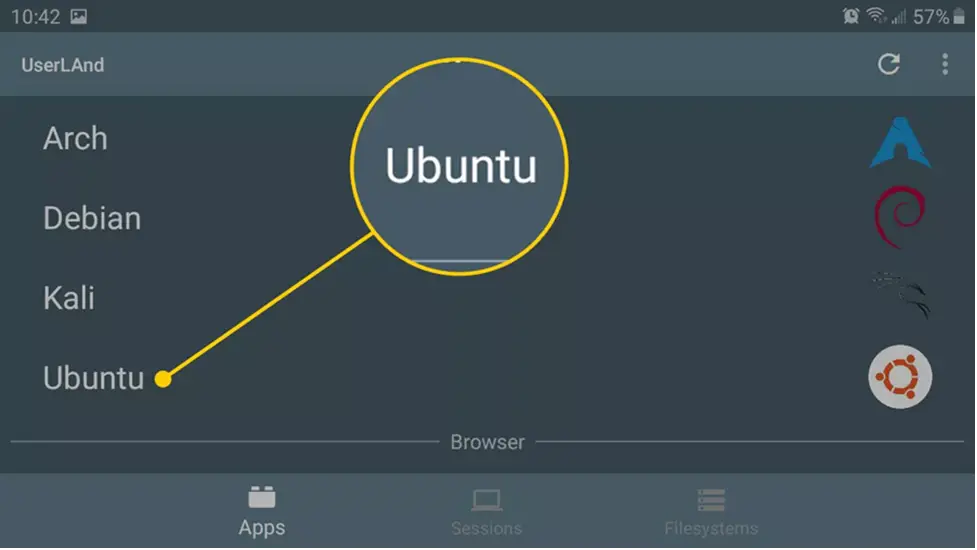
- Now select Ubuntu, then OK, and tap Allow.
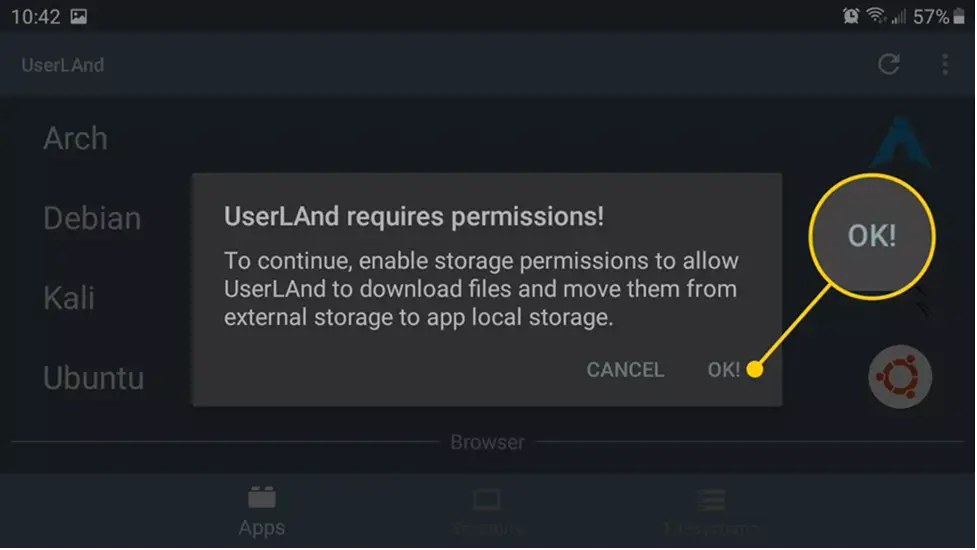
- After that, enter the Username, Password, and VNC Password, and click Continue.
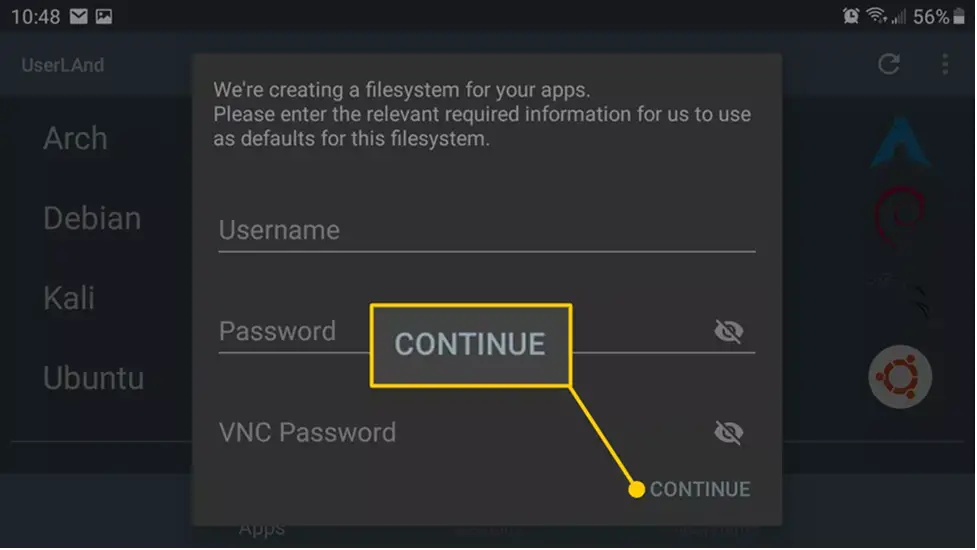
- Select VNC, and then press Continue. For your Ubuntu session, the UserLAnd will download the necessary files.
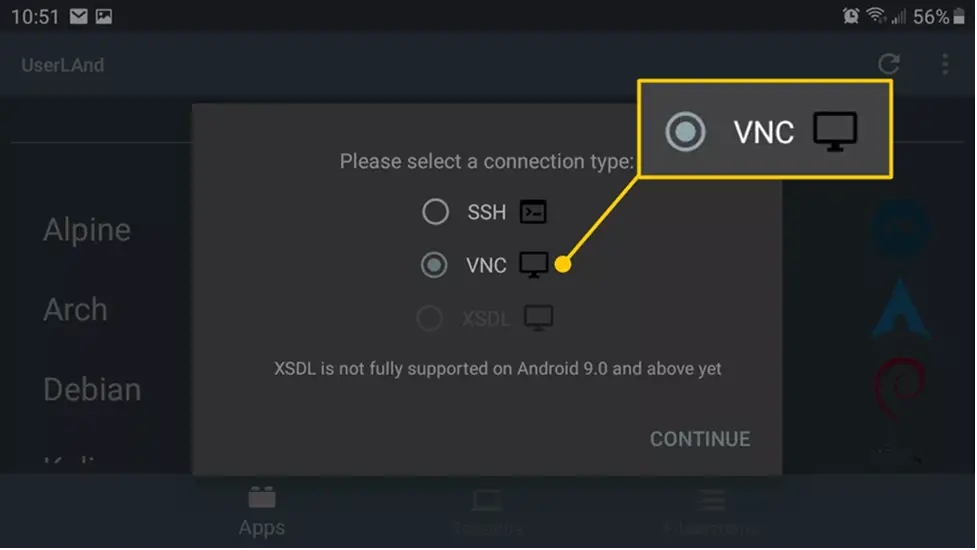
- You will be led to your Play Store to download and install bVNC: Secure VNC Viewer.
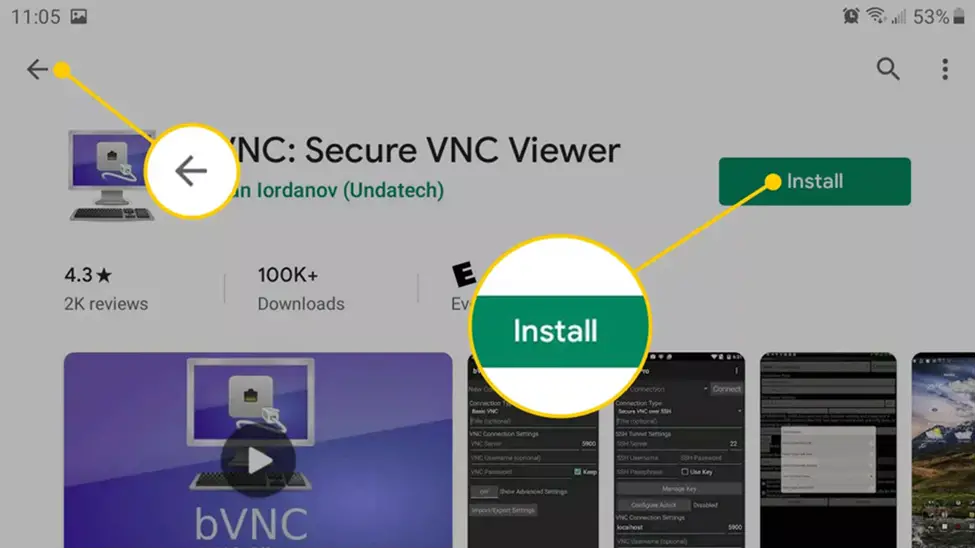
- Return to UserLAnd by pressing the Back button.
- In the upper-right corner, tap the Plus(+) icon. Then click on sessions.
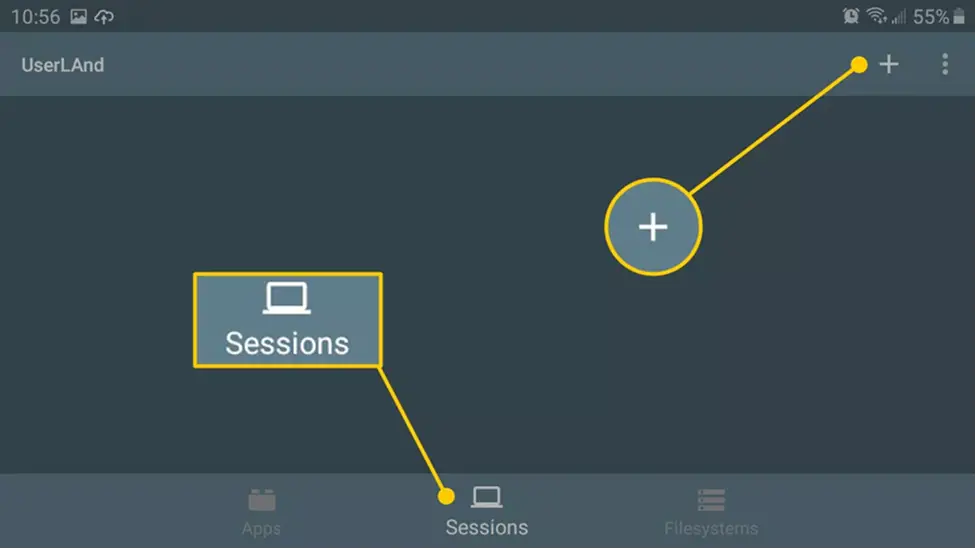
- Put “Ubuntu” in the session name. Next, choose SSH for your Service Type after choosing apps: Ubuntu from the file system drop-down box. Then tap save.
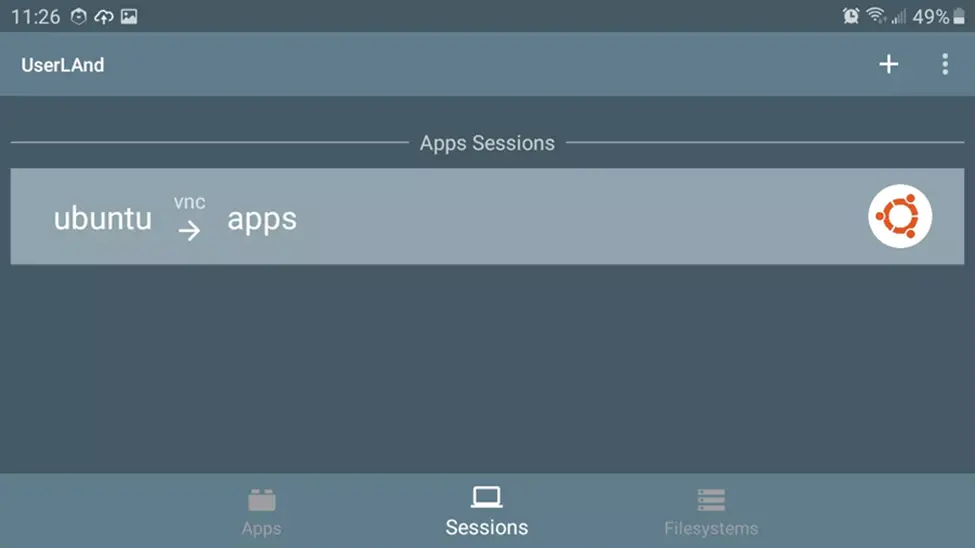
- Finally, tap on Ubuntu and Sessions to start the Linux session.
How can I root Ubuntu?
- A terminal window can be opened by pressing Ctrl + Alt + T.
- Prior to the remainder of your command, type sudo.
For e.g: sudo /etc/init.d/networking adduser adds a new user to the system, whereas sudo networking ends the network service. These two actions demand root access.
- Prior to executing a command that launches a programme with a graphical user interface (GUI), type gksudo.
For e.g: enter gksudo gedit /etc/fstab to view the “fstab” file in GEdit, an editing software with a GUI.
- Simulate a root environment.
- Run the sudo passwd root command. This effectively “enables” the account by generating a password for root. Don’t forget this password.
- Type sudo -i. Enter the root password when prompted.
- When you have root access, the prompt will switch from $ to #.
- Grant another user access to sudo.
You must add the username of the person whose account you are creating to the sudo group if they don’t already have root access. Enter usermod -aG sudo username to accomplish this (but replace “username” with the correct username).
Requirements to install Ubuntu on your Android Device
- A device running Android 4.4..4 and higher, rooted.
- At least 5 GB free space on internal or external storage.
- A fast, wireless internet connection.
Apps required for Ubuntu Installation
- Linux Deploy
- BusyBox
- VNC Viewer
Is Linux and Ubuntu the same thing?
- Ubuntu is a GNU/Linux “distribution.” The kernel layer is Linux. The hardware is directly communicated with by the software. Power management, multitasking, and other low level operations.
- The majority of Linux distributions come with GNU libraries, applications, and development tools; for this reason, they are frequently referred to as GNU/Linux. The sum of these is referred to as “distribution.”
- The Linux kernel is typically packaged along with the GNU tools and libraries, as well as a large number of other applications. One such distribution is Ubuntu. It includes numerous other programmes and libraries in addition to the GNU tools and the Linux kernel.
Why is Ubuntu seen as risk-free?
- Ubuntu makes use of Linux, one of the most secure operating systems.
- Unlike other OS frameworks, limitless Linux clients can view the code at any time and can address any issues that may arise.
- Malware and infestations are typically programmed to take advantage of Windows flaws.
- Before each email is opened by customers, it will go through a number of security checks to ensure that it does not include unwanted messages or contents.
Read more from qoura

