You can easily install Disney plus on mi box. Disney Plus is a streaming service that offers various movies, TV shows, and other content from Disney, Pixar, Marvel, Star Wars, and National Geographic. As this is a service, you need an internet connection to enjoy it. Below is the method to install Disney plus on mi box.
Steps to Install Disney Plus on Mi Box
Setting up Disney plus on the Mi box is very simple. Just follow these steps, and the installation will be done.
- The first step is turning on your Mi Box and navigating to the home screen.
- Then, Scroll to the right and select the “Apps” icon.
- In the search bar at the top of the screen, type “Disney Plus” and press enter.
- Select the Disney Plus app from the search results.
- Select the “Install” button to begin the installation process.
- Once the installation is complete, select the “Open” button to launch the app.
- Log in or create a new account to stream Disney Plus content on your Mi Box.
Installing by Third Party app apk from google
If your smart tv does not support the google app store, then you need to follow the steps below.

- First, you need to install rooting software into the USB drive.
- Then attach the usb drive to your smart tv and start rooting your tv.
- Then, restart your TV, and a new operating system will be installed in your smart tv.
- Then, go to the Google search engine for Disney plus app apk.
- Once found, click on download and install.
- After installation, you can enjoy Disney plus on your smart tv.
This method is not secure because your Disney plus app is running on a third-party operating system, and anybody can steal your login details.
Watching Disney plus on your smart tv by screen mirroring
This is another method to enjoy Disney plus on your smart tv. By this method, you can not install Disney plus on your tv but only watch and enjoy it on your big TV screen.
- First, you need to install the Disney plus app on your smartphone.
- Login from your account into the Disney plus app.
- Then install a screen mirroring app on your smartphone and on your smart tv.
- Then connect both the mobile and the tv and start screen mirroring.
- Now, play any movie or drama you want to watch on Disney plus.
- Enjoy watching it on a big tv screen.
FAQs
Is Disney+ free to watch TV shows and movies?
No, Disney+ isn’t free to watch. You must purchase a VIP or Premium membership to watch its contents. In VIP membership, you can watch live matches. Some of the web series. Some Hollywood movies are in Hindi only (English will not be available in VIP).
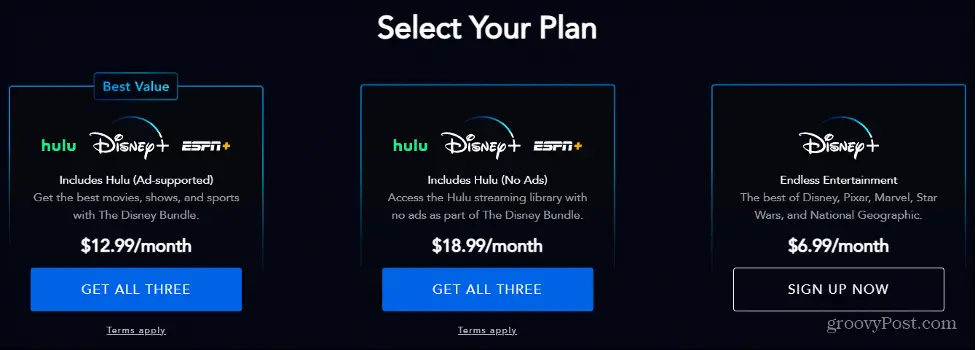
How do you connect Disney Plus to a TV from a phone?
There are two ways to do this. You may need to get some adaptors or receivers depending on what your TV and phone have access to. This is assuming that your phone does not have a built-in feature (often called Screen cast) and your TV cannot receive that cast for some reason.
- Most modern smartphones have Bluetooth capability. Turn on the BlueTooth and connect it to your TV.
- Connect your phone to the TV via a cable. Again, depending on what exactly your telephone and TV have, you can purchase various lines that can connect the two devices; an example of such may be a Micro-USB cable to an HDMI adapter.
- Please do not spend a lot of money on this; anything that you can buy on Amazon for $20 (U.S. Dollars) or less unless you want some very fancy features.
Why is Disney Plus not available in my country?
Disney is still in the process of rolling out Disney+ across the world. So far, they have extended it to Canada, Puerto Rico, Australia, New Zealand, several Western European countries, and India and have plans to expand it to the rest of the Americas and Europe.
Some countries like China and Iran block Western streaming services or only allow their products to be distributed by local distributors, which takes a lot of negotiating.

