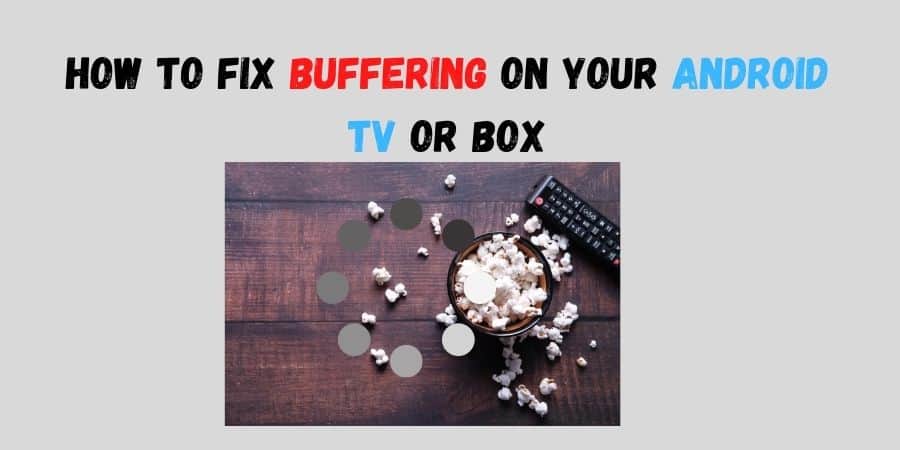Buffering on android boxes is terrible. It’s so irritating that you will want to rip your hair out and throw the remote at the TV. But, there are some fixes you can try instead of acting weird.
I’m gonna cover everything to try to eliminate this from happening all the time on your Android box or fire stick
Either you stream movies on Netflix, watch IPTV, or play online video games. You need to make sure the stream does not buffer in order to really enjoy.
ways to fix buffering on an android box or TV.
#1 Try Rebooting devices
Before you go any deeper into the methods below. The general and sometimes effective solution is simply to restart the devices.
Rebooting an android box helps keep it running efficiently and can often improve performance. It stops apps running in the background eating the internet, justified RAM usage and storage. Also, the processor stops for a while and cools down.
In addition to this, rebooting your android box will likely increase the internet performance. Because, there’s hardware in the device for internet connection. So, with a simple restart the module performance can go at its best.
How to restart an android box.
Restart the using the menu. On the remote: Press (Quick Settings) → Settings → System → Restart → Restart.
Press HOME → navigate to Settings → About → Restart → Restart.19-Oct-2021
#2 Set time and Date
If your android TV or an android box just keeps buffering all the time. Like in every 30 seconds there comes a buffer when you’re watching live TV.
Set time and date of the device. Such that many apps require a correct time and date to function. Mainly streaming apps or Live TV channels app. So they can match the date with their shows.
Incorrect time and date thus affect the internet quality. Sometimes, the internet does not work while other times it causes terrible buffering.
How to reset time and date.
- Press the HOME button on the remote control.
- Select Settings.
- The next steps will depend on your TV menu options. Select Device Preferences → Date & time → Automatic date & time → set it to Off. …
- Set the date and time manually. Select Set date and Set time, or Date and Time
#3 Stream on a reliable platform
Buffering can sometimes happen due to poor servers. In simple terms, streaming is a two-way connection.
Since the content on the servers is retrieved by the Internet, servers should respond faster to the internet in order to stream smoothly.
Always use popular streaming apps. Check reviews and choose one with a lot of good reviews. It’s because the apps are loaded with powerful servers that can handle massive traffic.
Poor streaming apps have weak servers. That makes it difficult for the internet to retrieve content, as a result it causes buffering.
Top streaming apps for an android box
- Netflix: Best Overall.
- Disney+: Best for families.
- Hulu: Best for cord-cutters/ those without a TV Service.
- HBO Max: Best for newly-released Warner Bros. …
- Amazon Prime Video: Most perks.
- Discovery+: Best for channel-by-channel content.
- Peacock: Best for classic movie and TV show fans
#4 Get a super fast internet connection
Buffering sometimes can directly relate to the speed of the internet your android box is getting. In that situation, a faster internet is all you need to fix buffering issues while streaming content online.
It is very important to keep in mind. If you really want your internet provider to offer you a super fast internet connection. Tell them the number of devices on which the internet is going to be distributed, not the people living in the house.
Internet providers are going to follow you around, asking how many people live at your home. They will not be very interested in asking how many devices you’ve got in your home.
So be mindful of the number of devices that you have connected to your modem at one time, however.
I mean by that you’ve got gaming computers, you’ve got consoles, you’ve got streaming boxes, whether they’re Android devices or Fire Sticks, you’ve got iPads, you’ve got iPhones.
With all these devices, you have a loaded modem that can find it troublesome to distrube the internet to devices at equal pace.
That’s why you should put a lot of consideration not just into the number of people using your internet or your home, but also into all the devices you’re going to be using.
If you ask me what is the good internet speed for an android box.
Generally, I find that 75-100 megahertz is sufficient for most people.
#5 Make sure that the cable coming into your house to your modem is a direct line
Sometimes it happens, people face terrible buffering even though the internet speed is quite good. The reason could be poor wiring or too many connections coming from the main distributor.
It’s a no brainer that these days that internet providers use splitter to split a single connection to multiple homes.
Phone your internet provider, and ask if the internet cable coming into your house is direct and make sure it’s a good quality wired. Ask them to fix, otherwise change the internet service provider.
This was the problem I was having, and I was not aware of it until my internet provider came to me and told me about it.
There was no direct line going straight to my modem, and if you have the same problem, you might want to call your internet provider and find out whether you have split lines all over your house.
Don’t let that happen to you. So, if you’re going to spend all that money on speed, make sure you get what you paid for.
For my house, they had to set up another line that was a direct line and ensure that it went out to my modem so I can get a 100 percent signal.
#6 Make sure your Android box or fire sticks are really reliable
Cheap android boxes are not really good at catching internet signals at their best. It’s most likely going to raise buffering issues due to the poor performance of the android box affecting the internet.
Therefore, you need to make sure the android box you buy is of high quality and can deliver what its specifications promise.
The Nvidia shield is a good option if you can spend a little more. I am not compensated by the Nvidia shield, but I think it’s the best Android box out there
If you have an Nvidia shield and you are experiencing buffering problems, something else is definitely at play, not your Nvidia shield
Moreover, their game selection is so good that they can play even the newest games on an Android box. This makes them quite expensive.
Costs can range anywhere from $150 to $300, depending on your location. .
For those who do not believe me, check out other youtubers who have talked about the Nvidia shield. I haven’t heard anything bad about it
#7 make sure that Android box is connected to a LAN cable or Ethernet cable
if your android box is connected via wifi. Then you’re probably not getting that 100% signal to your Android box. It can be one of the reasons why android boxes keep buffering.
Therefore, it’s recommended to have a wired connection in your android box for faster streaming. Your buffering is going to take place as soon as the signal dips down since that’s where your buffer will be.
Wifi connection can make your android box to buffer. The reason behind the signals can sometimes go up and down. They don’t remain constant like a wired connection.
Signal starts at one hundred and dips down when it encounters interference or is located far away from your modem. That causes buffering.
Therefore, you need to make sure that you have a LAN cable or the same thing and that cable must plug directly into your Android box.
#8 Refresh your VPN’s server before connecting.
Running VPNs for watching banned content in your country or pirate content feels good. So if you are also one of them that streams content using VPNs. Then, before connecting to a server, always try to find the best server possible for maximum speed.
What a VPN is is it hides your IP address and it connects to another IP address from another city in your country or not or another country.
Suppose you are watching IPTV using VPN, and there is terrible buffering your android box is facing. And you are sure that internet speed is fine when you disconnect the VPN.
In that situation, it seems like the VPN is making things up. You should try to connect with any other server from the list of servers your VPN provides. Or just auto connect it again as many VPN apps find the fastest server themself for you.
My VPN was set to Toronto, Canada, so I disconnected the connection. Upon my refrshing. my vpn automatically finds the best city for my android box. United States, Germany, and others. It goes wherever it finds the better connection.
#9 Clearing cahce of apps on your android box.
If you are experiencing a sudden drop in your internet speed on your android box. Then, this could be because of the poor performance of the apps you’re streaming. Probably the temporary files “cache” are causing the app to run slower, eventually you’re facing buffering.
The cache contains information from a website or app that makes it faster to open that website or app again. Data cached on your device reduces loading times, but it also takes up space.
So, what this tells is that deleting the cache files is not going to speed up internet speed. However, it might be able to help your streaming box perform better.
Hence, every time you go online, you’ll get a TV show or movie from watching on your many applications including Netflix and HBO. It might be a good idea to clear your cache if you haven’t done that in a while.
Here’s a quick tutorial on how to do that.
- go to settings
- Search for to “Apps”
- You will see a list of installed apps on your tv box.
- Open the app’s settings that you wish to clear cache.
- It will wipe out all cache files/
Note that, there is one more option you will see there that is “Clear app data.” Refrain from pressing that option if you don’t want your apps to appear as if they were just downloaded. As you will lose all your progress and will be signed out.
#10 Change your video player
Altough popular streaming platforms like Netflix and HBO have their own custom-built video players. Efficient enough to stream videos. But, if you stream content on apps that have the option to change video players, mainly Live channels apps offer this setting.
A poor video player can be a problem for most of the devices. If you feel that your android box has a poor video player, that is too slow and often lags terribly. It’s time to change it with a better one.
Then, the most recommended video player is MX player. It’s fast, beautifully customized, and the layout is just so simple to use. Plus, it got a decent reputation for being the best video player for streaming.
In case your apk does not have or you do not have MX player, you can download it from my file link site make sure you check out the video on that. I’ll be posting a video on it on my following website. Make sure to check it out!
Most people using Android boxes that have YouTube videos will recommend using MX player to get the YouTube videos on your apk
To eliminate buffering in your stream, choose the right player for your apks, so make sure you do that.