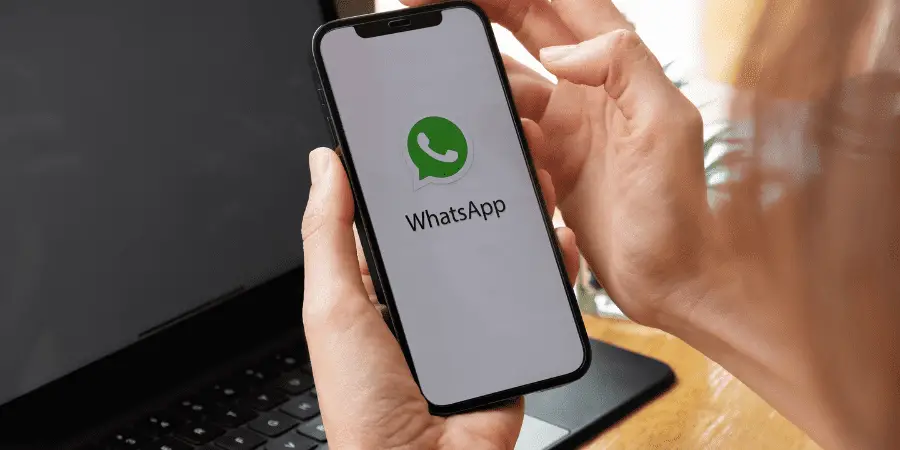Reason you need to transfer WhatsApp backup from iCloud to Google Drive is that you are thinking of shifting from using an iPhone to the upgraded Android version.
The best Android phones come with data transfer tools that are capable of sharing files stored on mobile phones like photos, documents, and videos easily and flawlessly. Samsung Smart Switch and Huawei Phone Clone are two examples of such data transfer tools.
But these tools fail to boost the transfer of WhatsApp backup from iCloud to Google drive due to the contrast in Androids and iOS phones’ operating systems.
How do I transfer WhatsApp backup from iCloud to Google Drive directly?
Unfortunately,You cannot have a direct transfer due to the end-to-end encryption responsible for ensuring your conversations on WhatsApp are private and secure differs significantly in iPhone and Android.
Rather then, there are a few suggestions and a third-party application required to make the transfer possible.
Restore WhatsApp from iCloud to iPhone.
This step is only compulsory if the WhatsApp backup you want to transfer from iPhone to Android is safe up on iCloud.
To successfully retrieve your WhatsApp chat history from iCloud backup to your iPhone:
- First Open WhatsApp:
Look up whether there is an iCloud backup for the WhatsApp chats. It is simple.Open WhatsApp, then find the app’s Settings and click on Chats > Chats Backup.
- Secondly Reinstall WhatsApp:
You will surely see when the last backup to iCloud timestamp. Now, remove WhatsApp, then go to the App Store and download and install it again.
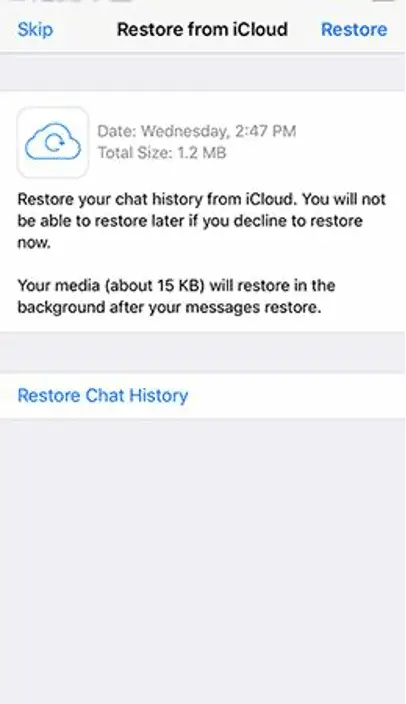
- Restore WhatsApp chat history:
On reinstallation of WhatsApp and verification of your phone/mobile number, restore the chat history by follow the below guidelines:
Here are some tips for ensuring a rapid restoration process:
- Always sign in with the Apple ID you use to access iCloud and to ensure that iCloud Drive is on.
- Before doing the restoration process, look up that there is enough storage space on your device, maximum 2.5 times bigger than the actual size of the backup you desire to retrieve.
- Make sure the phone/mobile number you used at the time of backing up the chats is the same one you use while restoring the conversations. It is impossible to restore the chat history from a different WhatsApp account.
Transfer WhatsApp from iPhone to Android with MobileTrans – WhatsApp Transfer software
By a single click, sit easy and see your WhatsApp backup get transferred from an iPhone to an Android using MobileTrans – WhatsApp Transfer software features.
- Download and install MobileTrans on computer:
Find its official website, and select to Download for PC.Launch the software, then from the main window, click on WhatsApp Transfer.
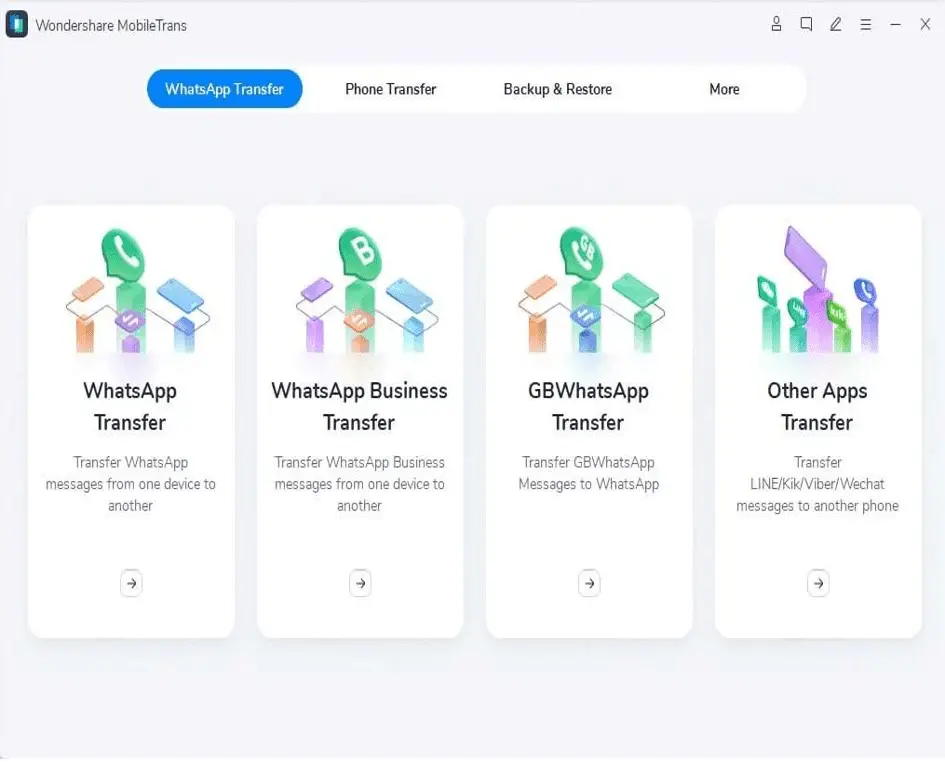
- Start Connecting iPhone and Android to PC:
Using charging cables for the relevant phones, connect the two devices to the computer.
Check the connection is and stays lasting throughout the process. Any distraction by USB connection of the phones to the PC disturb with the transferring WhatsApp to Android.
- Tap to Transfer WhatsApp Messages
Now, click on Transfer WhatsApp Messages. MobileTrans will expose your phones and have them to show on the interface that can be seen next.
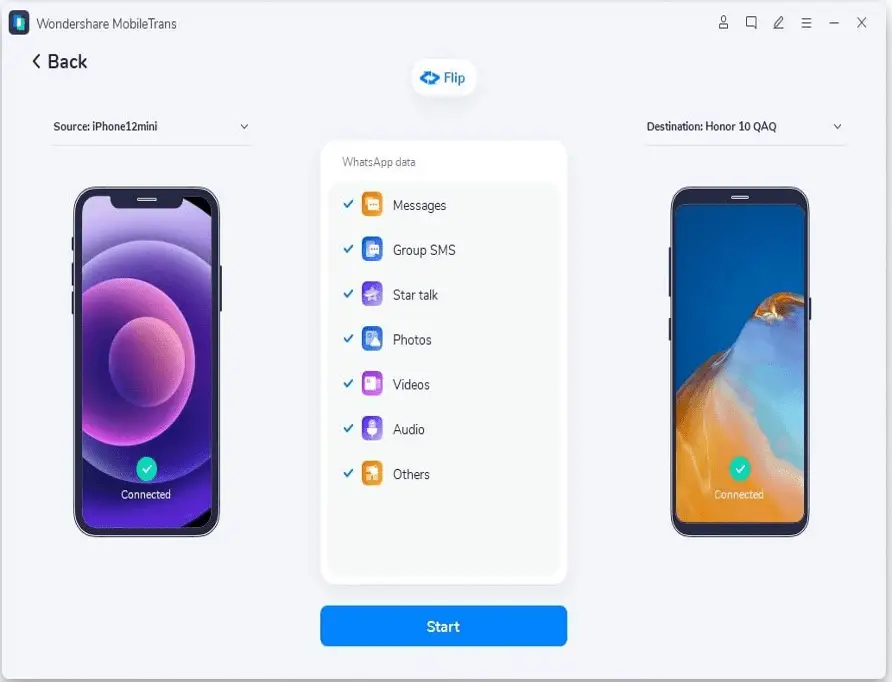
- Initiate the copying of WhatsApp chat history:
Tap on Start and click Yes to start transferring WhatsApp messages from iPhone to Android.
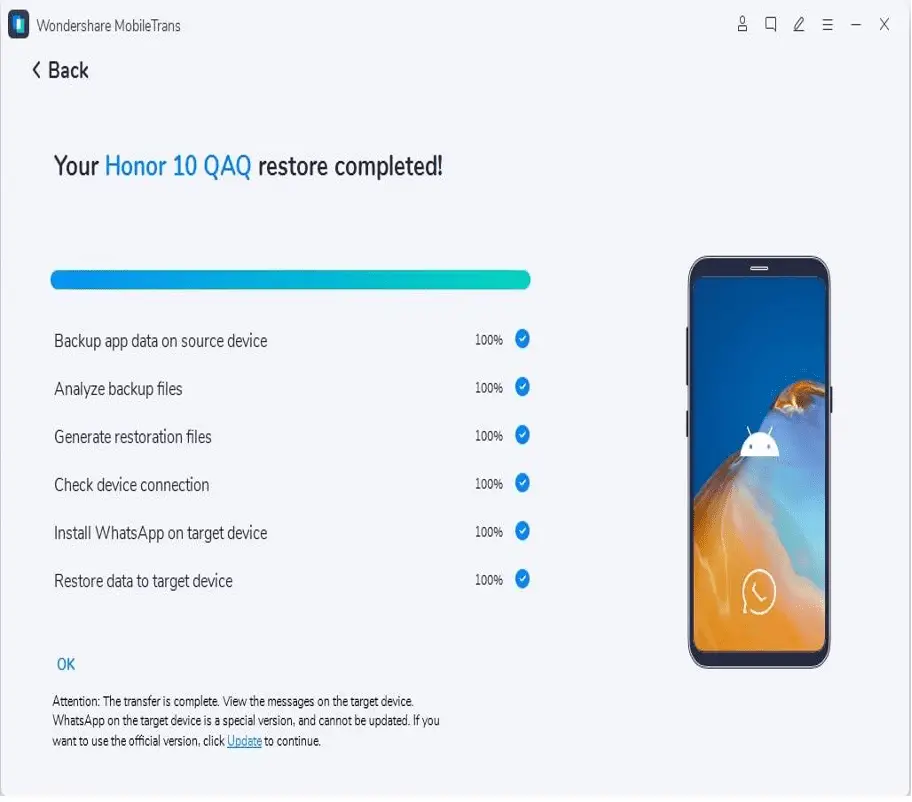
Backup WhatsApp from Android to Google Drive:
Finally in the last step of transferring WhatsApp backup from iCloud to Google drive, look over the following:
- Login a Google account on your Android phone.
- Download and install Google Play Services.
- For the backup of chat history, there must be enough free storage space on the phone.
- If you use a mobile data network, you should have a dependable, strong internet connection and extra data.
To backup WhatsApp from Android to Google drive
- Click on the WhatsApp app icon to launch it.
- Now find the menu icon (three vertical dots) and tap on it. Click on Settings, then select Chats and tap on Chat backup.
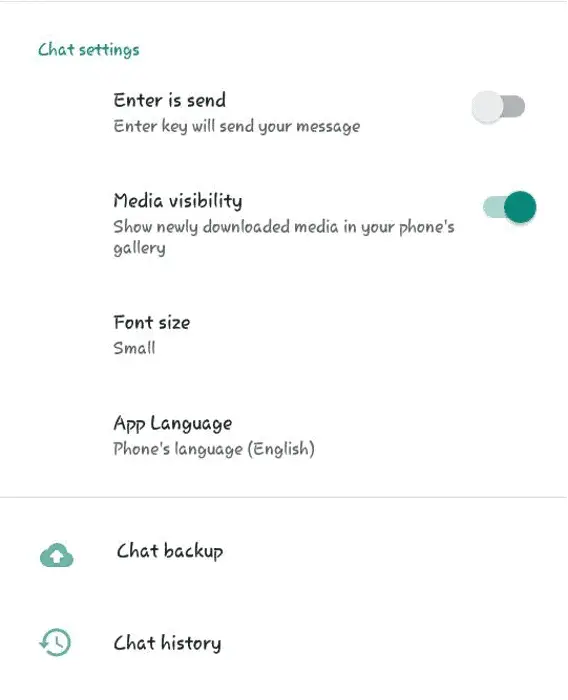
- Google Drive and frequency of backing-up history:
Now choose to Back up to Google Drive and choose how exactly you wish the backup to run. Never select Never.
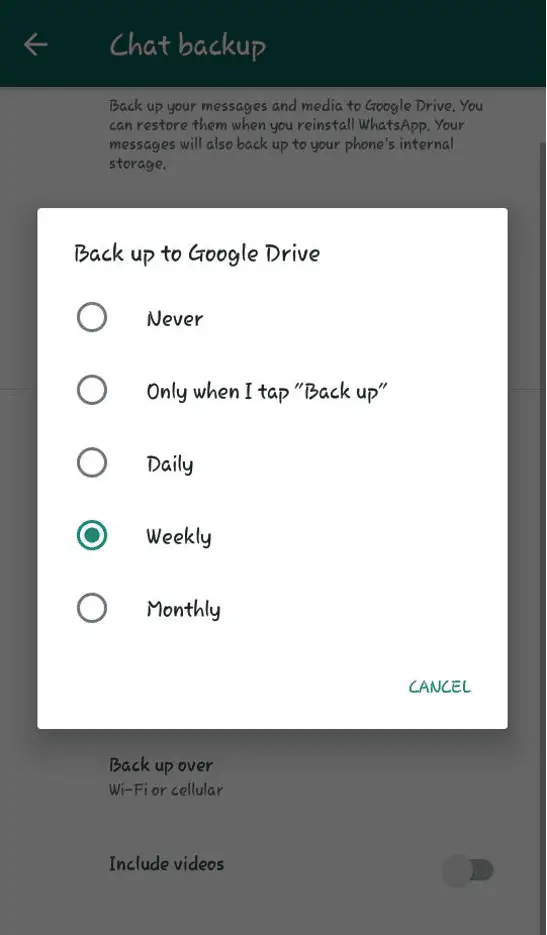
- Select a Google account you wish to save the Chat history
Click on the Google account to back up the chat history. If you don’t have a Google account already set up, tap on Add Account, and enter valid specifics for logging in.
- Choose the network for the backup process
Tap on ‘Back up over’ to pick the network on which the backup will take place. It is best to choose Wi-Fi as a cellular data network could be costly due to extra charges you may draw.
Otherwise, you can go about the backup action manually by
- Open WhatsApp application.
- Go to Chat backup by clicking the More options icon and select Chats.
- Tap BACK UP.
- With the given guidelines, you can reserve your chat history to Google Drive at every or any time.
How long does the iCloud restore process take for WhatsApp?
It depends on the size of the backup and the network speed, or internet speed, to restore WhatsApp data for iCloud.
If the backup data is large, it will prompt you to connect to WiFi rather than using your mobile data, which is currently somewhat restricted to users from network providers.
References:
Related Articles:
How can I backup android photos to cloud?