Connecting an android box to a laptop is a great way to enjoy the entertainment features and access the large library of Android-optimized apps on the laptop.
However, it’s important to keep in mind that Android boxes are not designed to be used with a laptop.
Why is my laptop not connecting to an Android box?
No matter what android box you have, whether it’s a T95 pro, nvidia shield TV, Amazon fire TV cube, or anything else.
You’ll have a tough time running the Android box on a laptop. Laptops do not always support HDMI input, that’s why they are difficult to use as portable screens.
Even if there is an HDMI port on your laptop, that does not mean it will connect devices like android box or Fire tv sticks.
As such even when you plugg the device into it, nothing will happen.
It’s because of the difference between HDMI ports.
Basically there are two types of HDMI ports.
- HDMI out
- HDMI in.
HDMI out is a port used for sending signals to other devices. The type of ports are found on laptops. Allows you to connect a second screen through HDMI signals.
A HDMI port labelled as an input is what you need for this purpose. They can receive signals from the devices like consoles, android boxes, and others like a monitor.
The problem is that not all laptops have an HDMI input port, so you need to make sure your laptop has this.
And there is no such one-step process that can tell you if your laptop has HDMI in or out. However, laptops that support HDMI in port have lebelled the HDMI-in above or below the port.
Note that, HDMI ports in monitors and TVs are input. That’s why they support third party devices like a gaming console or android boxes.
How to connect laptop to android box without HDMI input port
So if you have a normal laptop with an HDMI input port. Definitely, it’s not for recieving singals from the devices like android box- mentioned above.
But, there is a way you can change a Laptop’s HDMI from input to output. It requires some extra hardware, though.
After when you’ve changed your HDMI input to output. A laptop will be able to support devices like android box, gaming consoles, and other. Meanwhile, the laptop’s screen will work similar to a monitor.
Things you need.
- Easycap: enables output coverage on a laptop.
- AV cables: Insert on android box.
- Cables: connects android box and easycap.
Step.1 Insert easycap device on the laptop’s USB port
The first step is to power on your laptop, and insert the easycap device.
The easycap device is like a converter that will convert laptop’s input to out. You can find two variations of this same device.
The difference between them is only that one device can be inserted in a USB port while another can be plugged-in in the HDMI port.
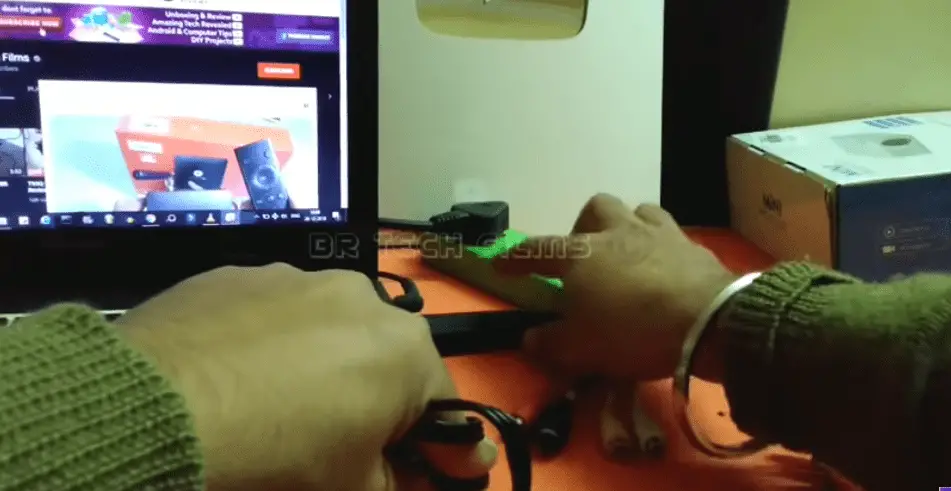
Step. 2 Use RCA cables to connect to an android box.
After connecting the easycap device on your laptop. Now use the RCA cables to join easycap with the android box.
Android boxes often come with the RCA to AV cables, but in case you didn’t get any cables like that. You can purchase it online from Amazon.
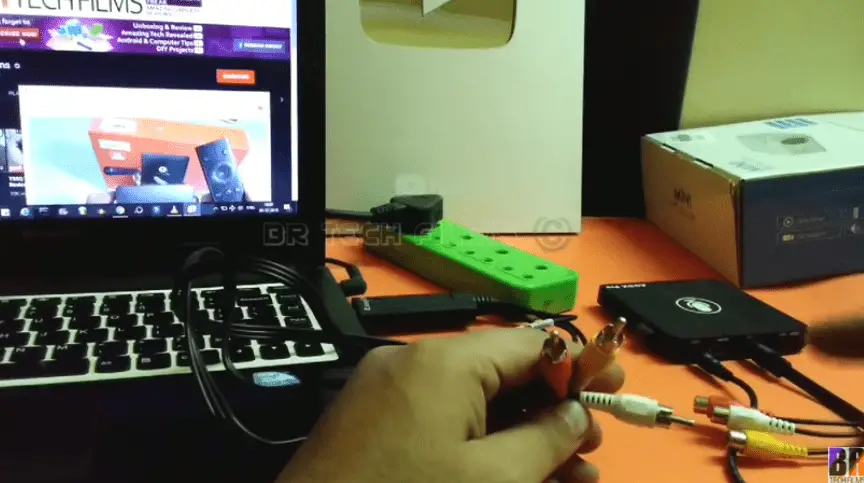
Step.3 Power on your android box
Now plug in the power adapter that your android box comes with.To turn it on. Wait for a few seconds and your laptop will display it. It might take 2-3 minutes.
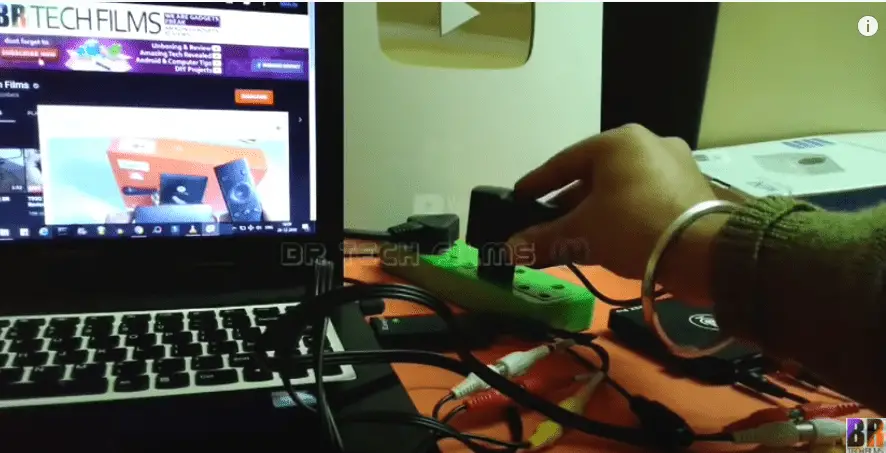
Step.4 The Android box is running on the laptop.
As you can see, I’ve followed the same process and I’m finally able to run an android box on my laptop. Things are so simple only if you follow the right steps.
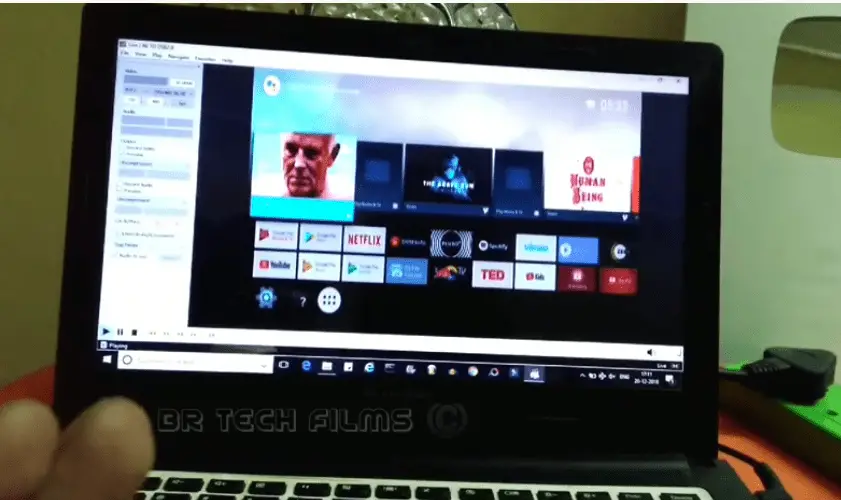
Android box connected to a laptop but shows an error.
It may be possible for a laptop that will not support an android box. Even after the following process.
This is because the HDMI is HDCP (High-bandwidth Digital Content Protection). In simple terms, HDCP does not allow signals to go through the HDMI.
In that case, it’s better to buy a monitor to run your android on. Otherwise, struggling to break through this situation will be kinda expensive and waste a lot of your efforts and time.

