Bluetooth connectivity issues can be caused by various factors, some of which can be easily fixed with a few troubleshooting steps. In contrast, others may require the assistance of a professional. In this article, you will learn some common reasons for Bluetooth connectivity issues and provide solutions to help you get your device connected to your TV.
It can be frustrating when you’re trying to connect your Bluetooth device to your Philips Android TV, which needs to be fixed.
Troubleshooting Of Bluetooth Philips Android TV

Down below are the problems and troubleshooting of Bluetooth problems in Philips tv. By applying the solution provided below. You will be able to solve Bluetooth problems.
Check the TV’s Bluetooth settings
The first step in troubleshooting Bluetooth connectivity issues is to ensure that your TV’s Bluetooth feature is turned on.
To do this, go to the TV’s settings menu and look for the “Bluetooth” or “Connectivity” option. Ensure that the Bluetooth feature is turned on and that the device you are trying to connect to is in pairing mode.
Check the device compatibility you are trying to connect
Make sure that the device you are trying to connect to is compatible with your TV and that its Bluetooth feature is turned on. You can check the device’s manual or the manufacturer’s website for more compatibility information.
Restart the TV and the device
Sometimes, restarting the TV and the device you are trying to connect to can resolve connectivity issues. Try restarting both the TV and the device and then attempt to pair them again.
Check the distance
Make sure that the device you are trying to connect to is within range of the TV. Bluetooth devices typically have a range of around 10 meters, so if the device is too far away from the TV, it may not be able to connect.
Check for software updates.
Both devices you are trying to connect have the latest software updates. You can check for updates by going to the TV’s settings menu or by visiting the manufacturer’s website.
Reset the TV’s network settings
If you’re still having trouble connecting your device to your TV, try resetting the TV’s network settings. To do this, go to the TV’s settings menu, select “Network” or “Connectivity,” and then select “Reset Network Settings.”
Reset the device
If the above steps don’t work, try resetting the device you are trying to connect to. This can help to resolve any software or connectivity issues that may be preventing the device from connecting to the TV.
FAQs
How do I connect my Philips 2.1 speakers to my TV?
Some Philips tv already comes with Philips 2.1 speakers as built-in speakers. If your tv does not have 2.1 speakers, then you can connect with Bluetooth by pairing both devices.
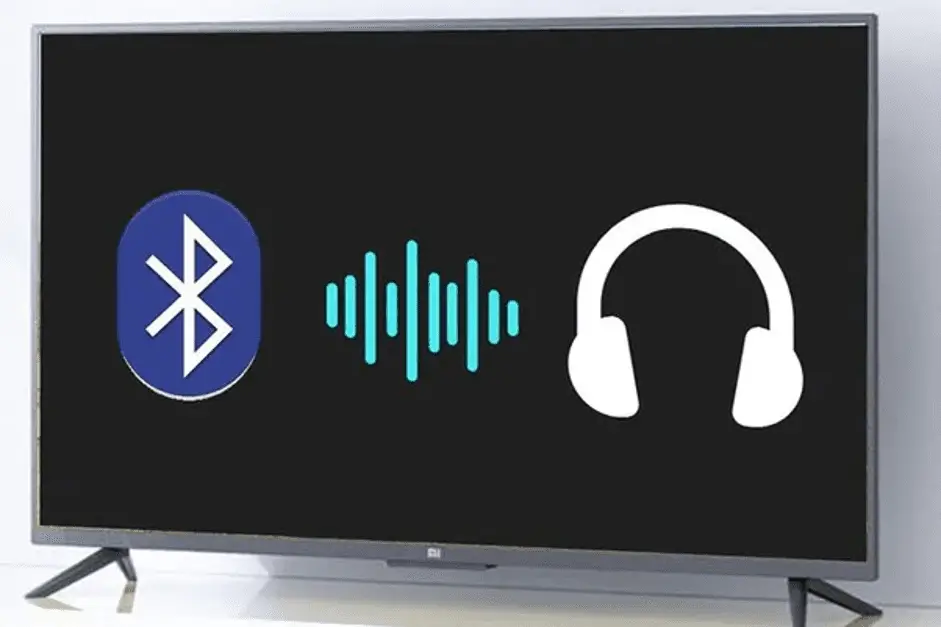
Is it possible to improve the performance of my Philips Android TV?
Yes, it is possible to improve the performance of your Philips android tv performance by updating its firmware or android version, which is installed already.
How do I know if somebody is trying to connect to Bluetooth on my smart TV?
When someone tries to connect Bluetooth with your Philips Bluetooth, it will show a notification on your tv screen that someone is pairing with your device. If it is a trusted device, click on yes; otherwise, click on Not pair. This is how you know someone is trying to connect Bluetooth with your smart tv.
Is Philips Tv Bluetooth more reliable or wifi connectivity?
Wifi is more reliable than Bluetooth connectivity because wifi is the latest technology and has more options than Bluetooth. Bluetooth connectivity range is very less, which makes it hard to use from outside of the room.
Conclusion
Various factors can cause Bluetooth connectivity issues, and some solutions may be more complex than others. Most Bluetooth connectivity issues and get your device connected to your TV.
If your Bluetooth problems did not resolve then you will have to go to the Philips customer care center and tell them about the problem. They will change or replace the part then.

