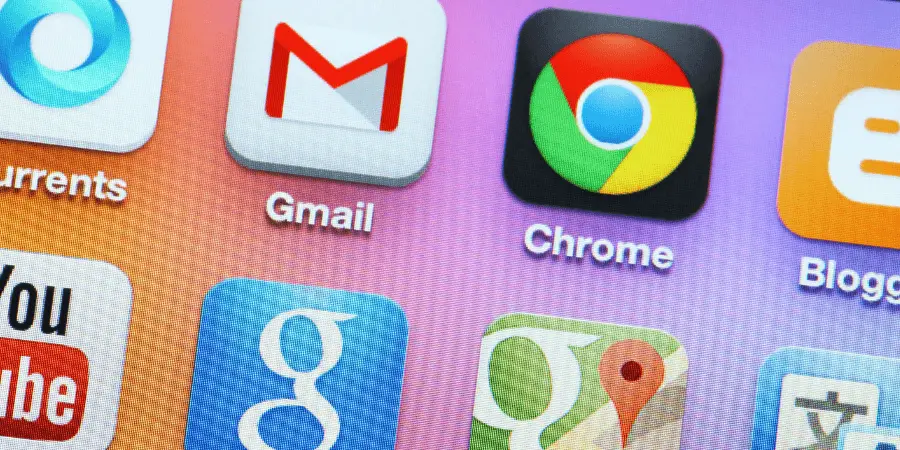You should switch to chrome because it is speedy, safe, and simple to use. Even for beginners, the User Interface is simple and easy to understand.
Chrome is compatible with every feature that your daily web surfing would need. Chrome has built in media players, extensions, ads blockers, anti malware and customized themes.
ADVANTAGES OF CHROME:
Reliability:
- An easy-to-use browser. Using several tabs while exploring the web is simple. Chrome will maintain the tabs you have open after you close it, allowing you to continue where you left off.
- Additionally, Chrome has a built-in PDF viewer, so there is no need to install any additional software. Even better, PDFs can be resized, printed, and saved.
Speed:
- The quickest web browser. It launches web sites, numerous tabs, and programs quickly with only one click.
- Using the free and open-source Web Kit rendering engine, Chrome also speeds up the loading of web pages.
- By enabling you to enter both search terms and web addresses in the address bar, the Omnibox boosts productivity.
App Store:
- One of the first browsers to offer a store specifically for enhancing the user experience was Google Chrome.
- There are several amazing extensions and other items to suit your preferences, including ones that track your usage and others that prevent advertisements.
- It has user-drawing apps.
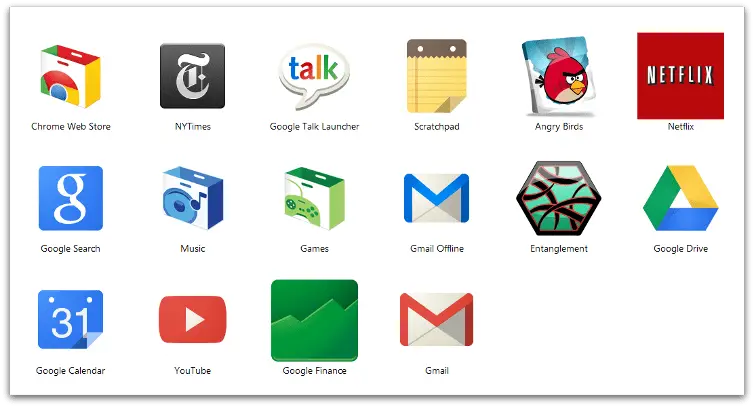
Safety and Privacy:
- Chrome’s built-in malware and phishing prevention keeps you safe and secure.
- It features safe browsing technology and will notify you before you visit a dubious website.
- You will always have the most recent and updated version of Chrome thanks to Chrome’s automatic upgrades.
- If you don’t want your website visits or downloads tracked, browse incognito mode.
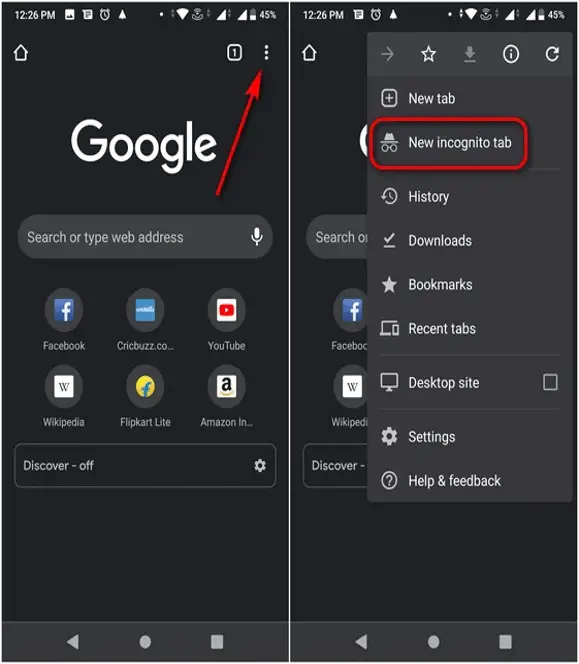
- It doesn’t keep any cookies.
- Select Settings.
- Then Show advanced settings. You can then modify your privacy settings.
- Delete internet history from here.
Multiple Users:
- You can keep your bookmarks, program, and extensions separate from other users of the same computer.
- Moreover, everything you change on one device updates automatically on all other devices where you have a Chrome browser login.
Customization:
- Make Google Chrome your own by personalizing it.
- To add apps, extensions, and themes, use the Chrome Webstore. You can get the newest in productivity, games, education, and other areas via apps and extensions.
- You can pick from more than 24 color schemes or even better, you can design your own themes and add an own image to your background.
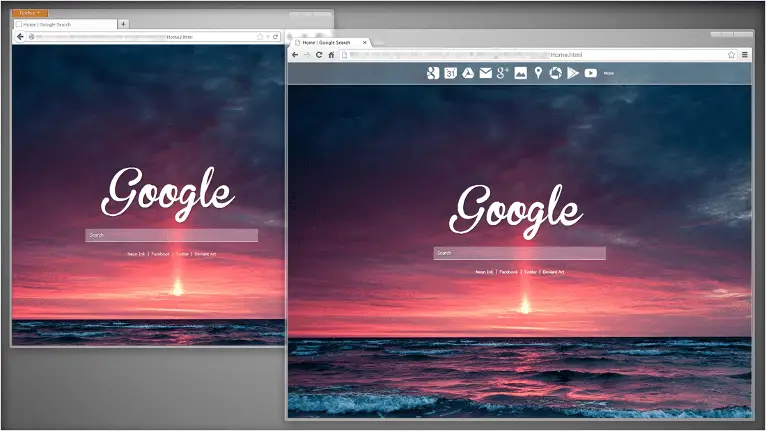
Extensions:
- One of the first browsers to enable extensions was Google Chrome. Later, it developed into something close to a marketplace.
- Numerous amazing facilities exist, like Momentum and other fascinating additions.
- Some of them are Tudoist, Reply, StayFocused and Add to Trello etc.
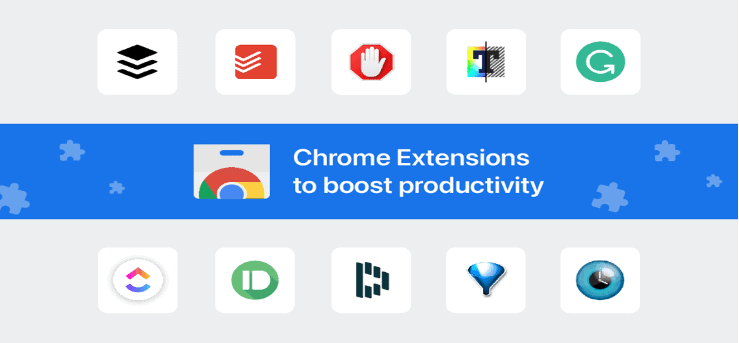
How to switch to chrome?
ON COMPUTER:
- On your computer, select Start from the menu.
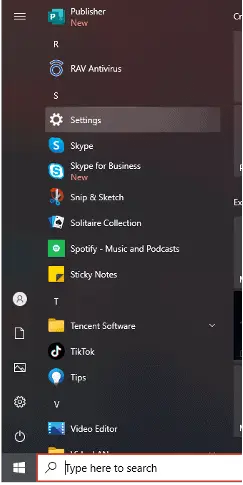
- Go to Settings > Apps. Default Apps.
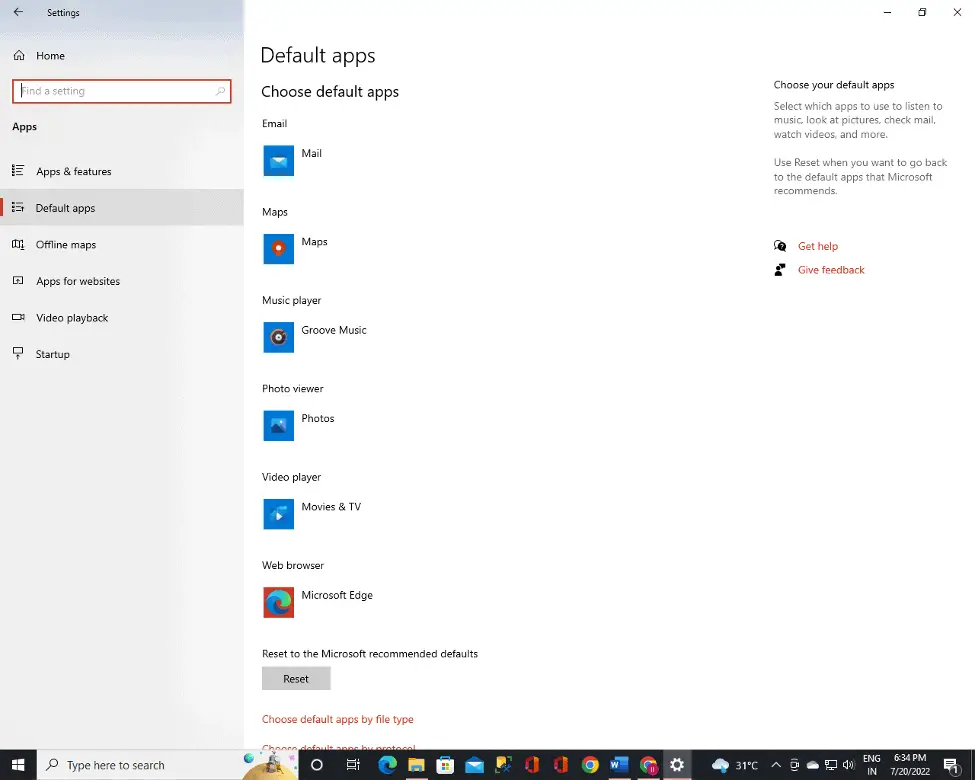
- Chrome may be found under “Set defaults for programs” if you type it in the search bar.
- Click Set default next to “Make Google Chrome your default browser” at the top.
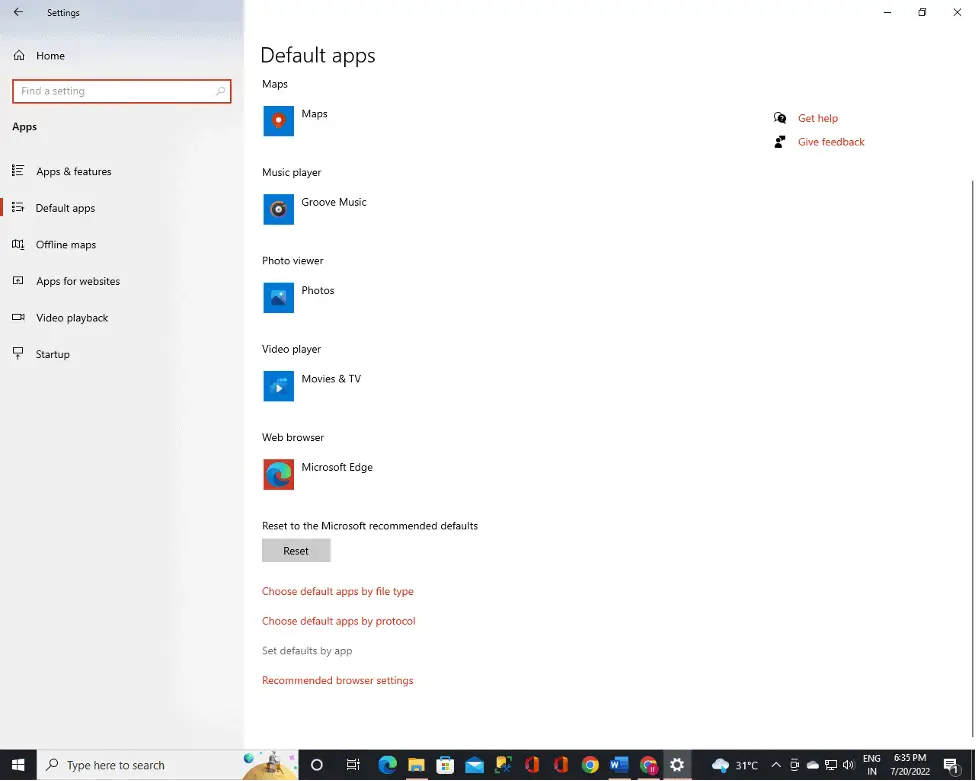
ON MOBILE:
- On your Android smartphone, click the Settings application.
- Select the Apps tab from there.
- Choose Default Apps now.
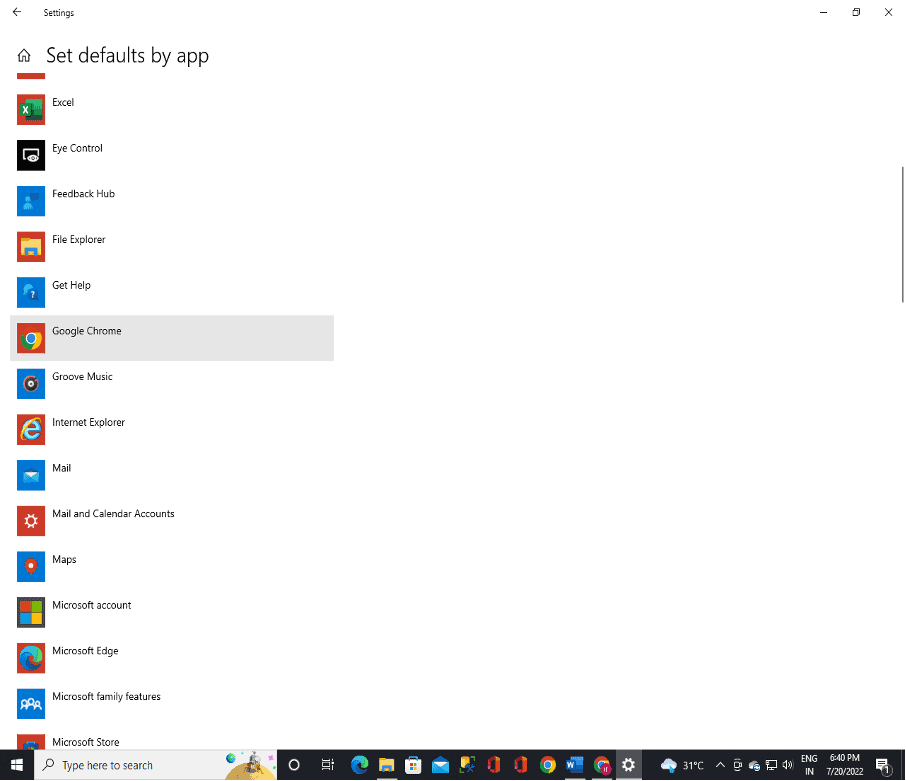
- Click the Browser app.
- You can now select Chrome as your web browser.
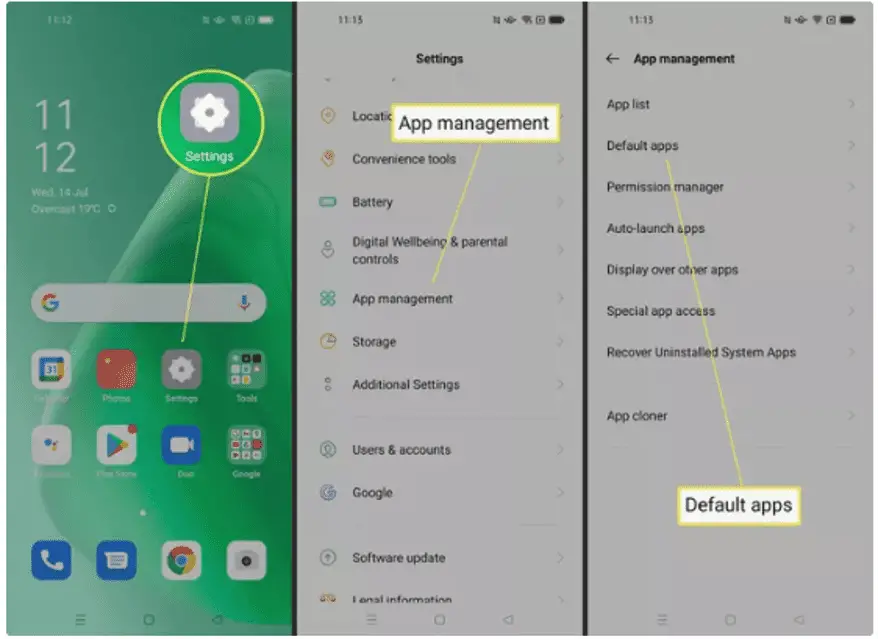
If Chrome malfunctions or won’t launch, how to fix it?
One of the following warnings might be showed if Google chrome freezes or doesn’t launch:
- Google Chrome proxy error
- There is no access to this website.
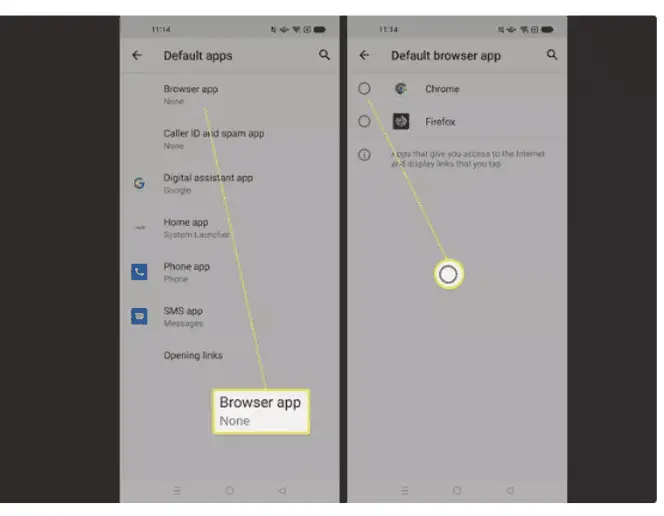
Storage Issues
It’s possible that your computer is having storage problems and is unable to execute your apps, extensions, and programs in addition to loading the website.
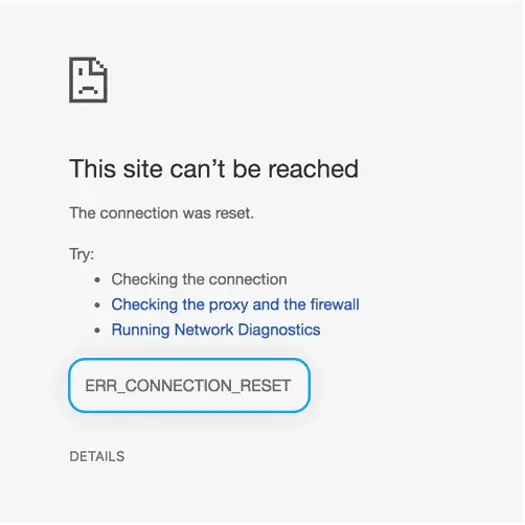
To make memory space
- Close all tabs but the one that displays the error notice.
- Exit any running applications or programs.
- Stop downloading any software or files.
- Remove any extensions you no longer require. Find out how to remove extensions.
- Try reloading on the erroring tab.
Reopen Chrome
- Restart Chrome after closing it:
- Reload the page if necessary.
How to Troubleshoot Chrome?
If you experience any of the following Chrome issues, your computer may be infected with malware or unwelcome software.
- Pop-up advertisements and persistent new tabs
- Without your consent, your Chrome homepage is continuously changing
- Unwanted Chrome toolbars or extensions are continuously being downloaded
- Your browser is taken over, and you are redirected to random advertising or pages.
- notifications of a virus or contaminated equipment.
Adjusting Settings for Ads
Adjust the default settings for your ads:
- Click Chrome.
- Click More in the top right corner, followed by Settings.
- Click Site Settings, then Privacy and security.
- After selecting Additional content settings, choose Ads.
- Choose the desired option to use as your default.
Remove undesirable software:
- Click Remove if Chrome identifies an undesirable software.
- Chrome will uninstall the program, reset some settings, and disable extensions.
How to Manually Scan for Malwares?
- Click Chrome.
- Click More in the top right corner, followed by Settings.
- Now select Advanced, followed by Clean up computer.
- Choose Find.
- Click Delete if you are prompted to remove undesirable software.
- Your computer might need to be restarted.
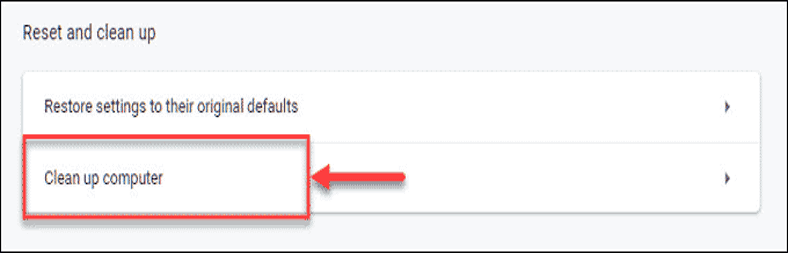
Future Protection From Malwares
- Be wary of offers that seem too good to be true.
- Virus or infected device warnings should be taken seriously if you haven’t recently run a virus scanner.
- Visit only sites you are sure are secure while downloading files from them.
- Set your security level to Enhanced protection when using Chrome’s Safe Browsing feature.
How to Disable Extensions in Chrome?
- Turn off extensions.
- Extensions that are no longer functional or those you are not using should be disabled.
- Extensions are frequently to blame when a bug appears.
REFERENCE:
Related Posts:
Android: How to Fix Laggy Scrolling on Google Chrome