Every user knows Google Chrome is still the best and most used web browser, but you will experience Chrome download speed is slow in some cases. There are several reasons that slow down the chrome download speed. Slow downloads can be due to many things.
For example, if you connect via WiFi instead of cable, you may encounter speed issues. The amount of RAM or the age of the computer is the same. Maybe such reasons can be caused by Google Chrome itself or external factors. Here I listed a few factors why chrome download speed is slow.
1. Network settings
Sometimes downloads are slow due to incorrect network settings on Windows PC because Google Chrome cannot connect to the network properly.
2. QoS packet scheduling
Sometimes Windows reserves some packets, and users did not be allowed to use all data on the network.
This configuration applies to older routers, and users can easily disable it to get the most out of their connection.
3. Slow ISP (Internet Service Provider)
Although many users use the channel bonding solution to boost their slow internet connection, this method is not for everyone, and there is nothing else users can do about their slow ISP.
Users may not be able to exceed their internet connection speed limit set by the ISP. It’s fixed. Therefore, unless users upgrade their plan or ISP, they will find the download speed on Google Chrome slower.
4. Website Server is Slow
The Internet is a data highway. On a single-lane superhighway, users can only go the fastest as the quickest car in the group.
This way, even if the user has a rapid internet connection, users can only download the data as quickly as the web server can transmit it. So hope for slow file download speeds when downloading from a slow website server.
5. Multiple users use the same internet source.
If many people use the same internet source, Chrome’s download speed will also slow down. So either you change your internet source, or you disconnect others from your internet source. Wouldn’t it be funny if this simple thing turned out to be the answer to the question of how to increase the download speed in Chrome?
6. High ping time
Latency, or ping, refers to the time it takes for a user’s PC to send a small packet of data over the Internet, receive it from a server, and send it back to the user. Usually measured in milliseconds (ms) and indicates the delay between the user and a particular server. Ping is determined by the user connection, location, bandwidth, etc.
7. Malware or Virus
Malware and Viruses are often used for malicious purposes. Mostly hackers used them to steal important information or mine crypto through your PC. Few viruses require an Internet connection. When the PC is infected with the virus, it affects the internet bandwidth and slows down the download speed on Chrome.
8. Damaged cable or internet cable
Users often confuse the Internet with a purely digital, non-physical place where information is stored in the cloud without much physical connection. It is a false perception. The Internet is made up of servers and cables that send and transmit electrical or light pulses. Thus, broken cables will slow down the chrome download speed.
How to speed up Google Chrome download speed?
1. Activate “Parallel downloading.”
The first possibility to speed up downloading in Google Chrome under Windows 10 is to activate the “Parallel downloading” option.
“Parallel downloading” is the fact of asking Google Chrome to cut the download into several small parts, making the download more efficient.
It is a hidden option, disabled by default, but you can easily enable it by following the steps below.
To find the option in question, copy and paste this command line into the address bar of Google Chrome.
Chrome://flags/#enable-parallel-downloading
Instead of the default, click and set the option to “Enabled.”
You must have this:
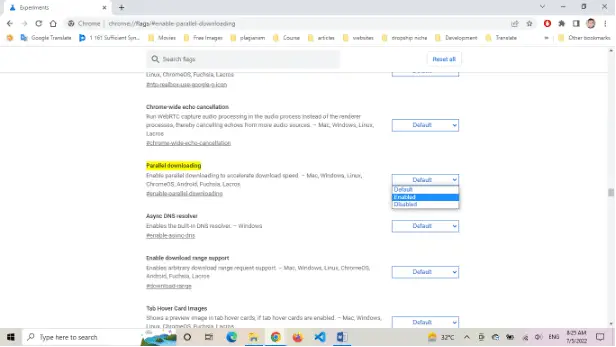
Google Chrome will ask you to restart the browser for the function to be validated.
Close your Chrome browser, restart it, and voila!
2. Try to disable all chrome extensions.
Disable all extensions and check if the speed is still slow. If the downloads are fast, you already know that it is a plugin that is interfering.
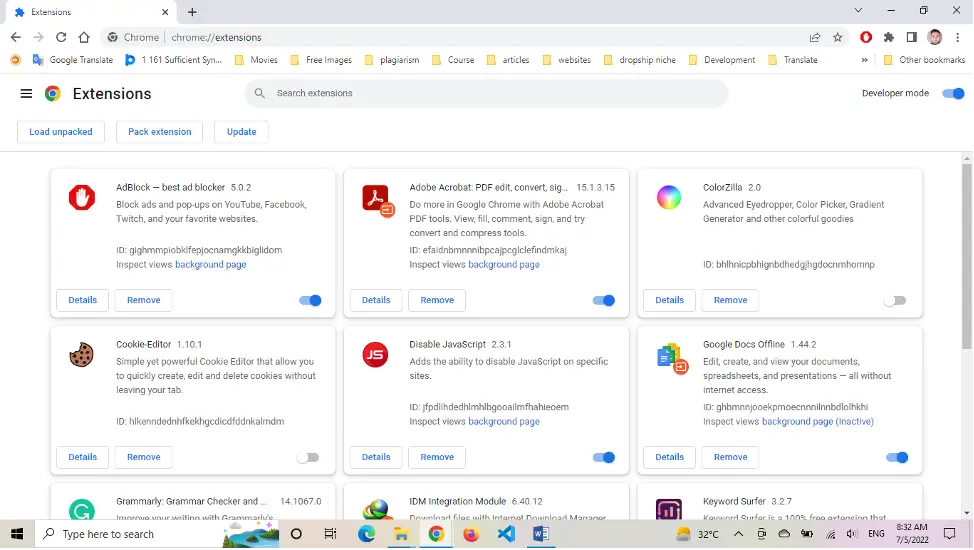
Then, activate the extensions one by one, and check if the connection speed is affected. Often a badly programmed or buggy extension can have negative effects, not to mention ones that you can download with some kind of malware.
3. Switch to Google DNS
The second possibility to speed up the download in Google Chrome under Windows 10 is to change, in its internet settings, its DNS to switch to those of Google.
For that, it’s a little more technical.
But I guide you to follow the following steps:
- Open your browser settings (shortcut: Windows key + i)
- Go to “Network and Internet.”
- In the “Advanced network settings,” open the option “change adapter options,”
- Your internet network appears. Right-click on it and click on “Properties.”
- Click on “Internet Protocol version 4 to highlight it in blue and click on “Properties.”
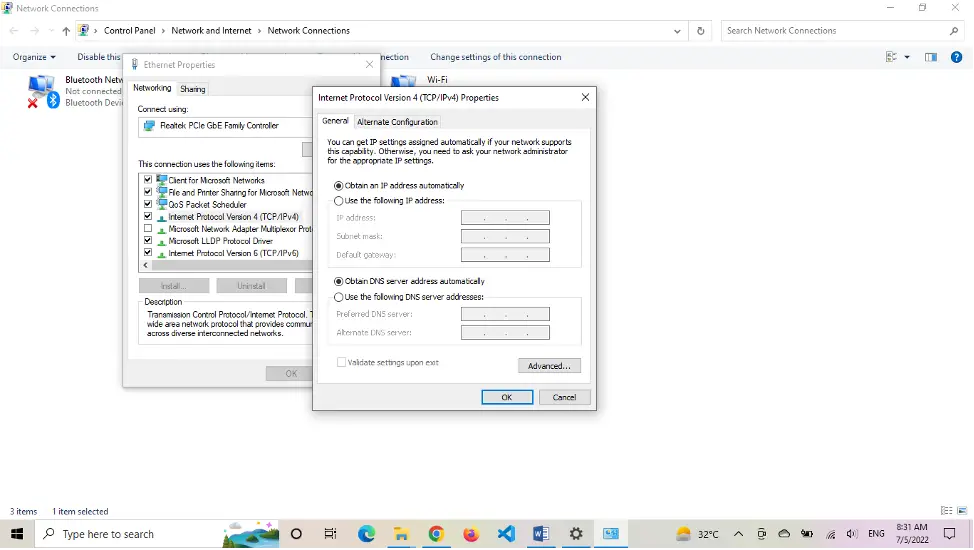
- In “Use the following DNS address, enter and validate the following DNS:
- Open Windows Command Prompt in Administrator mode, enter the following line, and click “Enter” ipconfig /flushdns
- In Google Chrome, copy and paste the following line into the address bar: chrome://net-internals/#dns
Click on “Clear Host Cache”
- Restart your computer, and you should have an increased download speed.
4. Use a download chrome extension.
The third possibility is to use a Chrome extension.
By going to the Chrome store, you will realize that there are many of them; these extensions allow you to better manage your downloads. Put several of them in a queue, pause them, and resume them later.
If there are many, I can only advise you to test some and see which one suits you best.
However, personally, I use the one called “Free Download Manager.”
I don’t know if it’s the best, but it works well, has over a million users, does the job well, and I’ve never had any issues with it!
5. Disable Remote VPN
Although a VPN gives you secure Internet access, if it is far away from you, it is useless; because its speed decreases with distance. And hence makes you wonder how to increase download speed in Chrome?
Therefore, check the download speed of Chrome after removing the VPN connection as long as your security is not compromised.
6. Close multiple tabs open in Google Chrome.
Where multiple open tabs are helpful for multitasking or holding a task, on the other hand, it reduces RAM resources for Chrome during the download process. The number of chrome tabs directly affects the speed of the Internet.
That’s why to remove unused tabs from Google Chrome and see their Chrome download speed results.
7. Delete browsing data stored in the browser
In the Chrome menu, select Preferences
- Select “Privacy and Security.”
- Select “Clear browsing data.”
Here you can delete all cache, cookies, and browsing data.
Conclusion
I hope these possibilities will have answered your worries about why Chrome’s download speed is slow. Remember to give me your feedback in the comments section.


