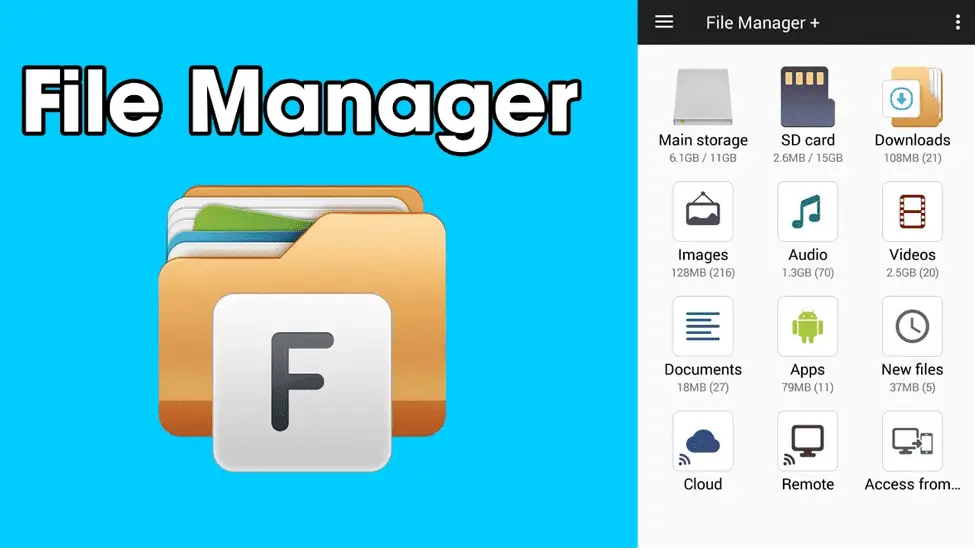File managers are used to open files on your smart TVs. Some Smart TVs have built-in file managers installed already.
If your LG smart Tv does not have a file manager, then you can install it manually as well. In this article, we will discuss how to install a file manager on LG smart tv.
Methods to Install File Manager In LG smart Tv
There are several methods to install a file manager in Lg Smart TV, but two ways are very common and easy.
One is by simply installing it from the LG content store, and the other is by rooting your smart tv and then installing it with a 3rd party app.
Installing File Manager In LG smart Tv from LG content store
This method is very easy and widely used by many users. Follow the steps below,
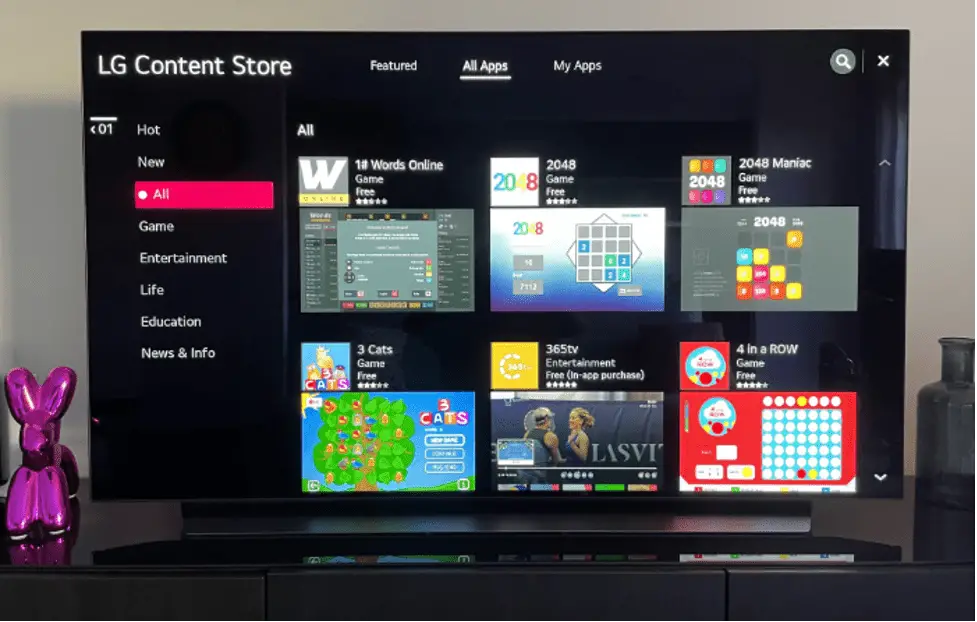
- First, Turn on your LG smart Tv and go to the home screen.
- Then locate the LG content store and click to open it.
- After opening the LG Content Store, Click the search bar and write File managers.
- There are a number of file managers available there.
- Pick the most downloaded one because that one will be authentic and trusted.
- Install that file manager, and the logo will start appearing on the home screen.
- Start using it and enjoy it.
Installing File Manager In LG smart Tv by Rooting
This method is risky because rooting makes your device open to virus attacks and hacking attempts. After all, the Original OS is bypassed. Follow the given steps,
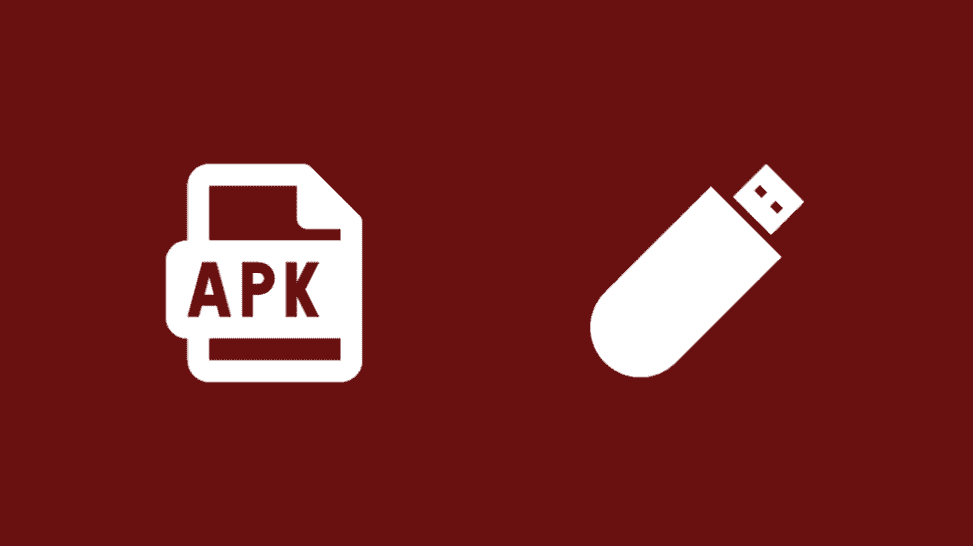
- First, you need to install rooting software in your LG smart Tv.
- Then start rooting your device and install a third-party OS.
- Now you can install any 3rd party app from the whole internet.
- Now go to the Google search engine for File Manager Apk file download.
- Many apk files appear in google searches. Download the file manager apk which you like and is easy to use.
- After downloading, click on the apk file, and it will say agree to install.
- Click on agree, and the apk file starts installing on your Lg smart tv.
- After installation, You can start using the file manager in Lg Smart tv.
How To Find an app in LG smart Content in LG Smart Tv
Finding an app in LG smart content is very easy. Follow the steps below,
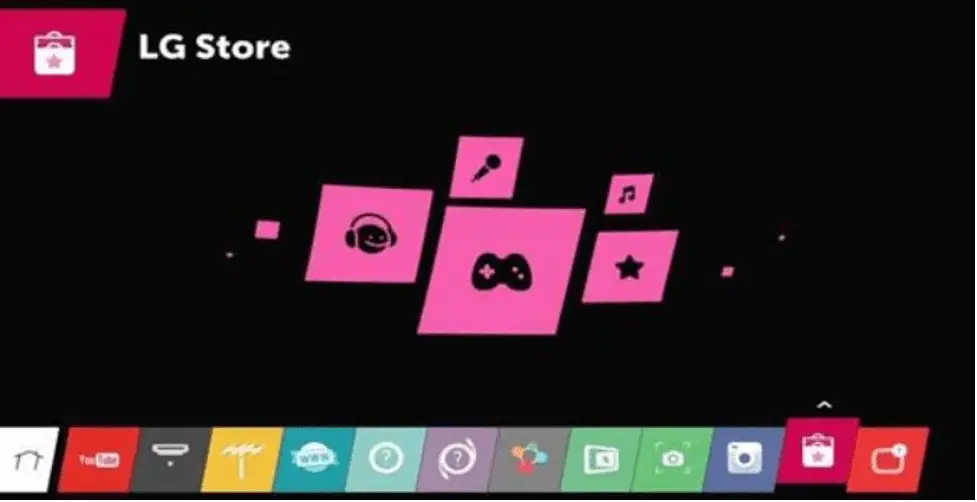
- First, press the home button and then the buttons of your remote.
- Then click on the Lg Smart Content app showing on the home screen.
- It will then ask for a sign to your account.
- After checking the version of the app, if your app is up to date, then it will open.
- Otherwise, it starts updating and then opens for you.
Is there any method to install apps from a USB on an LG TV?
Yes, You can install apps from a USB on your LG smart tv. You have first to root four smart TVs and install a third-party operating system in your LG smart tv.
This method is very risky because you are using a 3rd party OS which means your TV and the files in it can be hacked. Your Tv is fully open to virus attacks. But you can install any app from USB and enjoy.
FAQs
How do you run Kodi on LG WebOS?
You can not run Kodi directly on your LG smart Tv. There is a number of methods by which you can enjoy Kodi on your Lg Smart tv. The methods are listed below,
- You can enjoy Kodi on LG Smart TV By Using Chromecast.
- You can Stream Kodi on LG Smart TV By Using Roku.
- You can Run Kodi on LG Smart TV By Using Raspberry Pi.
The LG Smart TV is one of the top-selling TV models. It would be possible, if there is someone who wishes to do so, to install Kodi on it. And it could only happen if someone wants to do that.
Is it possible to install the Mobdro app on an LG smart TV?
Yes, Installing the Mobdro app on LG smart Tv is possible, but not directly.
First, you need to change the OS of Your LG Smart Tv. Another method is to use an Android Tv stick attached to your LG Smart Tv and install any app you want.
Final Words
You can install File manager on your LG smart Tv and enjoy browsing your apps and files quickly. Using the above methods, you will easily install and enjoy a file manager on your LG Smart Tv.