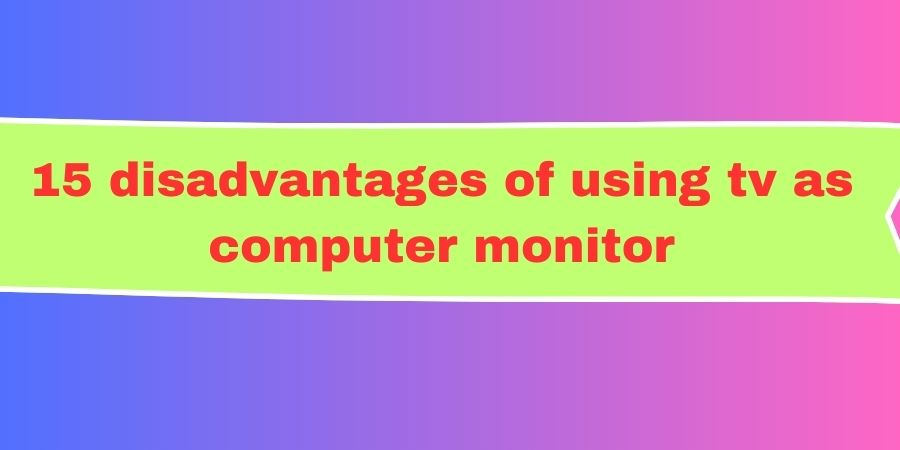Today, I want to dive into a topic that many of us have contemplated at some point: using a TV as a computer monitor.
It sounds like a fantastic idea, right?
A big screen, vibrant colors, and that cinematic feel while working or gaming.
But, hold on a sec!
Before you go running to your living room to unplug your TV, let’s talk about the disadvantages of using a TV as a computer monitor.
I’ve experimented with this setup myself, and while it has its perks, there are some pretty significant downsides you should be aware of.
So, grab a seat, and let’s dig into these drawbacks!
1. Resolution and Pixel Density
One of the first things you’ll notice when using a TV as a monitor is the difference in resolution and pixel density.
TVs are designed to be viewed from a distance, so they tend to have lower pixel density compared to dedicated computer monitors.
When you use a TV as a monitor, you might see pixelation and a lack of sharpness, especially when sitting up close.
Text can appear blurry, and small details get lost in the pixel shuffle. This can be a real productivity buzzkill if you’re working on important tasks or trying to read tiny text.
2. Input Lag and Refresh Rates
Gaming on a big screen TV might seem like a dream come true, but there’s a catch – input lag and refresh rates. Most TVs are optimized for movies and TV shows, where input lag isn’t a significant concern.
When you switch to gaming or fast-paced tasks on a TV, you might notice a noticeable delay between your mouse or keyboard inputs and the on-screen action.
This lag can make gaming less enjoyable and even put you at a disadvantage in competitive online games.
Additionally, TVs generally have lower refresh rates compared to gaming monitors, which can result in less smooth motion.
3. Overscan and Underscan Issues
TVs often have a feature called overscan, where they crop the edges of the video signal to ensure the image fits perfectly on the screen.
This can be problematic when using a TV as a computer monitor because it can cut off the edges of your desktop, making it challenging to access the Start menu or taskbar.
Conversely, some older TVs might have underscan issues, where the image doesn’t fully fill the screen.
Either way, it can be frustrating and lead to usability issues.
4. Eye Strain and Viewing Angle
Sitting close to a TV screen for extended periods can lead to some serious eye strain.
TVs are typically not designed for up-close viewing, and their screens often emit more blue light than dedicated computer monitors.
This extra blue light can make your eyes feel fatigued and may even affect your sleep patterns if you use your computer late at night.
Additionally, TVs often have limited viewing angles, which means the colors and brightness can look uneven if you’re not sitting dead center.
This makes it less suitable for tasks that require color accuracy, like graphic design or photo editing.
5. Lack of Customization Options
When you use a TV as a computer monitor, you might find that it lacks the customization options you’d get with a dedicated computer monitor.
Most modern computer monitors come with settings for color calibration, brightness, contrast, and more.
These settings allow you to fine-tune the display to your specific preferences and needs.
With a TV, you may have limited control over these parameters, which can be frustrating if you’re looking for a precise and tailored visual experience.
6. Audio and Sound Quality
Many people are attracted to using a TV as a monitor for the built-in audio capabilities.
While it’s convenient not to have to set up separate speakers, the audio quality on most TVs is far from optimal.
It might be fine for casual use, like watching YouTube videos, but for tasks where audio quality matters, such as professional video editing or gaming, you’ll likely find yourself yearning for better sound.
External speakers or headphones will be necessary to get the audio quality you desire.
7. Power Consumption
Compared to traditional computer monitors, TVs tend to consume more power.
They are designed to deliver bright and vivid images for extended periods, which can result in a higher energy bill.
Additionally, some TVs don’t have energy-saving features that are standard on computer monitors, like automatic sleep modes or low-power standby.
If you’re conscious of your energy consumption or looking to reduce your environmental footprint, using a TV as a computer monitor may not be the most eco-friendly choice.
8. Space and Aesthetic Considerations
TVs are generally bulkier and heavier than computer monitors.
Mounting a TV on your desk or wall can take up a significant amount of space and may not fit well into all office or gaming setups.
Also, the aesthetic of a large TV in a workspace might not be to everyone’s taste.
Computer monitors are usually more compact, sleek, and designed with a focus on the modern office or gaming environment.
So, if you’re particular about the aesthetics of your workspace, you might want to think twice.
9. Compatibility Issues
Connecting a TV to your computer might lead to compatibility issues.
While most modern TVs come with HDMI ports, older models might not have the necessary inputs to connect seamlessly to your computer.
Furthermore, your computer’s graphics card might not perfectly sync with your TV’s specifications, leading to issues like overscan, underscan, or incorrect resolution settings.
These compatibility headaches can be time-consuming to troubleshoot and resolve.
10. Port Availability
Most modern TVs come with a range of ports, including HDMI, USB, and more. However, not all of these ports may be suitable for use with a computer.
HDMI ports are generally the best choice, but you may find that a TV has limited HDMI ports available, which can be problematic if you have multiple devices to connect, such as a gaming console, Blu-ray player, or streaming device.
This could lead to frequent swapping and cable management challenges.
11. Response Time and Ghosting
TVs are not optimized for fast, responsive display of content like computer monitors are. They often have slower response times, leading to a phenomenon known as “ghosting.”
Ghosting occurs when fast-moving objects in games or videos leave a faint trail behind them.
This can be quite distracting during gaming or while watching fast-paced videos, and it can diminish the overall viewing experience.
12. Limited Ergonomic Adjustability
Computer monitors are designed with ergonomics in mind. You can typically adjust the height, tilt, and pivot the screen to your liking.
This is crucial for maintaining a comfortable and healthy posture during long work or gaming sessions. TVs, on the other hand, often lack these ergonomic adjustments.
They are intended to be viewed at eye level from a distance, so using a TV as a computer monitor can result in a less comfortable setup, leading to potential discomfort or strain.
13. Inadequate Warranty and Support
When you buy a dedicated computer monitor, it usually comes with warranties and support tailored to computer use.
TVs, while they may have warranties, are not typically designed for prolonged daily use as computer displays.
This could mean less responsive customer support and limited help when issues arise.
You might also find that TV manufacturers don’t prioritize software updates or driver compatibility for computer use.
14. Overheating and Lifespan Concerns
Using a TV as a computer monitor can lead to overheating issues, especially if it’s on for extended periods.
TVs are generally not built to handle the same heat loads as computer monitors.
Overheating can lead to a shorter lifespan of your TV, potentially costing you more in the long run.
It’s important to consider the TV’s ventilation and heat management when using it for computing tasks.
15. TV Operating System Limitations
Some modern smart TVs come with built-in operating systems, like Android TV or webOS.
While these systems can be convenient for streaming content, they may not be as versatile as a dedicated computer operating system.
You might face limitations when it comes to installing software or multitasking, which can be frustrating if you need to run specific applications or multitask frequently.
Quick Tips for Eyes:
Here are some tips to help take care of your eyes and reduce eye strain, especially when working long hours on a computer or using a TV as a monitor:
1. Follow the 20-20-20 rule:
- Every 20 minutes, take a 20-second break and look at something 20 feet away. This simple practice helps reduce eye strain and maintain eye comfort.
2. Adjust screen settings:
- Ensure your monitor or TV is set to an appropriate brightness, contrast, and color temperature. Adjust these settings to reduce glare and minimize eye fatigue.
3. Use proper lighting:
- Avoid glare on your screen by positioning your monitor so that windows and light sources are not directly behind or in front of it. Use indirect lighting to create a comfortable workspace.
4. Blink often:
- Blinking helps moisten your eyes, preventing dryness and irritation. Remind yourself to blink regularly, especially when staring at screens for extended periods.
5. Position your monitor correctly:
- The top of your monitor or TV screen should be at or just below eye level. This minimizes strain on your neck and eyes. The screen should also be at an arm’s length away from your eyes.
6. Use blue light filters:
- Blue light from screens can disrupt your sleep patterns and contribute to eye strain. Consider using blue light filters or apps that reduce the amount of blue light emitted by your screen, especially in the evening.
7. Invest in computer glasses:
- Computer glasses with blue light-blocking coatings or tinted lenses can help reduce eye strain and prevent digital eye fatigue.
8. Maintain proper ergonomics:
- Ensure your chair, desk, and monitor are set up ergonomically to minimize physical stress on your body. Proper alignment can reduce the risk of discomfort and strain.
9. Stay hydrated:
- Drink enough water to maintain good overall health, including eye health. Dehydration can contribute to dry eyes, so make sure to stay adequately hydrated throughout the day.
10. Get regular eye check-ups:
- Schedule regular eye examinations with an optometrist to monitor your eye health. They can detect issues early and recommend appropriate treatments or adjustments to your eyewear.
11. Avoid screen time before bed:
- Exposure to screens before bedtime can disrupt your sleep patterns. Try to limit screen time at least an hour before going to sleep to improve the quality of your rest.
12. Maintain a clean workspace:
- Keep your monitor and workspace clean to reduce dust and smudges that can make your eyes work harder to focus.
FAQs
Let’s address some frequently asked questions (FAQs) related to using a TV as a computer monitor:
1. Can I use any TV as a computer monitor?
- While many modern TVs come with HDMI ports for computer connectivity, not all TVs are suitable for this purpose. It’s essential to check the TV’s specifications, including resolution, refresh rate, and available ports, to ensure compatibility with your computer.
2. How do I prevent overscan or underscan issues when using a TV as a monitor?
- To address overscan or underscan problems, explore your TV’s settings and look for an option to disable overscan or adjust screen size. Additionally, ensure your computer’s graphics settings match the TV’s native resolution to minimize these issues.
3. Can I use a TV as a gaming monitor?
- Yes, you can use a TV for gaming, but be aware of potential input lag and slower refresh rates compared to dedicated gaming monitors. To minimize these issues, look for a TV with a “Game Mode” setting and check user reviews to see if it’s suitable for gaming.
4. How can I reduce eye strain when using a TV as a computer monitor?
- To reduce eye strain, sit at an appropriate distance from the TV, use blue light filters, and ensure proper lighting in your workspace. You might also consider investing in computer glasses to minimize the impact of blue light.
5. Are there any special considerations when using a TV as a monitor for photo or video editing?
- Yes, color accuracy is crucial for photo and video editing. Be sure to calibrate your TV’s colors as accurately as possible. However, dedicated computer monitors with high color accuracy are often preferred for professional editing work.
6. Is it more cost-effective to use a TV as a computer monitor?
- TVs can be cost-effective for large displays, but you should consider the trade-offs. A dedicated computer monitor offers better pixel density, refresh rates, and customization options. Assess your priorities and budget to make the right choice.
7. Can using a TV as a computer monitor damage the TV?
- Prolonged use of a TV as a computer monitor can generate more heat, potentially reducing the TV’s lifespan. Be mindful of ventilation, and consider using power-saving features or turning off the TV when not in use to mitigate potential damage.
8. What accessories should I consider when using a TV as a computer monitor?
- Depending on your use case, you might want to invest in external speakers for better audio quality, an adjustable monitor arm or stand for ergonomic positioning, and a wireless keyboard and mouse for more comfortable control.
9. Are there specific TV brands or models recommended for use as a computer monitor?
- The suitability of a TV for use as a computer monitor varies depending on individual needs. Look for TVs with features like low input lag, “Game Mode,” and a high refresh rate if you plan to use it for gaming. Popular brands like LG, Samsung, and Sony often have models well-suited for this purpose.
10. Is it better to use a TV as a secondary monitor or for specific tasks, rather than as the primary display?
- Using a TV as a secondary monitor for specific tasks, such as media consumption or gaming, can be a good compromise. It allows you to enjoy the benefits of a large screen without facing the same issues you might encounter when using it as your primary monitor for all tasks.
Source: https://www.verywellhealth.com/ideal-distance-for-tv-viewing-4153791