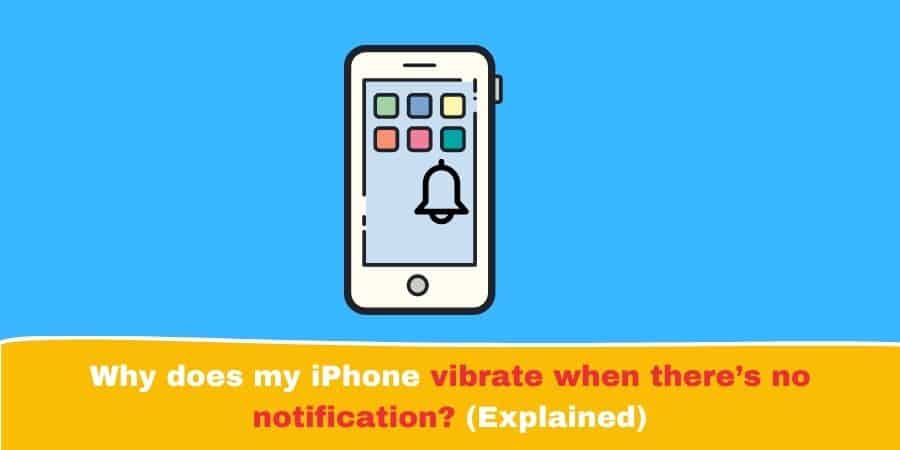Your iPhone vibrates, and you pull it out and check if you have an important message or a notification. But to your surprise, there isn’t anything there. Wondering why your phone is randomly vibrating for no reason?
What is causing it to vibrate and how can you fix this problem?
Find out about this annoying problem and possible fixes by reading down below.
Reasons why Iphone vibrates without notification
1. Phantom Vibration Syndrome
Phantom Vibrations are the most common source of this problem. If you are unsure about if a vibration really occurred, then this could be the cause.
Phantom Vibration is a common phenomenon that occurs for individuals who spend a lot of time on their mobile phones.
The user may feel a vibration but upon opening his phone to check, there isn’t any notification. Ask yourself if the vibration/sound really occurs?
Nonetheless, a vibration may really occur and there are other causes to unnotified vibrations on your phone.
2. Invisible Notifications from Apps
Some apps on the iPhone may cause an invisible notification, which in turn, causes your phone to vibrate. Invisible notifications don’t show up on your lock screen, your notification center or on the top.
To fix these, head over to Settings > Notifications – and now check if an app is set to “Sounds” and under the “Alerts” tab, check if all the places you want the notifications to appear are selected.
These include the Lock Screen, the Notification Center and the Banner. Make your choices for where you want to see the notifications and select them for all apps.
3. Deleted Notifications
While not very common, there might be an app on your phone that you use for chatting which deletes notifications.
Some messaging apps notify you when you receive a message and deletes the notification if that message is removed.
For example, someone sends you a message and the app notifies you, but then that person deletes their message which causes the app to remove the notification. So, there’s no notification when you check.
This is quite an uncommon issue though since most apps don’t delete the notification even if the message is deleted. Unlike android, there is no notification history on IOS which you can use to confirm this.
So, you will have to send a message from another phone to your iPhone, delete the message, and check on your iPhone if the app did delete the notification.
4. Mail Notifications
This is a weird one but still worth mentioning. These notifications may appear even when you’ve disabled all your notifications entirely. Check your mail settings for invisible notifications.
Go to Settings > Sounds and pick the email app that you think is causing the vibrations. Scroll down until you find the Vibrations tab and click on None.
It’s strange how you have to go to the Sounds setting to turn notifications off for emails instead of going to the Notifications setting.
5. Outdated IOS
Outdated IOS may be another factor causing this issue. The IOS you’re running might contain bugs that are causing this issue so you should update your IOS. Make sure that your IOS is up-to-date and you’re running the latest version.
To do this, go to Settings > General > Software Update – if you see newer versions of your IOS, simply click on Download and Install them. If they don’t appear, that means you’re running the latest IOS version.