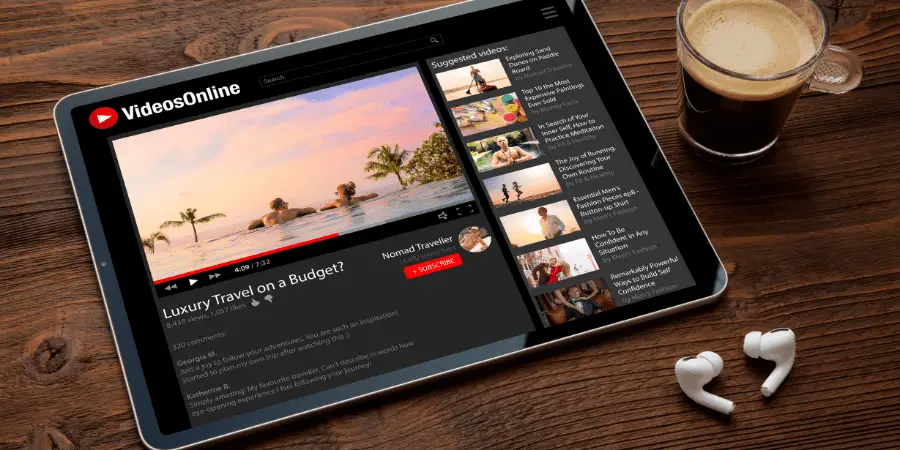Apple users such as iPhone and iPad users are usually found bragging that their iPads or iPhones are the best because the apps never crash, lag or cease to stop working.
There have been, but many instances when bugs and problems were reported in a vast array of Apple devices which were then fixed in the subsequent iOS update.
We are going to cover one of said problems, which was encountered by many and still was not resolved. This calls for taking matters into your own hands and see what can be done.
Many iPad users have reported that when they open their YouTube app, instead of showing the home screen with video thumbnails, it says, “Error Loading. Tap to retry.”
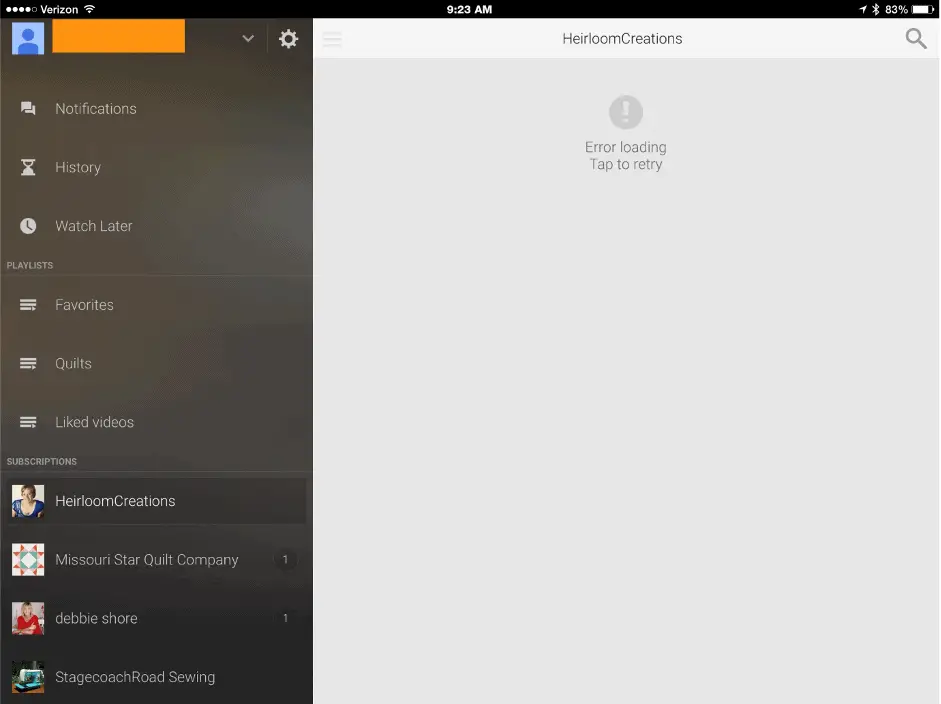
A similar error, labelled “Error while loading” could also be encountered. To solve these problems and similar related ones, there are some basic steps of troubleshooting. If these do not work, then we will provide you with a workaround around this error in the end.
How to solve “Error loading. Tap to Retry” on iPad?
There are some basic techniques one should employ, whichever mobile phone or electronic device they are using. They usually resolve the issues in an instant.
1. Check Internet Connection
Check if you have a working internet connection, whether that maybe Wi-Fi or cellular. If you have a faulty network connection, then it is almost the case that this is the cause of your YouTube app error. Switch to network connection that is working.
If network connection is fine then you can also try resetting network settings. Reset your network settings by going to Settings, then General, then tap Reset, and then Reset Network Settings.
Please note that this will erase your network settings such as your VPN settings, Wi-Fi passwords, etc.
2. Restart
The first and foremost, and this holds true for not just YouTube but all other applications too is Restart.
If your YouTube is showing the said error then first close the app, clear it from recent apps and then restart the application. If you still face the same problem, then restart your iPad.
- For iPads with Home Button – Press and hold the power button located at the top right corner of the screen.
- When a slider appears to power it off, do it and then wait for 30 seconds. Press and hold the power button again until the Apple logo appears to turn it on.
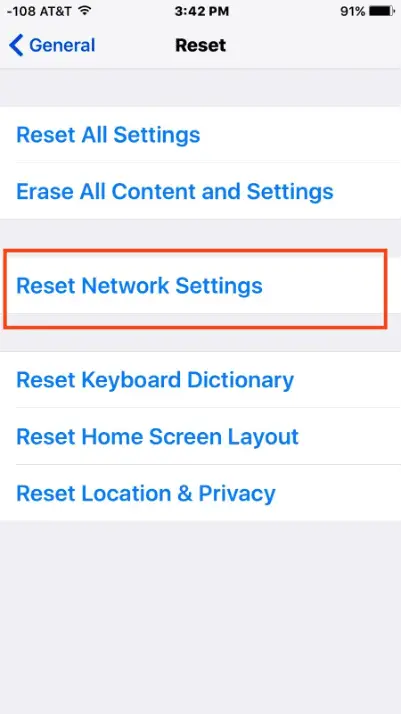
- For iPads without Home Button – Press and hold either of the volume buttons and the top button until the slider appears. Wait 30 seconds and use the top button to power the iPad back up again.
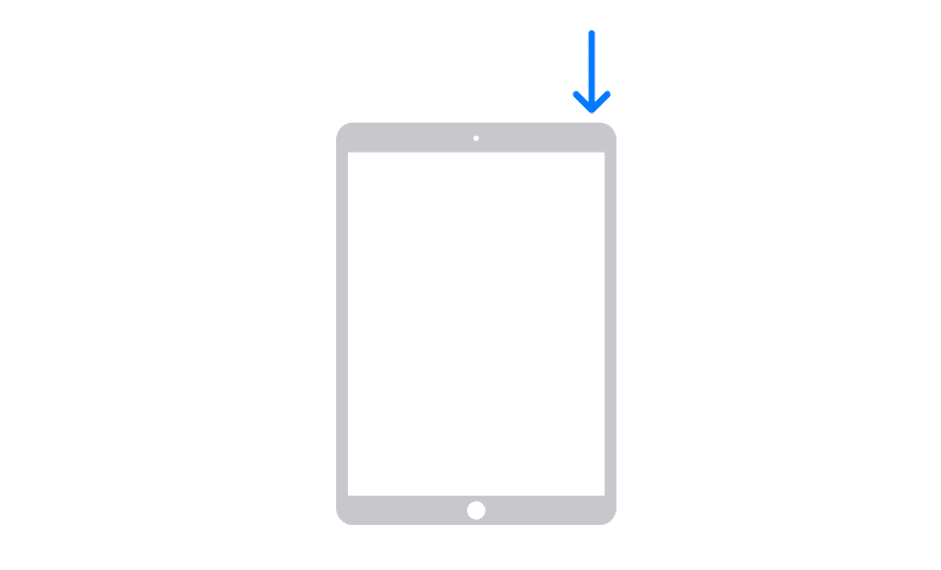
3. Update YouTube App
If your problem is not resolved by restarting the app or the iPad itself, then what you need to check is if there is any pending YouTube App update.
If so then it needs to be installed for this problem to be solved. Go to the App Store, search for YouTube and if an update is pending, install it.
4. Reinstall YouTube App
If updating the app did not make any difference, deleting it and reinstalling it might. Hold the app icon till it wobbles and a small cross appears over it.
Tap on that to delete it. Now head over to the App Store and search YouTube, then install it. Doing this might work for you.
5. Update Your iPadOS
If your iPad’s OS is not up to date, then you might probably face this issue as YouTube requires at least iPadOS 12 for it to work without facing any problems. How to update your iPadOS? Follow the steps given below
- Open settings on your iPad. First ensure that you have backed up your data to iCloud. Scroll down to iCloud and see if backup has been turned on.
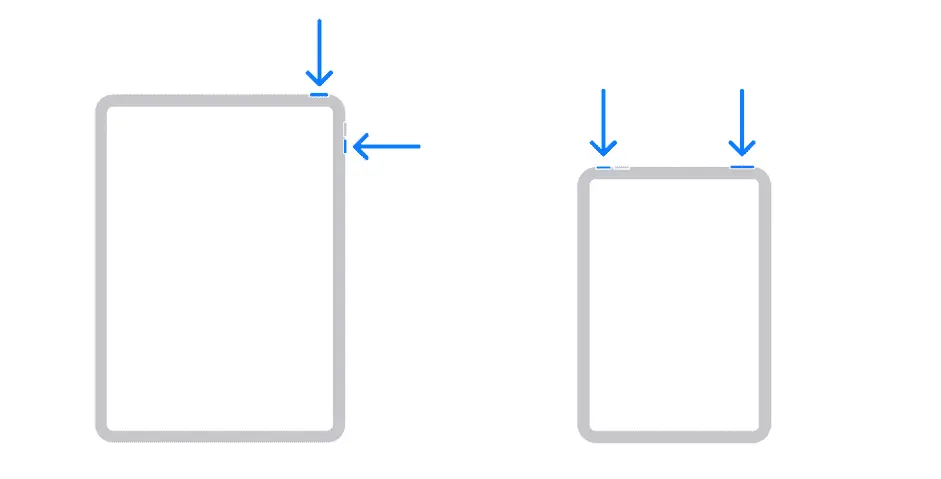
- Now, head back up and look for General. Then tap on software update. If there is any pending iOS update present, then it will be shown there. Install it.
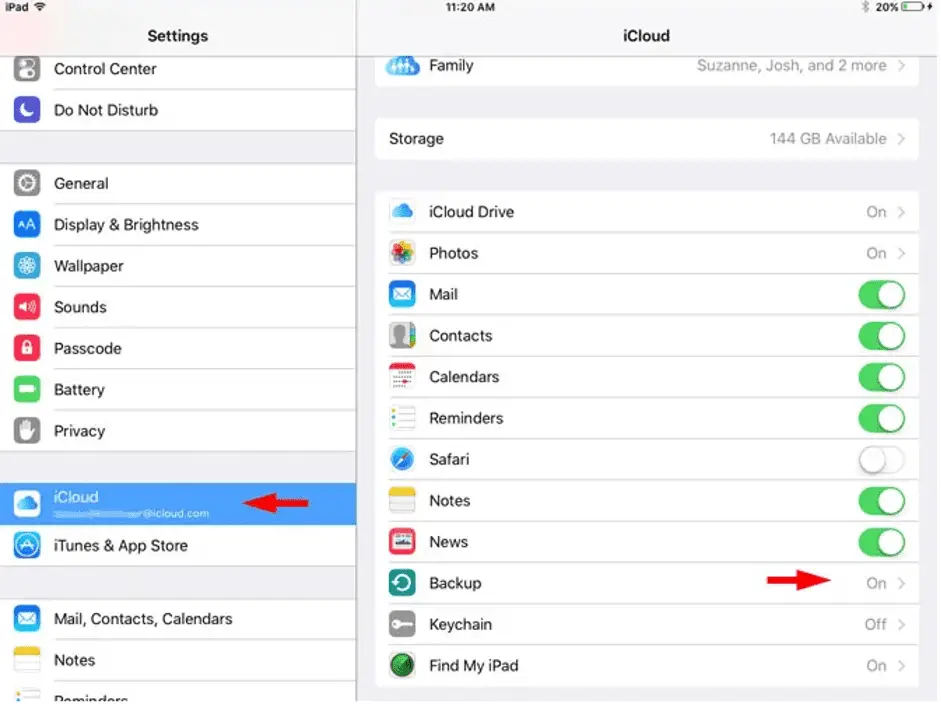
One problem here, and it maybe emphasized that it is an important one here is the limit to which your iPad can updated.
With iOS 16 looming around the corner, the original iPad cannot go beyond iOS 5.1.1 and other old iPads have their own limitations too.
If you have an iPad that cannot be updated to at least iOS 12, then it is high time that you replace your iPad with a newer model. Being so limited in functionality and app support, it does not make sense to cling to a piece of antique.
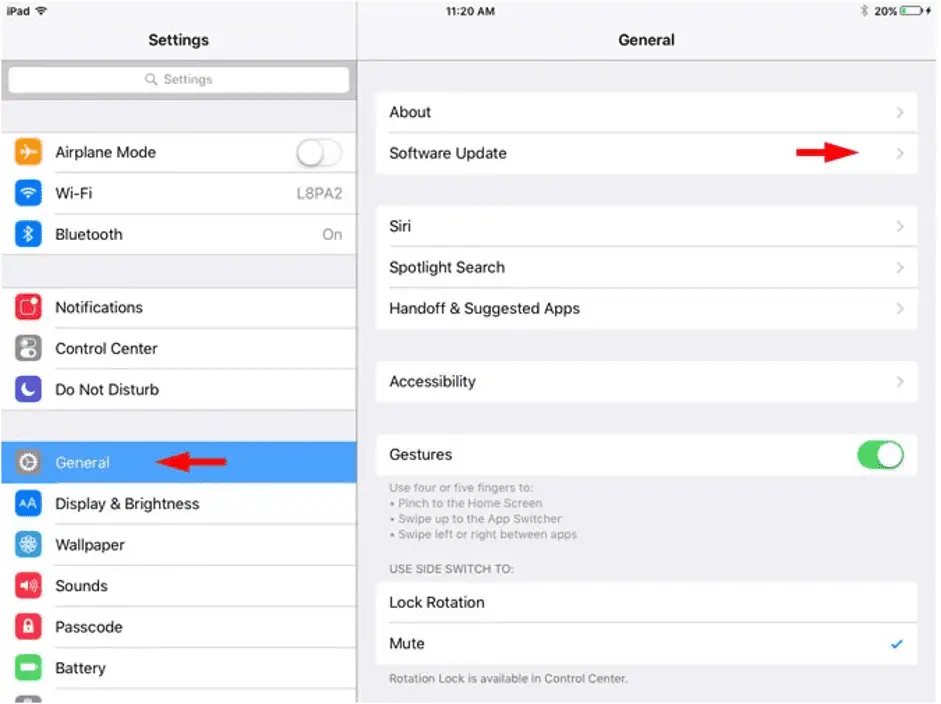
The Workaround for Older iPads
If you an older iPad like the iPad 2 or iPad Mini that cannot go beyond iOS 9.3.6, then sadly, you cannot use the YouTube App anymore.
However, what can be done is adding a sort of Progressive Web Application (PWA). It sounds like a big tech geeky thing but trust me its not. All you need to do is follow the steps below and you can do it easily.
- On your iPad, delete the YouTube app as you do not need it anymore.
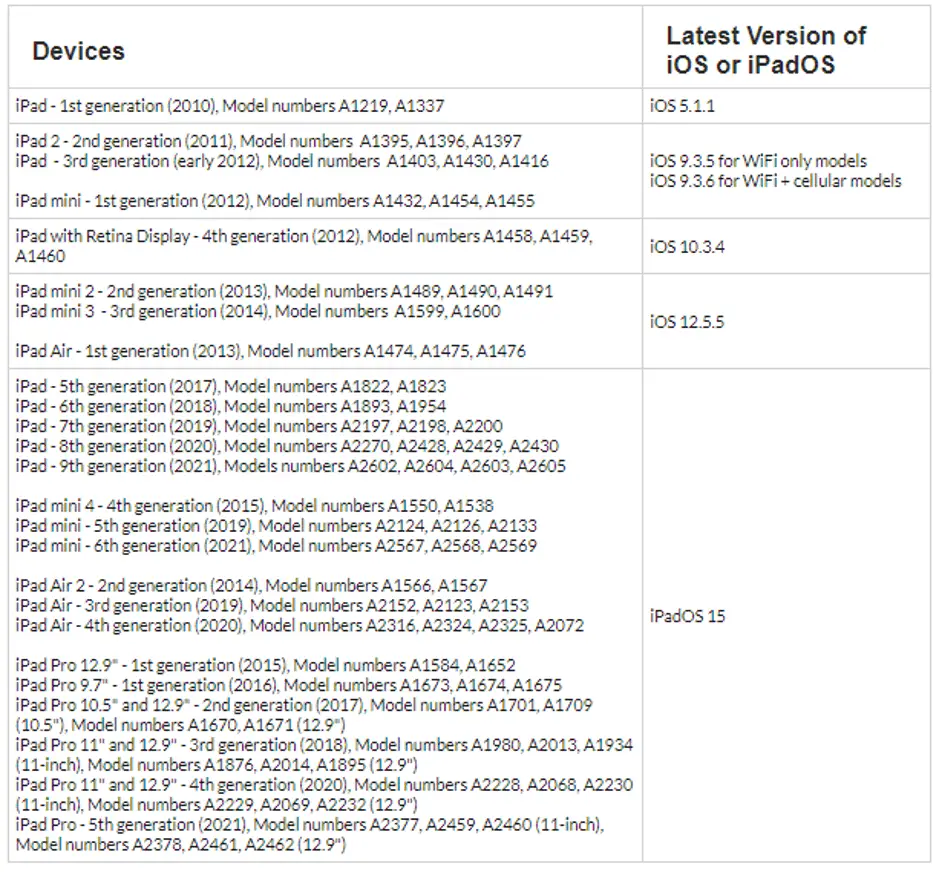
- Open the Safari Browser, tap on the website search bar and type in YouTube.com to open YouTube on your browser.
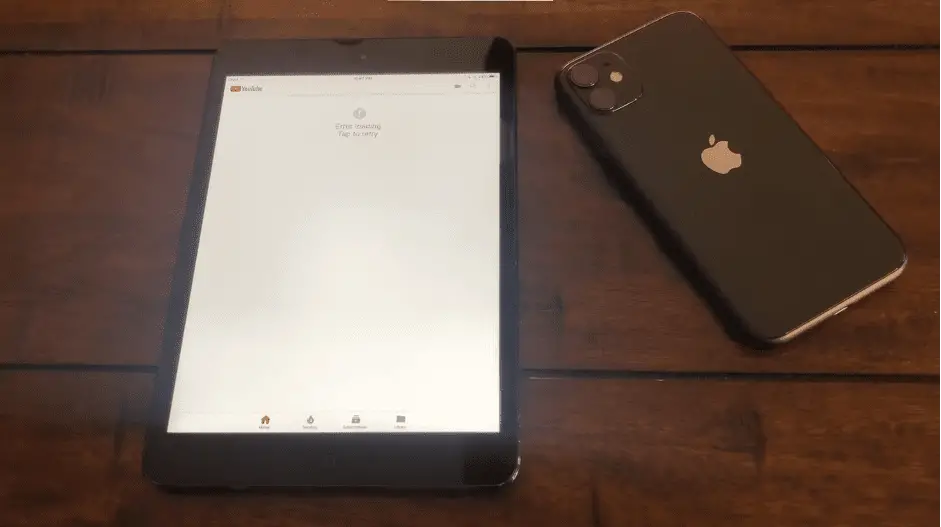
- It will ask you if you want to open this page in YouTube app. Tap on cancel.
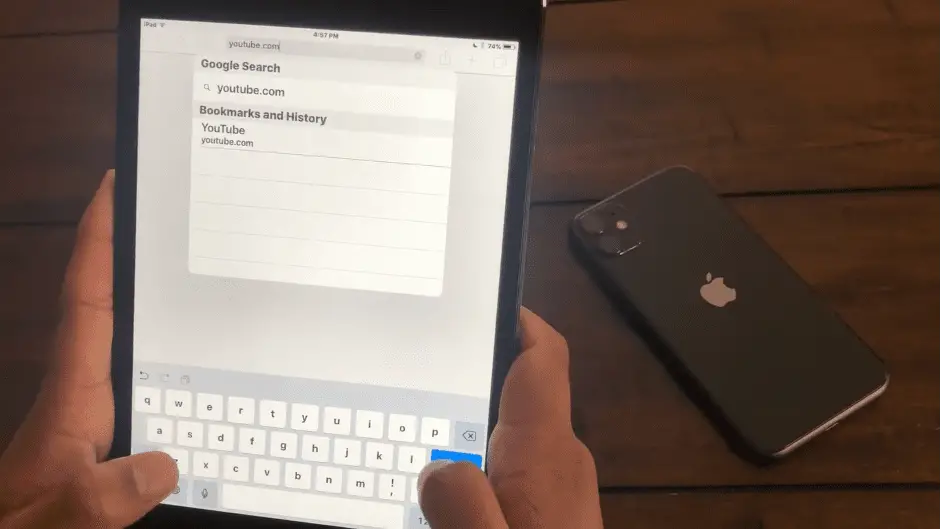
- YouTube will open your browser. Now, right next to the address bar you can see a small share/Air Drop button. Tap on that. Now look in the lower row, you can see a add to home screen button. Tap on that.
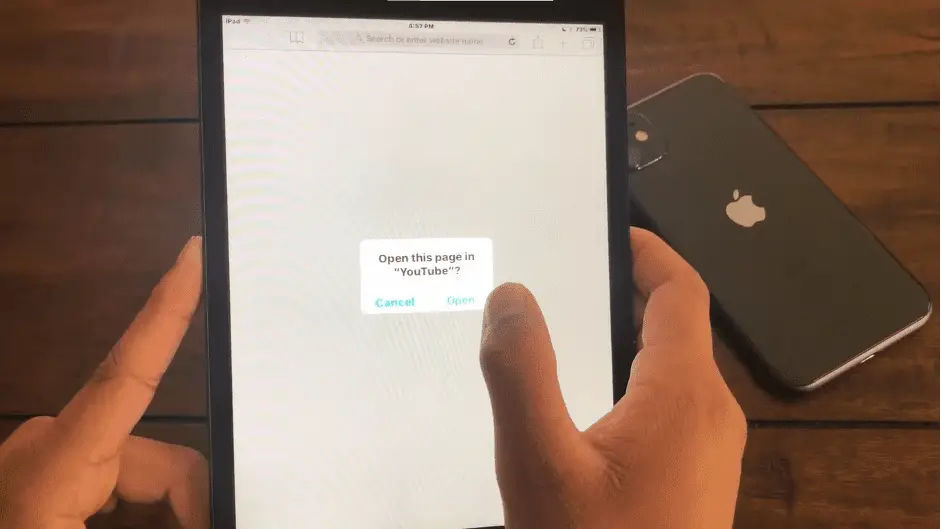
- A small icon, just like the YouTube app icon will be added in your home screen which is essentially a small shortcut to opening YouTube in your Safari browser without the need of typing in the web address every single time.
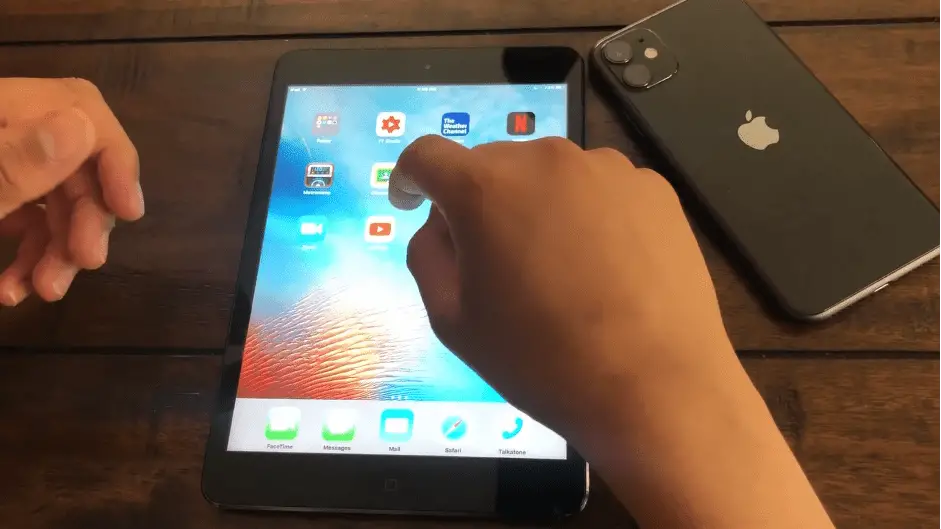
To sum up,
YouTube is one of the most famous and widely used video streaming website/service. Not being able to use that on your iPad, no matter how old it is, might be a bummer.
So, if you have a new iPad that is facing the “Error Loading. Tap to retry” issue, then try troubleshooting as explained above. And if you have a very old iPad like the iPad 2,3 or mini, then you can resort to this shortcut method.
Resource:
Related Posts: