You can easily connect the headset mic on the laptop with one jack by using the adapter. Carefully read the step below and follow them,
- First, Buy a Y connector cable for 3.5mm headsets and microphones. These cables have two female 3.5mm jacks and one male 3.5mm plug.
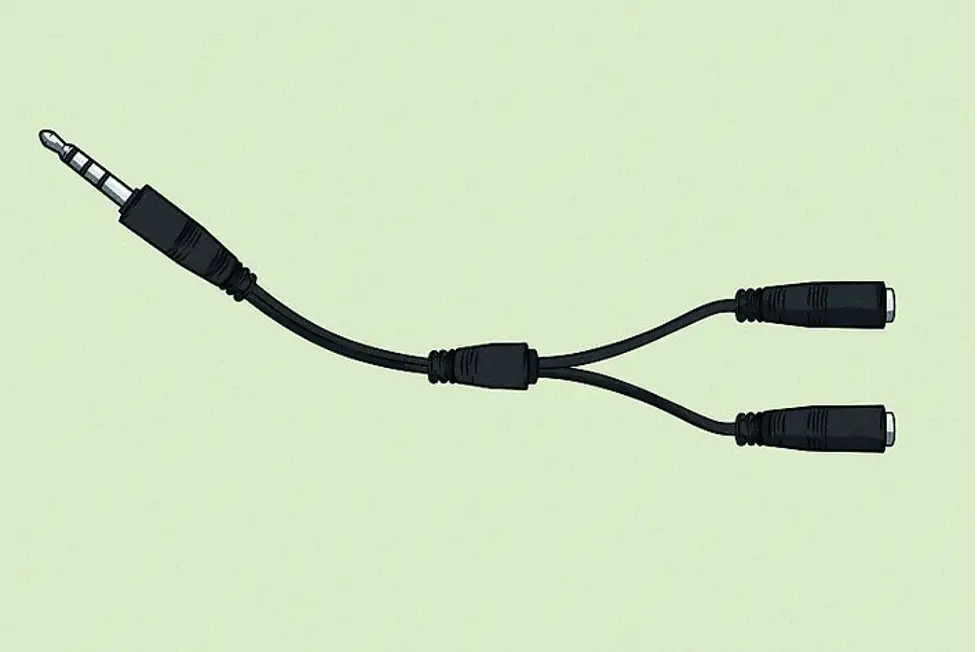
- Check to see if the 3.5mm Y connector you buy is designed to connect audio headphones and a microphone.
- The headphones plug should be connected to the Y connector’s headphones jack.
- The microphone and headphones should each have a separate 3.5mm jack on the Y connector. You can connect headphones to a jack that is color-coded green or that has an icon of a pair of headphones on it.

- Your headset’s 3.5mm headphone plug should be connected to the Y connector’s headphones jack.
- The mic plug should be connected to the Y connector’s mic port. The mic jack on the Y connector may have a microphone-like icon or be color-coded red or pink.
- Your headset’s 3.5mm microphone plug should be connected to the Y connector’s mic jack.
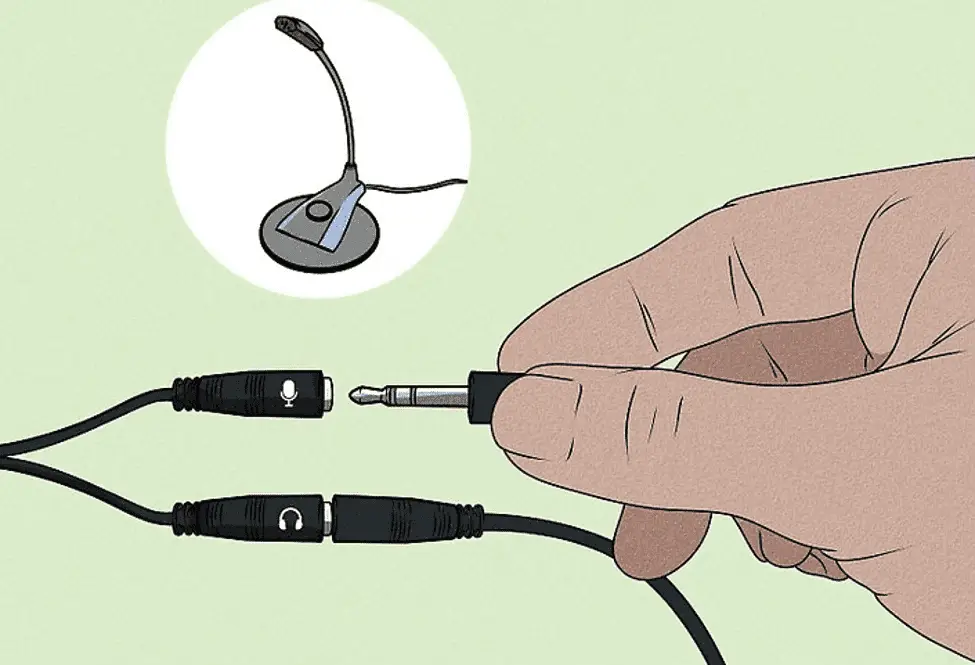
- Connect the Y connector to the headphone jack on your computer.
- Locate the computer’s headphone jack. It is usually on the side or front if you are using a laptop.
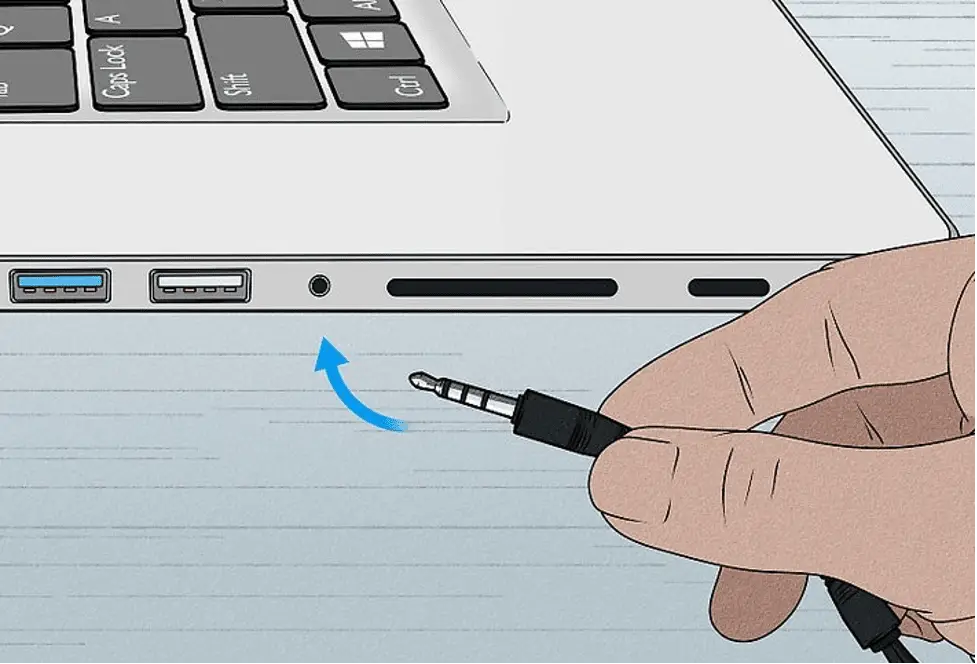
- The 3.5mm headphone jack on a desktop computer may be on the front or back of the tower. This links the headset’s two 3.5mm plugs to a one headphone jack.
How to connect one-jack headphones to a two-port laptop without an audio splitter?
Depending on the headphones and the ports. If your laptop has separate ports for your microphone and speakers, you would need to remove the input mono port and the output stereo port and replace them with a single input/output female port.
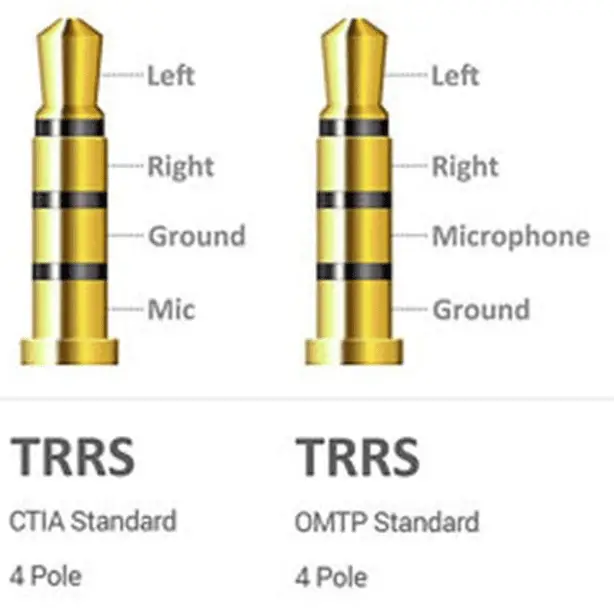
If your laptop has an input/output port, you might be able to “fix” the problem by simply reconfiguring the TRRS jack. On the TRRS plug, some brands alternate the mic and ground positions.
Does a headphone jack allow the use of a microphone?
No. A headphone jack serves as an output, sending the signal to the headphones. An input is required to connect a mic because the equipment receives the mic signal through it.
How to turn on the microphone and headphone jack?
If you use Windows, Then it is very simple to turn on the microphone and headphone jack. Follow the steps down below,
- First, Go to the control panel.
- Then Select Sound.
- Now select the recording tab.
- Just click once on the white space.
- Make sure to check both “Show Disabled Devices” and “Show Disconnected Devices.” Click on them to verify if not.
- Click “Set as default device” and “Set as default communication device” on the right-click menu once you have located your device (the front microphone, for example).
- Make sure that both are checked.
How to stop the microphone from creating a squealing noise?
You have to lower your headphones mic volume. The “squealing” sound is almost certainly feedback from audio entering your microphone, exiting your headphones, and then being fed back into your headphones, where it once again reaches the mic.
Until something breaks or someone lowers the mic level in the headphones, this audio will continue to play indefinitely. This is typically prevented by donning headphones, but it’s a pretty good sign that you are monitoring your own microphone too loudly. It is therefore probably best to adjust it.
How to connect a Boya by-M1 microphone to a laptop with only one 3.5mm jack?
When Windows 10 prompts you to select the connected device, you must select Headset rather than Mic In, Headphones, or Speaker Out when the 3.5mm jack is inserted into the laptop.
Enjoy using the microphone while keeping the mic switch to the OFF/SmartPhone position.
How to connect USB type C earphones to a 3.5mm jack port on a laptop?
They can be connected to type-C (obviously without an adapter) or to type-A with a type-A male to type-C female adapter but not to 3.5mm.
If they are discovered, they will be considered a separate audio device, and you will need to install the proper drivers if they are not already loaded automatically by the manufacturer.
How to stop mic from playing back what you say through the headphones?
You can easily solve this issue, Follow the steps down below,
- Open the Microphone properties window.
- Select “Levels” and lower the Microphone Boost setting to 0.0 dB.
- Select “Enhancements” and then “Disable all sound effects.”
- Click “Apply” and then “Ok.”
What to do If the microphone not working?
Try the following if your microphone isn’t functioning:
- First Go to the Control Panel.
- Then, Select “Sound.”
- Select “Recording” from the tabs.
- Select the device you want to repair.
- Select “Set up Microphone” after selecting “Configure.”
- Click the “Properties” button when everything is finished.
- After you’ve finished making your changes, click “Apply” and then “OK” in the “Properties” section.
- Repeatedly click “OK” in the main “Sound window.”
How do I use iPhone headphones as a mic on a laptop?
You would need a lightning headphone to USB adapter if those headphones were included with an iPhone model that was released within the previous four years (iPhone 7 or later).
It will depend on the connections your laptop has if your iPhone headphones are older and have a 3.5mm connector. You would require a specialized cable adapter if it has two 3.5mm jacks, one for input (mic) and the other for output.
If it has two 3.5mm jacks, one for input (mic) and one for output, you would need to use the green/pink version (headphones).
This adapter is simple to locate and reasonably priced (less than $10). You can simply plug your phone’s headphones in if the laptop only has a single input/output 3.5mm headset jack.
Related Posts :
How to Connect Canon Printer to a laptop


