TV boxes are the savior of people who do not want to purchase a Smart TV because they have no space in their apartment or do not have the budget to do so.
You might also have an older non smart HDMI supported TV. Using a TV box, you can get a Smart TV experience without actually owning a Smart TV.
But people often wonder if they could use the screen of the laptop to play or show something besides what that is on the laptop itself. You need to know a few things before you venture on this track.
Hey, this webpage about best Electric scooters for adults is very useful.
What to know?
- You cannot just plug in an HDMI cable in to the HDMI port of your laptop and expect it to work.
- The reason is that the HDMI port on almost all computers is an OUTPUT port, not an INPUT port.
- You might have come across laptops which have INPUT HDMI port, but those are really rare and usually very expensive.
If there is no HDMI Input, then what to do?
This brings us here to the right question. And everyone knows you only get valuable answers if you know what to ask.
The alternative to many problems like this if one does not have a specific port in their laptop is to look for a suitable USB adapter that does the same thing. In our case, we are looking for a USB adapter that enables us HDMI input signals for out laptop.
Luckily, products like this are available on the market and are made by different companies. Thus, their capabilities are limited to what model of USB HDMI Input adapter you are using.
Some might support up to 4k of video input while others might be limited to 1080p resolution only. Check the specs of the product before you buy one.
These adapters usually look like this and are easily available on websites like Amazon or AliExpress.

Alternative way – AV Output
If you have a Tv Box that has AV output options, then you are in luck that besides HDMI, you can connect the TV box to your laptop using the AV option too. For this kind of technique too we need an adapter.
The reason for this is that as explained before, if you do not have the required ports in your laptop, you always look for a USB adapter modeled in a way that fulfils your needs.
In this situation we have an AV input adapter by EasyCap like the one shown below. Connect the cables according to the colors and EasyCap into the USB port and you are good to go.

Steps to Connect the TV Box to Laptop using HDMI
Now we will go over the required steps to use the screen of our laptop to watch the Android TV box. Note that the settings might vary a bit for the Windows Laptop from a Mac, but the basic essence is the same.
Watch Android TV Box on a Laptop
The fantasy of using your laptop to watch Smart Tv is about to be fulfilled. Let’s make a check list of the things required and then leads head over to the required instructions. Read more about: Calculadora cientifica.
- An Android TV Box with its adapter
- An HDMI Cable
- An HDMI Input Video capture Adapter
- A Laptop
If you have this stuff ready, let’s start.
- Pick up your Android TV Box and plug in the power adapter so that it turns on.
- Now pick up the HDMI cable. Plug its one end into the Tv box and the other end in to the adapter.
- You can look on the adapter and it says HDMI input indicating what we are doing is right.
- Now plug in the USB-A part into the laptop.
- It’s not going to act like magic and the screen will come itself. Rather we still have a few more things to do.
- We need a media player to play the TV box. You can use 321 Media Player or VLC Media Player too. But we are going to go with Pot Player.
- Search Google for Pot Player windows 10 and install it.
- Once successfully installed, run the player. Go to full screen mode.
- Now on the top left corner, you can see a button that says Pot Player. Click on it.
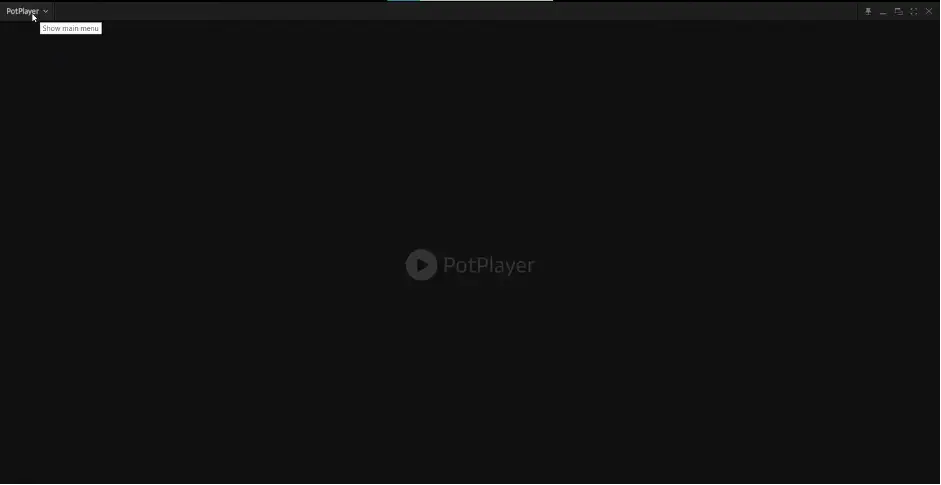
- A drop-down menu will come here. Move your cursor to ‘Open’.
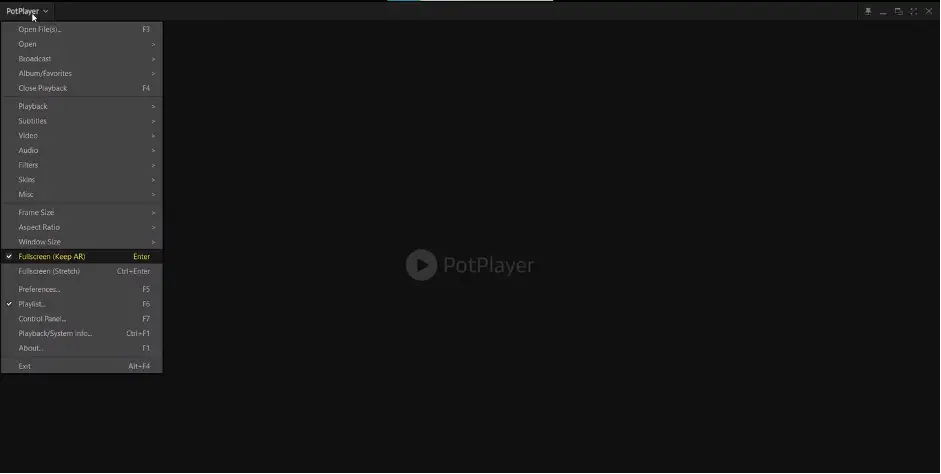
- A new menu shall extend from the previous one. Look for device settings in this one and click on it.
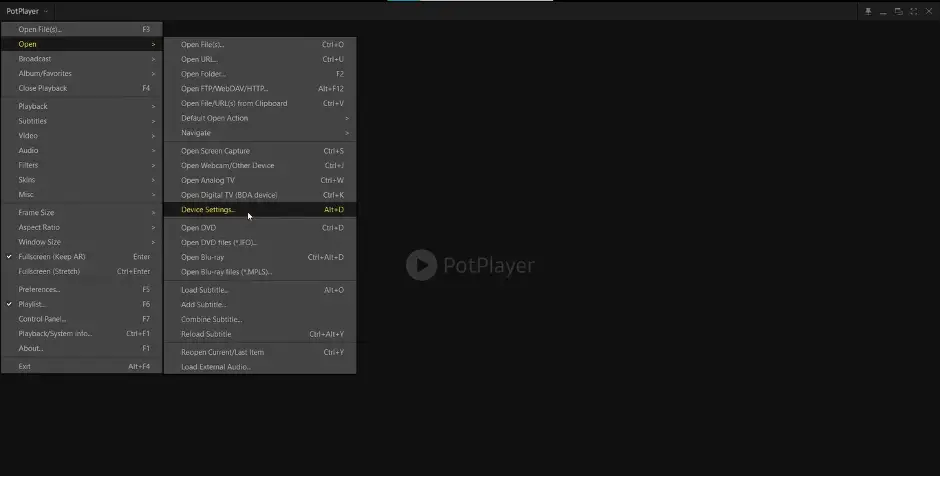
- Now the previous menus will close and a new box will appear. Click on Analog TV.
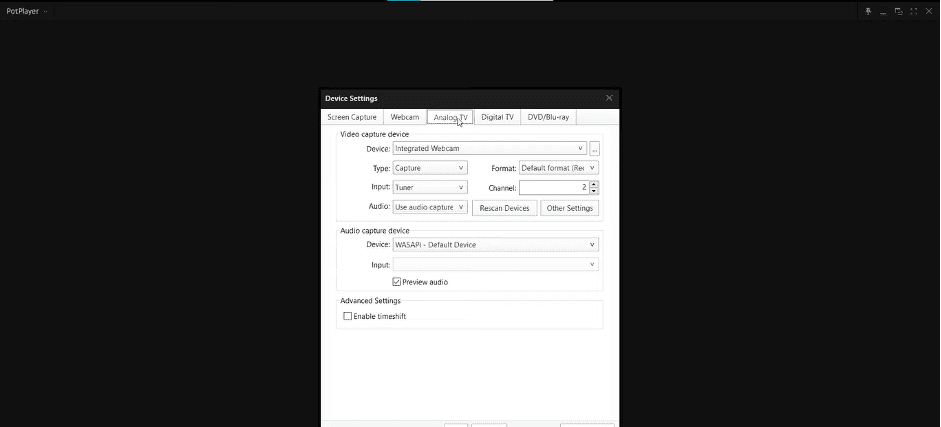
- Ok now these settings are very important as they will decide what quality of audio and video will be played for us on our laptop.
- First in the Video Capture Device section, click on device and from the options select USB Video. Then look for the option of Input and select HDMI from it. Then click on Format and select the format according to your laptop’s screen resolution. Here our laptop is 1080p and has a resolution of 1920x1080P at 60 FPS, so that is the option of choice.
- Now going to the Audio Capture Device Section, click on Device and choose Digital Audio Interface (2- USB Digital Audio). Once done click on open device.
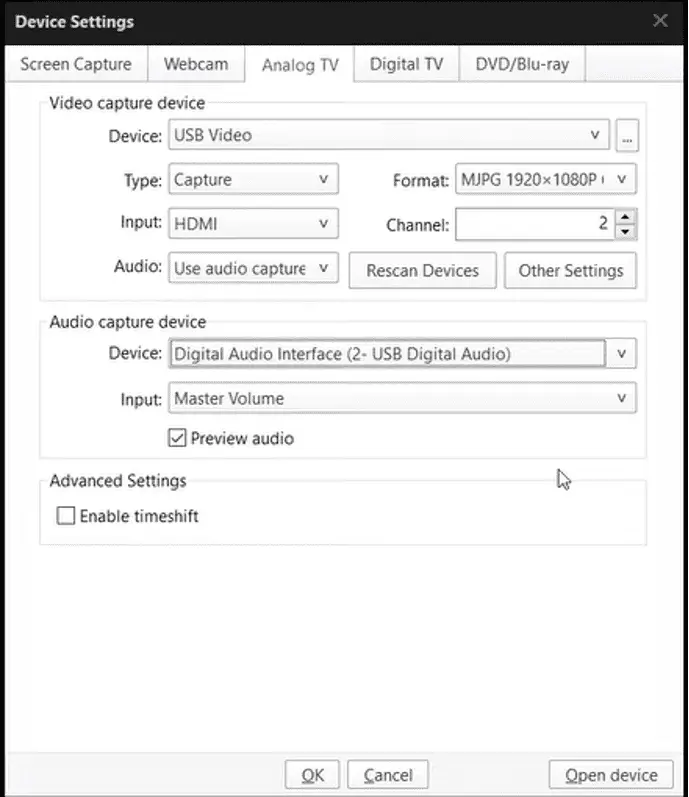
- Voila, you can see that the screen is showing and its exactly what you would see on a Smart TV. Use your remote and enjoy.
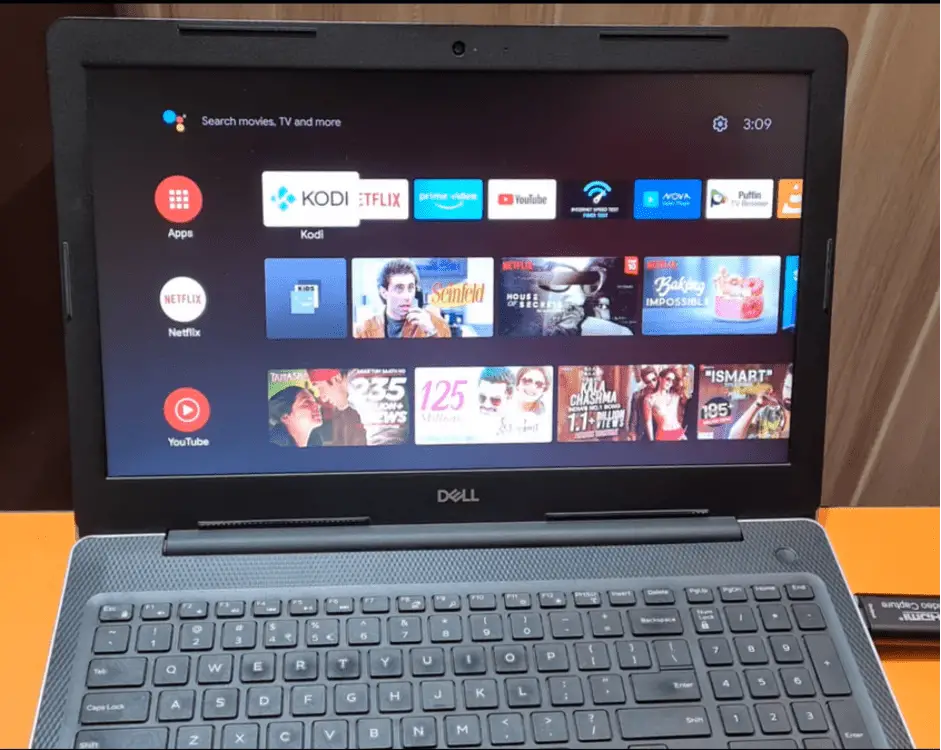
- Please note that you will not be able to use your keyboard or mouse to control the Tv box. The reason for this is that you are playing the Tv box over a media player.
- This is how you can easily connect a Tv Box to Laptop using an HDMI cable.
Summary
Tv boxes are the best alternative to have a portable personal TV experience wherever you go. You can watch the Tv box on any kind of screen, whether it is a non smart HDMI supported TV or a windows PC or Mac.
All you need is the right stuff with the accurate instructions and you can watch tv box on your laptop whenever you want.

