You can connect the internet to a Tv without a computer. If your TV has WiFi connectivity then you just have to put the WiFi password and the internet is turned on. If you have an old TV, try to connect the Android box with it.
Android box will make your Tv into a Smart Tv which has a WiFi option as well as an ethernet port for connecting to the internet. Down below are the methods to connect tv to the internet without a computer.
By Using Streaming Devices
Using a streaming device is the simplest way to connect to Wi-Fi.It is simple to use. It not only gives your TV access to the internet, but it also has a ton of built-in programs, like Twitter and YouTube. But the available content varies from streaming device to streaming device.
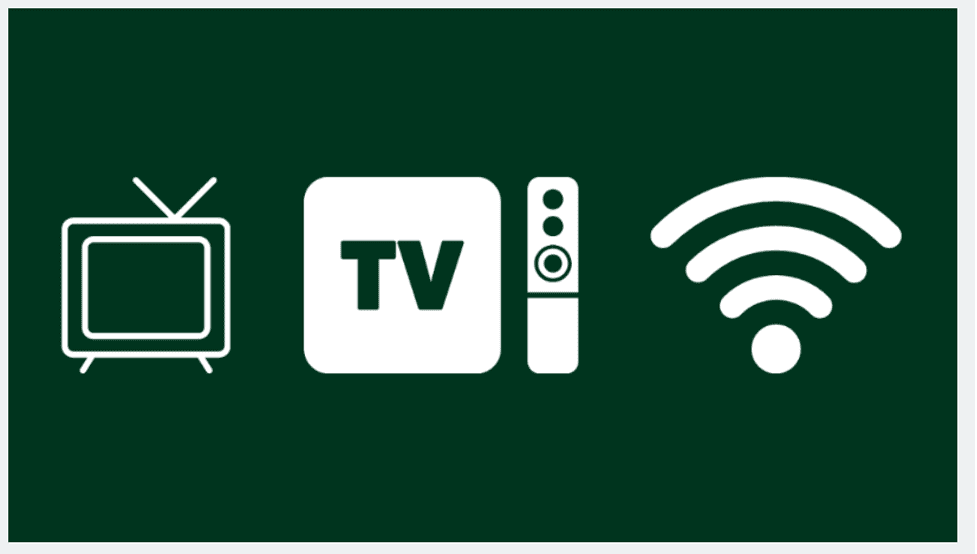
In the market, there are numerous streaming devices. Depending on the type of device, there may be a difference in how to connect it to your TV.
The general procedure stays the same,
- Find the HDMI port on your TV, then connect the device there.
- Connect the USB port on your TV to the USB port on your device.
- Turn on the TV and connect it to the device’s input.
- Download any necessary apps.
- To start streaming, agree to all of the terms and conditions.
There are many different streaming devices on the market, including Apple TV, Roku, Google Chromecast, Amazon Fire TV Stick, and others.
By Using HDMI Cable
An HDMI cable will do just fine if you don’t want to spend a lot of money on streaming devices. Modern laptops, smartphones, and smart televisions almost universally come with HDMI cables and adapters. Consequently, you can connect it directly to a non-smart TV.
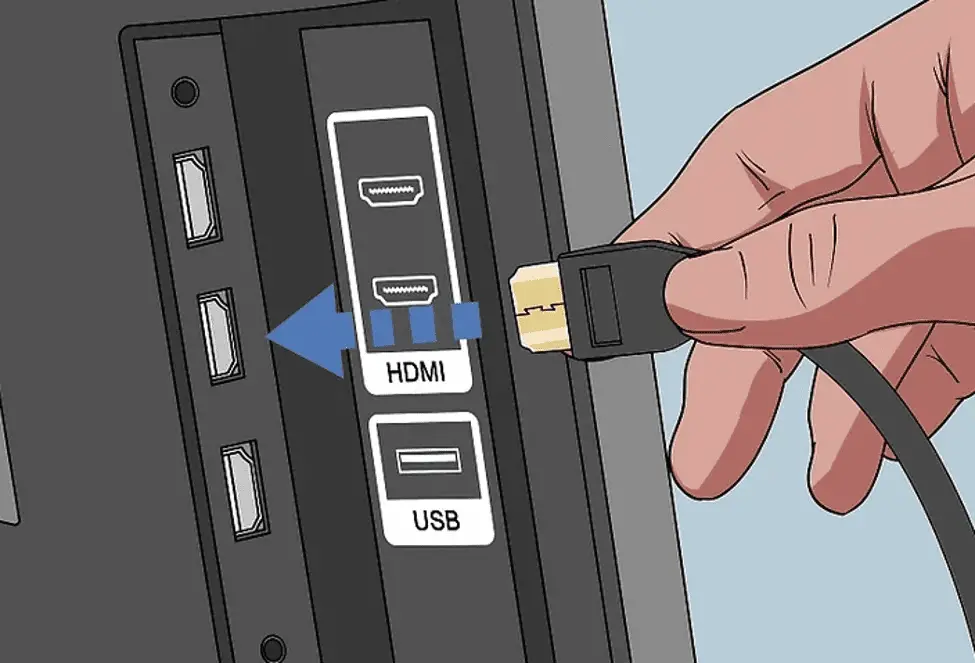
Let’s look at how to use an HDMI cable to connect a non-smart TV to WiFi:
- Switch off your TV and laptop.
- Utilize an HDMI cable to connect your laptop or PC to the non-smart TV.
- Pick a video to watch on your laptop or computer.
- Make sure your TV has an HDMI port and that your laptop or PC has a video out.
- Your Non-Smart TV’s input option should be selected.
- On your TV’s source button, select the input that corresponds to your plugin port.
- You can now watch the movie or content you want on your non-smart TV.
By Using Blu-Ray Player
A digital optical disc storage format is called Blu-ray. They are used to store data and were initially created to replace DVD players.
In addition, you can use it to stream content from the Internet. Additionally, a number of apps and social networking sites will be available to you.
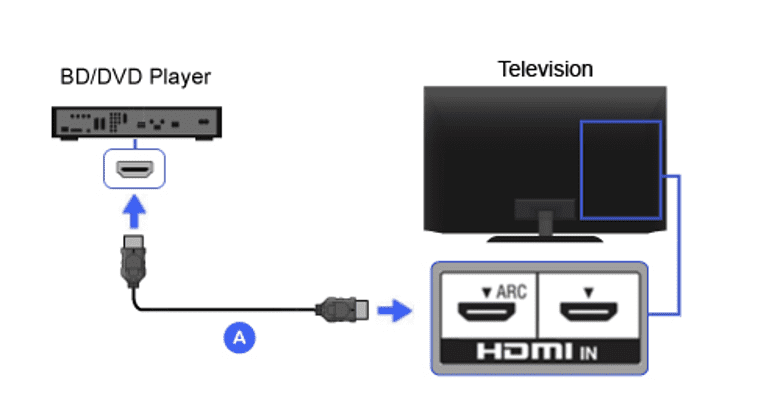
They provide higher picture and audio quality compared to streaming devices.To connect a Blu-ray player to your TV, all you need is an HDMI cable. After plugging it in, press source and line up the blu-input ray’s with the TV’s. You’re all set to go now.
By Using Gaming Consoles
With their integrated Wi-Fi, gaming consoles from today and as far back as 2003 can both access the Internet. Xbox 360 and the PlayStation 4 are a couple of the more well-known gaming consoles.
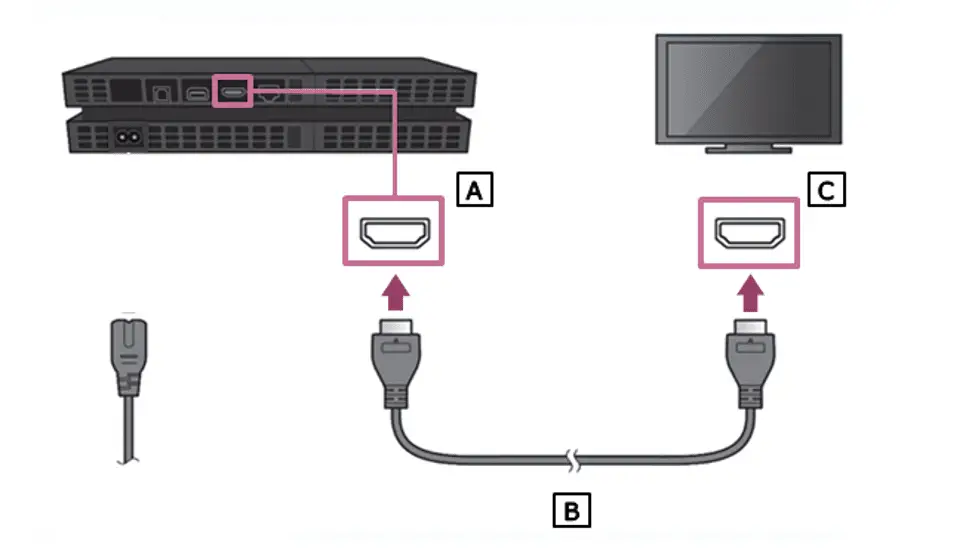
You won’t be able to access many apps, but you can access some of the more well-known ones, like Netflix.
Additionally, it can be connected using the same Blu-ray player and HDMI cable.
The HDMI cable must first be connected to your TV and gaming console. Then, match the gaming console’s input options with those on your TV.
By Mirroring or Screencasting
You can mirror your phone or computer’s screen to a TV using screen casting or screen mirroring. Although they serve the same purpose, casting and mirroring are not the same. Casting has fewer options than mirroring. However, the entire mirroring procedure is simpler than one might imagine.

You must check to see if your TV and mobile device both have a screen mirroring option.Download screen mirroring apps and follow the instructions if your phone doesn’t already have that feature.
By Converting Your TV into Smart Tv
Choose the streaming devices that best support the preferred apps when making your selection. Additionally, before using an HDMI cable, make sure your PC and TV both have HDMI ports. You can always purchase one if you don’t already have one.
Considering how expensive they are, purchasing a gaming console is not a wise decision. Therefore, if you already own one, you can connect it to a TV .A powerMirror and LetsView are just a couple of the apps that can enable screen mirroring on your phone.
Is it possible for my TV to connect to the internet via HDMI?
No, HDMI can’t be made to function as a network adapter; it can only transmit digital video. The majority of TVs use wired or wireless ethernet connections to access the internet.
How do I use the HDMI in my TV to access or connect to the internet?
A TV cannot access the Internet via an HDMI cable. It is a cable for media input. An HDMI cable can be used to link a TV to other hardware, such as a computer or game console.
The HDMI cable can be used to connect your TV to the computer so it can function as a second monitor. You can browse the Internet on your TV screen if your computer is Internet-connected, but the computer, not the TV, is the device that is linked to the Internet.
How does a TV connect to the internet?
You can not connect Tv directly to the internet. You need to install an android box through the HDMI port and make Tv into Smart Tv then you can access the internet on your Tv.
How do I know if my TV has Wi-Fi capability?
Check your TV’s settings to see if the Network Connections or Wi-Fi Setup Section is there. If not, it has no Wi-Fi functionality.
Can screen mirroring be done on any TV?
No, only TVs that support screen mirroring can be used for that purpose. On any TV, however, screen mirroring is possible with an HDMI cable.

