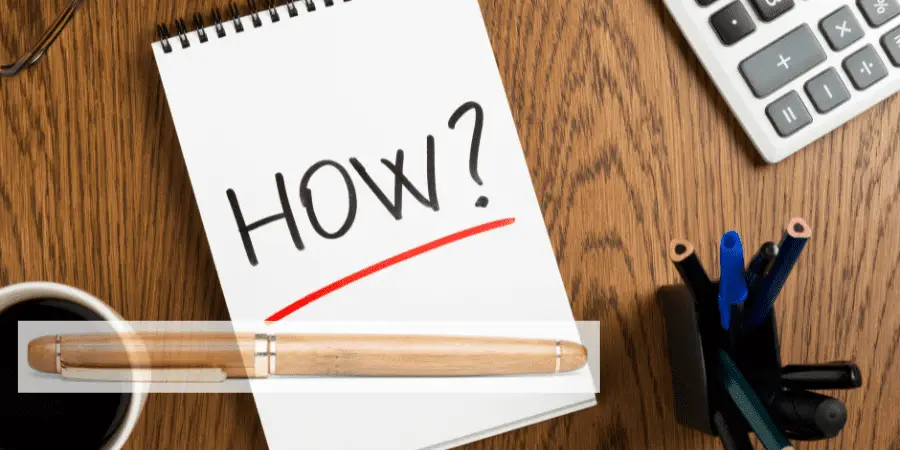In order to connect a bamboo pen to your Windows computer, the first thing to do is to pair the pen to your device.
Pairing & Connecting the Device
- First, Hit the start menu and open settings.
- Then, In Windows Settings, click Devices.
- Now the ‘Bluetooth & other devices’ tab pops up, click Add Bluetooth or other device.
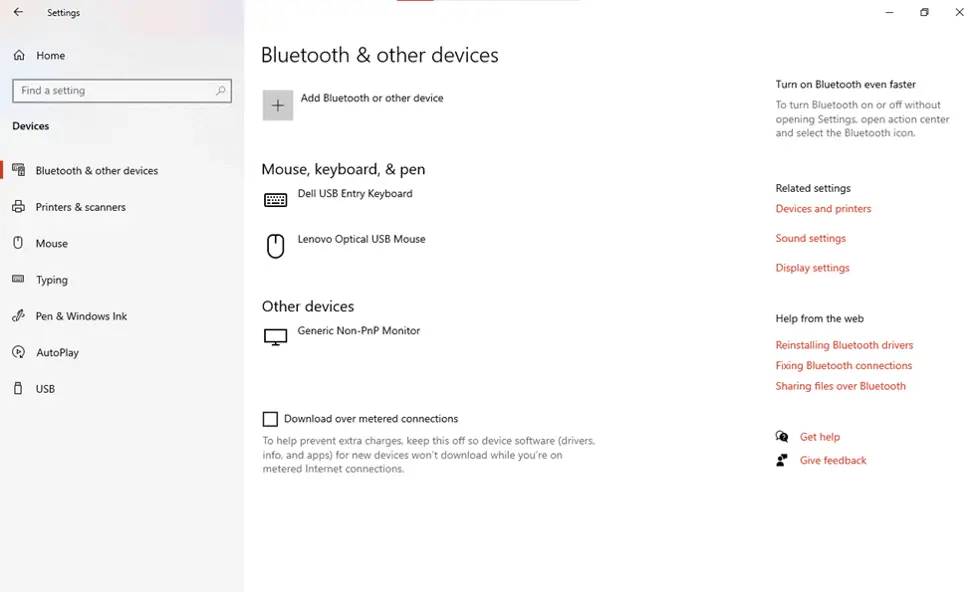
- Before this step make sure your bamboo pen is in pairing mode.
- To put the bamboo pen in pairing mode simply click the button on the top of the pen for a few seconds until the LED lights turn on, this shows that your pen is now ready to be found via Bluetooth.
- LED light on the bamboo pen will turn off after both devices are paired. Your Bamboo pen is now connected.
Settings to Follow
Once you paired your pen a new area will appear called ‘Pen & Windows Ink’ to customize Pen settings like:
- You can choose whether to write with your right or left hand when using the pen.
- You can select whether or not to display the writing content in the Visual effect option.
- It is recommended that you disable the Show cursor option, as the cursor will appear when your Pen gets closer to the screen.
- When typing, you can avoid palm influence by enabling the option Ignore the touch input when I’m using my Pen.
- When the option Show the handwriting panel when not in tablet mode and no keyboard attached is checked, the handwriting panel will display in the notification area.
- Windows Ink Workspace settings can be changed by turning on the show recommended app suggestion.
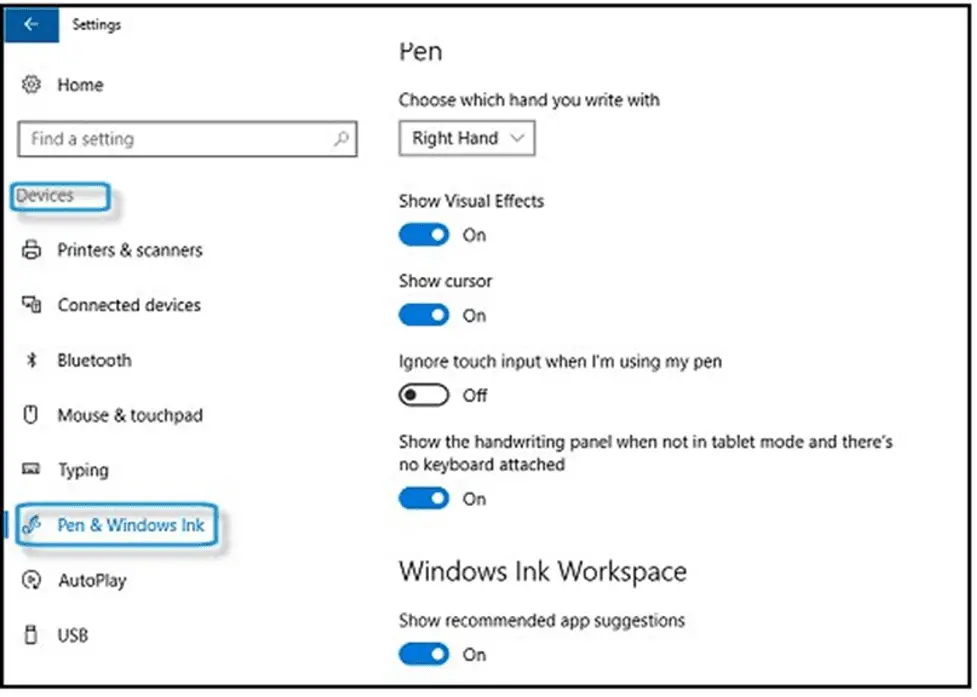
Enable Windows Ink Workspace on Windows 10
It is important for you to enable the Windows Ink Workspace if you want to effectively use the linked Pen with Windows 10.
- Right-click the taskbar and select the Show Windows Ink Workspace option.
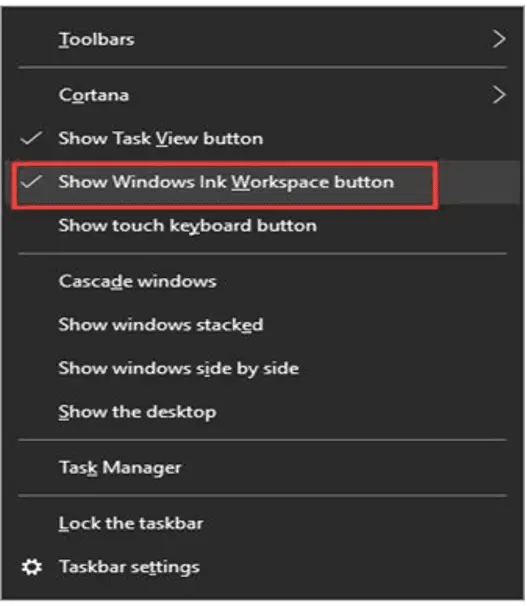
- The Sticky notes, Sketchpad, and Screen sketch Windows Ink apps will appear. Simply click any one of them in Windows Ink Workspace if you want to use it.
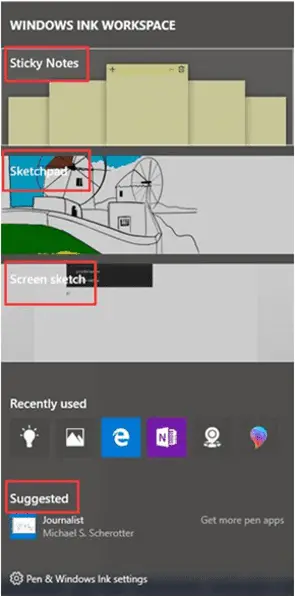
How to Navigate and click using Bamboo Pen
Here are some actions you can do throughout Windows with your Bamboo pen.
Select or click
Simply touch on the item with the pen
Right-click
Just press and hold the side button for a moment and tap on the item.
Drag and drop
Hold your pen on an item until the circle surrounding the pointer is complete. Then move the item to its new location.
Choose multiple items
Press and hold down the side button while sliding your pen over the objects you wish to pick.
How to Install a Battery in a Bamboo Pen?
Unlock the top end by twisting it.
- Open it and insert the battery
- Close it and give a twist to lock the top end.
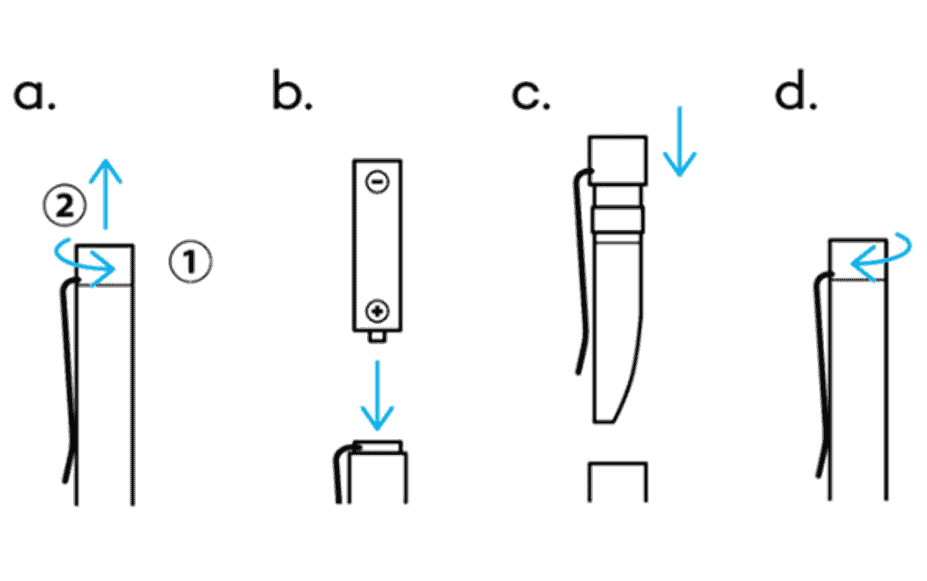
How to select the right compatibility mode?
Two compatibility modes are supported by Bamboo Ink Pen.The mode must be matched with the mode of your Windows device. If not, then you can easily switch between modes in two following steps:
- Press and hold both side buttons simultaneously for two seconds to switch.
- To return back to previous mode just repeat the first step.
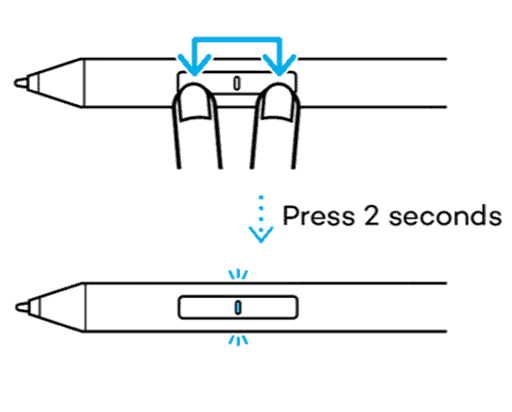
Launch Windows Ink Workspace and Apps with Bamboo Pen
- Press the top button on the pen to open Windows Ink Workspace
- For the screen sketch to open, double-click the top button.
- To open Sticky Notes, press and hold the top button.
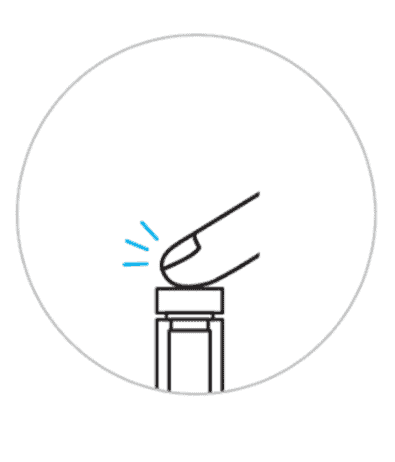
Common Reasons your Wacom Bamboo Pen Not Working on Windows 10
- Defective or outdated device drivers
- Installation of corrupt drivers
- Incompatibility between hardware and software
- Small technical glitches
- Wrong touch and pen settings
How to Download & Install the Latest Wacom Bamboo Pen Driver?
- Download the Bit Driver Updater software and install it.
- Open and select the Scan Drivers button. Bit Driver Updater will then look for outdated or missing drivers on your system.
- Click the Update Now button to download and install the updated driver.
- Reboot your computer once you’ve installed the driver.
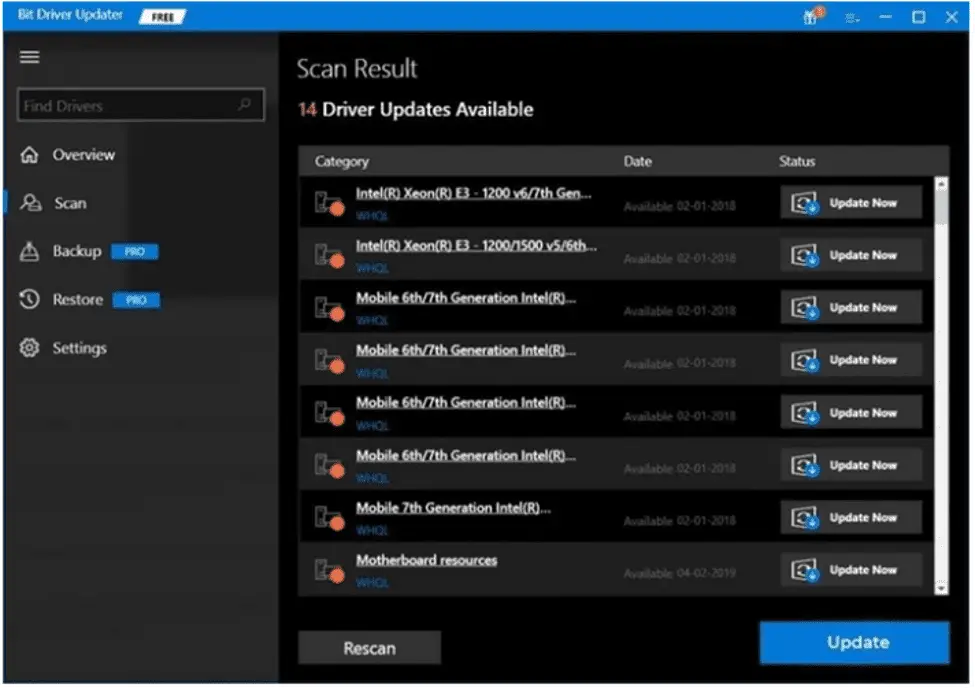
How to re-install the Wacom Driver
- Open Windows start menu and click Device manager.
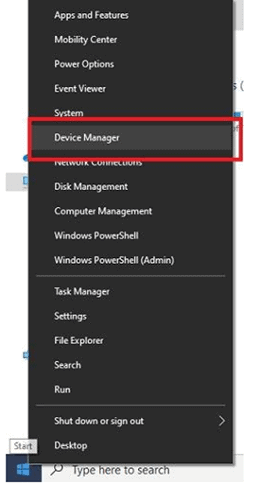
- In order to expand the category, click Human Interface Devices.
- On your Wacom tablet, right click and select the “Uninstall device” option.
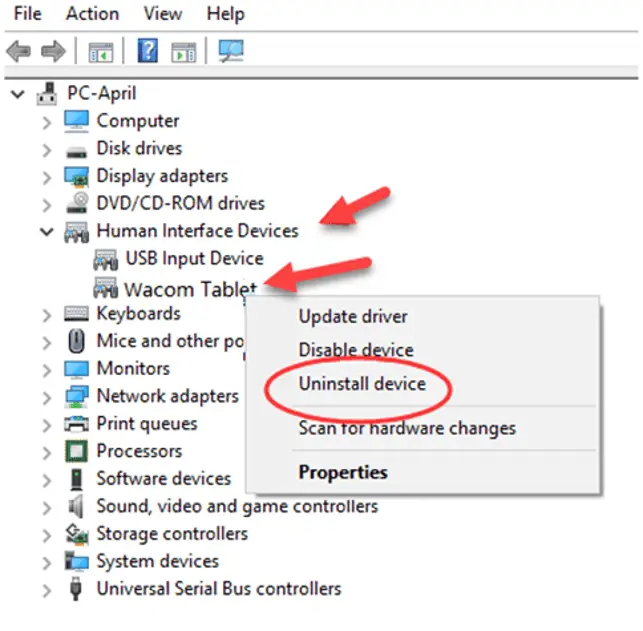
- Next, restart your computer.
- Open Device Manager once again, and proceed to Action and then Scan for Hardware Changes.
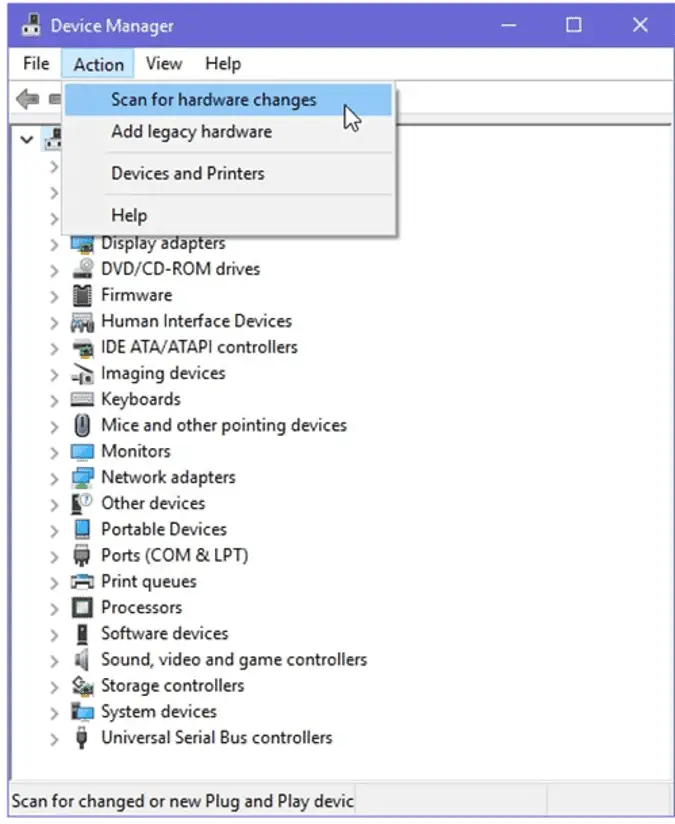
- The Wacom driver will then be reinstalled by Windows.
Easy Bamboo Pen nib replacement
- To replace the existing nib, insert it into the tiny hole on the nib kit’s inbuilt nib remover.To get the nib off, tilt the stylus.
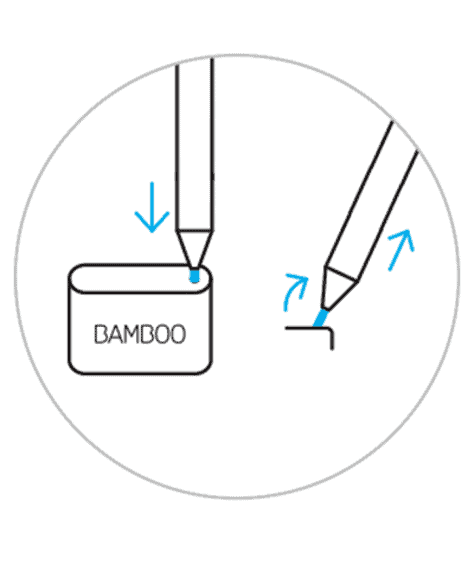
- Choose from firm (black), medium (grey), or soft (black) from left to right by sliding to open the nib kit.
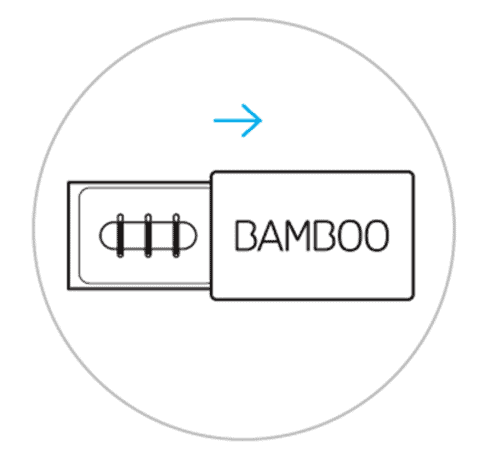
- To install the nib, gently press up. Make sure the nib is properly resting.
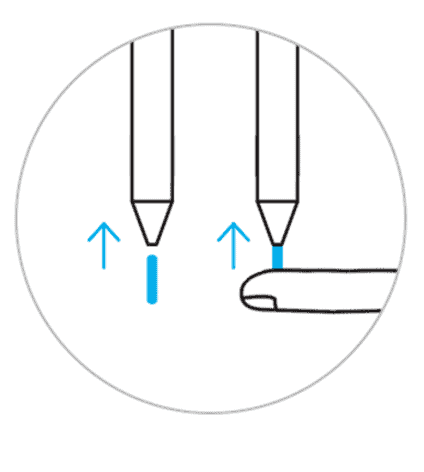
Use the top button of your Bamboo Pen as shortcuts
- To open Microsoft Whiteboard press the top button once
- For Snip & Sketch press the top button twice
- For Sticky Notes to open try pressing and holding the top button.
Change Bamboo Pen Pressure
The Surface app can be used to check your pen pressure settings. To open the app click on the start menu, type Surface and open it. Once opened, click the Pen tab to change the pen pressure.
With the Surface App you can also check battery level and be able to change Pen settings like which hand (Left or Right) you prefer to write with.
How Can I Fix Windows Wacom Tablet Pen Not Working?
When you drag the pen to capture a signature, the pen doesn’t operate properly and simply creates dots. You may encounter this issue while using the Wacom Tablet Pen on Windows.It occurs because Windows Ink is enabled.
Try the following steps to resolve the issue:
- Go to Wacom Tablet Properties.
- Click the “Mapping” tab.
- Remove the checkmark from the “Use of Windows Ink” item.
Read more : wacom , tencomputer, quora