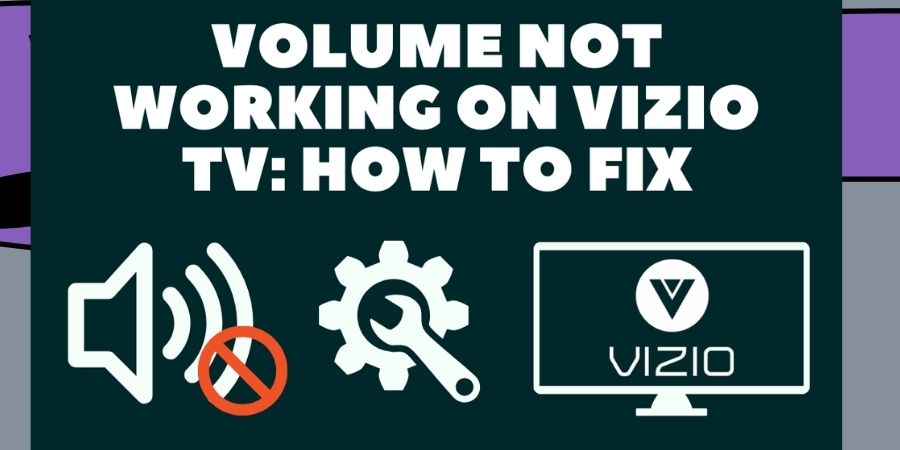Hey there, fellow Vizio TV owners! We all love our big screens and immersive audio experiences, but it can be incredibly frustrating when the volume control on our beloved TVs stops working.
Fear not, for I’m here to help you troubleshoot this annoying issue. In this blog post, we’ll explore four possible fixes to get your Vizio TV volume control back in action. So, let’s dive right in!
1. Unleash the Power of the Remote:
The first step is to ensure that the problem isn’t with your TV remote.
Start by replacing the batteries and checking if there are any physical obstructions between the remote and the TV sensor.
If all seems well, try pairing the remote with the TV again. To do this, press and hold the “Menu” and “Power” buttons simultaneously for a few seconds until the LED indicator on the remote blinks.
Then, release the buttons and test the volume control. Fingers crossed, this simple fix might just do the trick!
2. Reset Your TV Settings:
If the volume control issue persists, it’s time to give your TV a fresh start by performing a factory reset.
Before you proceed, bear in mind that a factory reset erases all your settings and preferences, so it’s advisable to take note of any personalized configurations.
To initiate the factory reset, go to the TV’s settings menu and navigate to the “System” or “Support” section. Look for the “Reset” or “Restore Factory Defaults” option and follow the on-screen prompts.
Once the reset is complete, set up your TV again and check if the volume control is now functioning properly.
3. Tackle Audio Output Settings:
Sometimes, the problem lies in the audio output settings of your Vizio TV. Start by pressing the “Menu” button on your remote and navigating to the “Audio” or “Sound” settings. Ensure that the TV speakers are selected as the primary audio output. If you have external audio devices, such as soundbars or speakers, connected to your TV, double-check their settings as well. Make sure they are properly connected and configured to receive audio from the TV. Once you’ve adjusted the audio settings accordingly, test the volume control to see if the issue is resolved.
4. Update Your TV’s Firmware:
Outdated firmware can often cause unexpected glitches, including volume control problems. To ensure you’re running the latest firmware version, head over to Vizio’s official website and search for your TV model. Look for the “Support” or “Downloads” section and locate the firmware update for your specific model. Follow the provided instructions to download the firmware update file and transfer it to a USB drive. Then, plug the USB drive into your TV’s USB port and navigate to the TV’s settings menu to initiate the firmware update. Once the update is complete, restart your TV and test the volume control.
5. Check External Devices:
If you have external devices, such as cable or satellite boxes, game consoles, or streaming devices connected to your TV, they could be causing volume control conflicts. Start by disconnecting all external devices from your TV and check if the volume control works without them. If it does, reconnect each device one by one and test the volume control after each connection. This process can help identify if a specific device is causing the issue.
6. Clean the TV Sensor:
Over time, dust and dirt can accumulate on the TV sensor, hindering its ability to receive signals from the remote. Grab a soft cloth or a microfiber cloth and gently wipe the sensor located on the front or side of your TV. Ensure that the sensor is clean and free from any obstructions. After cleaning, try using the volume control on your remote and see if it responds better.
7. Disable CEC or HDMI Control:
Consumer Electronics Control (CEC) or HDMI Control is a feature that allows your TV to control connected HDMI devices. However, sometimes this feature can interfere with the volume control functionality. To disable CEC or HDMI Control, go to your TV’s settings menu and find the “CEC” or “HDMI Control” option. Turn it off and check if the volume control starts working again. Remember to adjust the settings on any connected devices as well, as they may also have CEC or HDMI Control options.
8. Update Remote Firmware:
Yes, even your TV remote can have firmware that may need updating! Visit the Vizio website or contact their customer support to inquire about any available remote firmware updates. If an update is available, follow the instructions provided to update your remote’s firmware. After the update, test the volume control to see if it’s functioning properly.
9. Seek Professional Help:
If all else fails, it may be time to seek professional assistance. Contact Vizio’s customer support or consult with a qualified technician who specializes in TV repairs. They have the expertise to diagnose and fix complex issues that may be affecting your TV’s volume control. While it may incur some additional costs, it could save you from further frustration and ensure your TV gets the attention it needs.
Troubleshooting FAQs for Vizio TV Volume Control Issues
Q: Why is the volume control on my Vizio TV not working?
A: There can be several reasons for this issue. It could be due to a problem with the remote, audio output settings, firmware, external devices, or the TV’s sensor. Checking and fixing these components can often resolve the problem.
Q: My remote isn’t responding. What should I do?
A: First, check if the remote needs new batteries and replace them if necessary. Ensure there are no obstructions between the remote and the TV sensor. Try re-pairing the remote with the TV by pressing and holding the “Menu” and “Power” buttons together until the LED blinks.
Q: Should I perform a factory reset on my TV to fix the volume control problem?
A: A factory reset can help resolve software-related issues, but it should be used as a last resort. Before doing a reset, note down your personalized settings and preferences, as they will be erased during the process. Only proceed with a factory reset if other fixes haven’t worked.
Q: I have external devices connected to my TV. Could they be causing the problem?
A: Yes, external devices like cable boxes, game consoles, or streaming devices can sometimes interfere with the volume control. Try disconnecting them one by one to see if any specific device is causing the issue.
Q: How do I update my Vizio TV’s firmware?
A: To update your TV’s firmware, visit Vizio’s official website and look for the firmware update for your specific TV model in the “Support” or “Downloads” section. Download the update file to a USB drive and plug it into your TV’s USB port. Follow the on-screen instructions to initiate the update.
Q: My TV’s sensor looks dirty. Can that affect the volume control?
A: Yes, a dirty sensor can interfere with the remote’s signals. Clean the sensor gently using a soft cloth or a microfiber cloth to remove dust and dirt. Ensure there are no physical obstructions in front of the sensor.
Q: What is CEC or HDMI Control, and how can it affect volume control?
A: CEC (Consumer Electronics Control) or HDMI Control is a feature that allows your TV to control connected HDMI devices. Sometimes, this feature can cause conflicts with volume control. Disable CEC or HDMI Control in your TV’s settings to see if it resolves the issue.
Q: I’ve updated my remote’s firmware, but the volume control still doesn’t work. What’s next?
A: If you’ve updated the remote’s firmware and the issue persists, try all the other fixes mentioned earlier. If nothing works, consider contacting Vizio’s customer support or consulting a professional TV technician for further assistance.
Q: Should I attempt to fix internal components of the TV myself?
A: It’s not recommended for inexperienced individuals to attempt fixing internal TV components. Opening the TV can void the warranty and may lead to further damage. Seek help from qualified technicians or authorized service centers for internal repairs.
Q: Can a software update from Vizio fix volume control issues?
A: Yes, software updates released by Vizio can sometimes address known issues, including volume control problems. Keep an eye out for any software updates for your TV model on their official website and apply them as recommended.