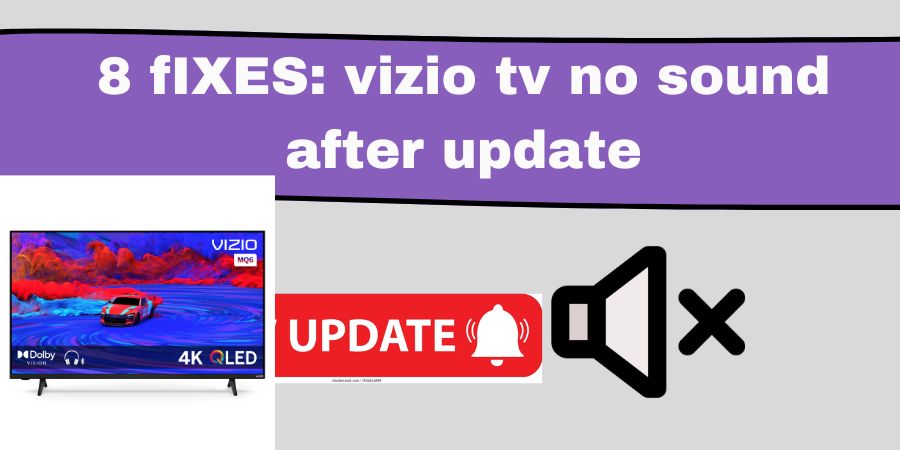So, you’ve updated your Vizio TV, excited about the latest features and improvements, only to find out that there’s no sound! Don’t panic just yet.
In this blog post, we’ll explore four easy fixes to get your audio back on track.
Whether you’re a tech-savvy enthusiast or a casual user, these solutions will help you troubleshoot and resolve the no sound issue with your Vizio TV. Let’s dive in!
1. Unleash the Power of the Mute Button:
Sometimes, the simplest solution is the most overlooked one. Before diving into complex troubleshooting methods, ensure that your TV isn’t on mute. It happens more often than you’d think! Locate the remote control, find the mute button, and press it. Look for the mute icon on your TV screen disappearing or the sound bar moving up. Voila! You might have just solved your sound problem in a matter of seconds.
2. Check Your Audio Settings:
If the mute button didn’t work, it’s time to dive deeper into the audio settings. Navigate to the audio settings menu on your Vizio TV. You can usually find it by pressing the “Menu” button on your remote and selecting the “Audio” or “Sound” option. Ensure that the volume is turned up to an audible level, the speakers are set to the appropriate output, and any audio enhancements or special modes are disabled. If you have external audio devices connected, make sure they are properly connected and configured.
3. Power Cycle Your TV:
When in doubt, try the good ol’ power cycle. Turn off your Vizio TV and unplug it from the power source. Wait for about 30 seconds to a minute and plug it back in. Power it on again and check if the sound has been restored. Power cycling can often resolve software glitches that may have occurred during the update process, giving your TV a fresh start.
4. Update Your TV’s Firmware:
While it might seem counterintuitive to update your TV’s firmware when the issue arose after an update, it’s worth a shot. Manufacturers often release firmware updates to address bugs and compatibility issues. Visit Vizio’s official website and search for the latest firmware update for your specific TV model. Follow the instructions provided by Vizio to download and install the update onto a USB flash drive. Insert the USB drive into the TV’s USB port, navigate to the system settings, and select “Check for Updates.” Once the update is complete, check if the sound has been restored.
5. Check External Connections:
Ensure that all external devices connected to your Vizio TV, such as cable boxes, game consoles, or soundbars, are properly connected and functioning. Sometimes, a loose or faulty connection can result in no sound. Check the cables and connectors, and if necessary, unplug and reconnect them securely. Also, verify that the correct input source is selected on your TV.
6. Perform a Factory Reset:
If the previous fixes didn’t work, performing a factory reset on your Vizio TV might resolve the sound issue. Keep in mind that this will reset your TV to its original settings, so make sure to back up any important settings or data. To initiate a factory reset, navigate to the settings menu on your TV, select “System,” “Reset & Admin,” or a similar option, and choose the factory reset option. Follow the on-screen instructions, and once the reset is complete, check if the sound has been restored.
7. Update Audio Output Settings:
In some cases, the sound issue may be specific to certain audio output settings on your Vizio TV. Experiment with different audio output options to see if the sound returns. For example, if you’re using external speakers or a soundbar, try switching between different audio output modes like PCM, Dolby Digital, or Bitstream. You can usually access these settings through the audio or sound menu on your TV.
8. Contact Vizio Support:
If all else fails and you’re still experiencing no sound on your Vizio TV after the update, it’s time to reach out to Vizio’s customer support. They have knowledgeable representatives who can provide further assistance and guidance tailored to your specific situation. Contact Vizio’s customer support via phone, email, or their online support platform, and explain the issue you’re facing. They will be able to provide advanced troubleshooting steps or arrange for a repair if necessary.
Remember, it’s always a good idea to keep your TV’s software and firmware up to date, as well as regularly check for any updates or patches released by Vizio. Staying on top of updates can help prevent future issues and ensure optimal performance.
FAQs) related to troubleshooting Vizio TV no sound issues after an update:
Q1: Why is there no sound on my Vizio TV after updating it?
A: After an update, certain settings or configurations may have changed, causing the sound issue. It could be due to settings like mute, incorrect audio output, or software glitches.
Q2: I’ve checked the mute button, but there’s still no sound. What should I do next?
A: If the mute button didn’t resolve the issue, check the audio settings on your TV. Make sure the volume is turned up, the correct audio output is selected, and any audio enhancements or special modes are disabled.
Q3: I’ve power cycled my Vizio TV, but the sound problem persists. What else can I try?
A: If power cycling didn’t work, try updating your TV’s firmware. Manufacturers release updates to fix bugs and improve compatibility. Visit Vizio’s official website, download the latest firmware for your TV model, and follow the instructions to install it.
Q4: What should I do if external devices connected to my Vizio TV are causing the no sound issue?
A: Ensure that all external devices are properly connected and functioning. Check the cables and connectors, and if necessary, unplug and reconnect them securely. Verify that the correct input source is selected on your TV.
Q5: I’ve tried all the suggested fixes, but I still have no sound. What’s my next step?
A: If none of the fixes mentioned in this blog post resolved the issue, it’s recommended to contact Vizio’s customer support. They have dedicated representatives who can provide further assistance and guide you through advanced troubleshooting steps or arrange for a repair if needed.
Q6: Should I perform a factory reset on my Vizio TV to fix the sound issue?
A: Performing a factory reset should be considered as a last resort. It will reset your TV to its original settings, erasing any customizations or settings you’ve made. Make sure to back up any important data before proceeding.