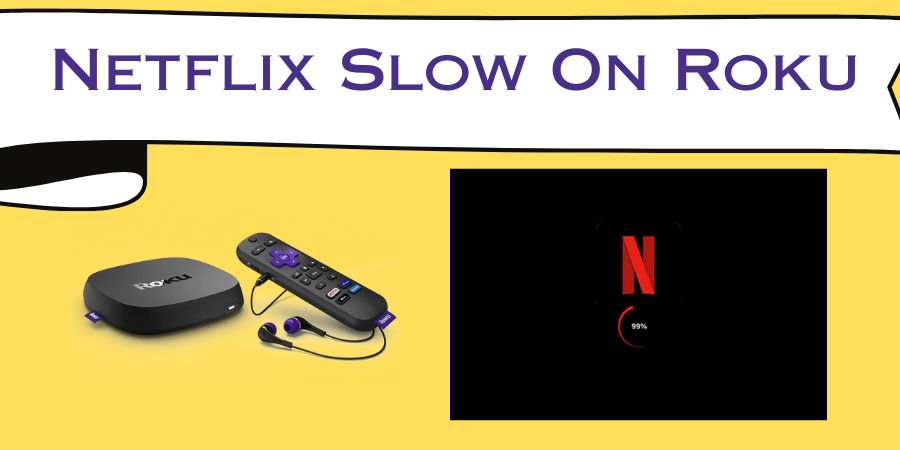Are you tired of experiencing sluggish Netflix streaming on your Roku device?
Don’t worry, you’re not alone!
Many Roku users face the frustration of slow Netflix performance.
But fear not, because we’ve got your back!
In this blog post, we’ll provide you with fixes to turbocharge your Netflix streaming on Roku.
So sit back, relax, and let’s dive in!
Fix.1 Unleash the Power of a Wired Connection
Say goodbye to buffering and hello to uninterrupted streaming by ditching the Wi-Fi and opting for a wired connection.
While Wi-Fi is convenient, it can sometimes be unreliable and prone to interference.
By connecting your Roku device directly to your router using an Ethernet cable,
you’ll experience faster and more stable internet speeds, resulting in buttery-smooth Netflix playback.
Fix.2 Give Your Roku a Quick Reboot
When was the last time you restarted your Roku device?
Restarting your device can work wonders in resolving performance issues.
Simply go to the settings menu on your Roku, select “System,” then “System restart.”
This will give your Roku a fresh start, clearing out any temporary glitches or background processes that may be slowing down your Netflix experience.
Fix.3 Check Your Internet Speed
Sometimes, the culprit behind Netflix sluggishness lies in your internet connection itself.
Use an online speed test tool like Ookla or Fast.com to check your internet speed.
If the results show a slower speed than what you’re paying for,
it’s time to contact your internet service provider (ISP) and let them know about the issue.
They may be able to troubleshoot or upgrade your connection to ensure smoother Netflix streaming.
Fix.4 Update and Optimize Your Roku Software
Roku regularly releases software updates that not only add new features but also address performance issues.
To ensure that your Roku device is running smoothly, make sure it’s always up to date.
Go to the settings menu, select “System,” then “System update” to check for any available updates.
Additionally, optimizing your Roku’s settings for better performance can make a noticeable difference.
Adjust the display and audio settings according to your TV and sound system capabilities to get the best streaming experience.
Fix.5 Clear Cache and Data
Over time, accumulated cache and data can bog down your Roku’s performance.
To give it a refresh,
Navigate to the settings menu, select “System,” then “Advanced system settings.”
Choose “External Control” followed by “Clear cache” and “Clear data.”
This simple step will free up valuable space and optimize your device for faster streaming.
Fix.5 Adjust Video Playback Settings
Sometimes, the video playback settings on your Roku device may not be optimized for your internet connection.
To adjust these settings, go to the settings menu, select “Display type,” then choose “Auto-adjust display refresh rate.”
Enabling this option allows your Roku to automatically adjust the display refresh rate to match the content you’re streaming, resulting in smoother playback.
Fix.6 Manage Background Apps
Background apps can consume valuable system resources, impacting Netflix performance.
Take control of your Roku’s background apps by going to the settings menu,
selecting “System,” then “Advanced system settings.”
Choose “App manager” and manually close any unnecessary apps running in the background.
By doing so, you’ll free up processing power for Netflix and enjoy a faster streaming experience.
Fix.7. Optimize Wi-Fi Signal Strength
If you prefer Wi-Fi over a wired connection, optimizing your Wi-Fi signal can significantly improve Netflix speed on Roku.
Ensure that your Roku device is positioned close to your Wi-Fi router and away from potential sources of interference,
such as walls or other electronic devices.
Additionally, reducing congestion on your Wi-Fi network by disconnecting unused devices or upgrading to a higher-frequency band (e.g., 5GHz) can enhance streaming performance.
Fix. 7 Use Quality HDMI Cables
Believe it or not, the quality of your HDMI cable can impact your streaming experience.
Using a high-quality HDMI cable can provide better bandwidth and signal transmission, resulting in improved video and audio quality on your Roku device.
Invest in a certified HDMI cable to unlock the full potential of your Roku’s streaming capabilities.
Fix.8 Perform a Factory Reset as a Last Resort
If all else fails and you’ve exhausted all other options, performing a factory reset can be a last-ditch effort to resolve persistent Netflix speed issues.
Keep in mind that a factory reset erases all settings and data on your Roku, so make sure to back up any important information before proceeding.
To perform a factory reset, go to the settings menu, select “System,” then “Advanced system settings,” followed by “Factory reset.” After the reset, set up your Roku again and see if the Netflix performance has improved.
(FAQs) – Supercharging Netflix on Roku
Q1: Why is Netflix slow on my Roku device?
A: There can be several reasons for slow Netflix streaming on Roku, including a weak Wi-Fi signal, outdated software, excessive cache and data, or network congestion.
Q2: Should I use a wired or Wi-Fi connection for better Netflix speed?
A: While Wi-Fi is convenient, a wired Ethernet connection tends to provide faster and more stable internet speeds, resulting in smoother Netflix streaming. Consider switching to a wired connection if possible.
Q3: How can I improve my Wi-Fi signal for better Netflix performance on Roku?
A: To optimize your Wi-Fi signal, position your Roku device closer to your Wi-Fi router, minimize interference from walls or other devices, and consider upgrading to a higher-frequency band (e.g., 5GHz) or reducing network congestion.
Q4: How often should I update my Roku software?
A: It’s a good practice to keep your Roku software up to date. Check for software updates regularly and install them as they become available. This ensures you have the latest features and performance improvements.
Q5: Do I need a specific HDMI cable for better Netflix streaming on Roku?
A: While any HDMI cable can work, using a high-quality, certified HDMI cable can provide better bandwidth and signal transmission, resulting in improved video and audio quality.
Q6: What should I do if none of the fixes work?
A: If you’ve tried all the recommended fixes and are still experiencing slow Netflix on your Roku device, you can consider performing a factory reset as a last resort. Keep in mind that a factory reset will erase all settings and data, so back up important information beforehand.
Q7: How can I contact my internet service provider (ISP) if I suspect an issue with my internet speed?
A: Reach out to your ISP’s customer support via phone or online chat to report the issue and request assistance. They can help troubleshoot and potentially upgrade your internet connection if necessary.
Q8: Can adjusting video playback settings improve Netflix speed on Roku?
A: Yes, adjusting video playback settings to enable “Auto-adjust display refresh rate” can optimize your Roku device’s performance by matching the refresh rate to the content being streamed.