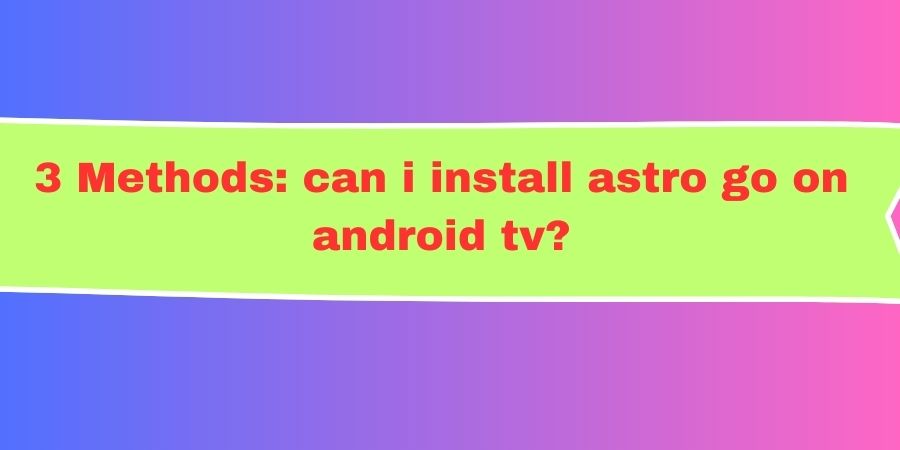Are you a proud owner of an Android TV and wondering how to install Astro Go? Look no further!
In this blog post, we’ll guide you through three simple and effective methods to get Astro Go up and running on your Android TV.
Say goodbye to the hassle of switching between devices and immerse yourself in a world of unlimited entertainment. Let’s dive right in!
Method 1: Download Astro Go from the Google Play Store
Step 1: Launch the Google Play Store Fire up your Android TV and navigate to the Google Play Store using your remote control. It’s like having a superstore for apps right at your fingertips!
Step 2: Search for Astro Go In the search bar, type “Astro Go” and hit the search button. You’ll be amazed by the vast array of apps available for your Android TV.
Step 3: Install Astro Go Once you’ve found Astro Go in the search results, click on the “Install” button. Sit back and relax while your Android TV downloads and installs the app for you.
Step 4: Launch Astro Go After the installation is complete, you can find Astro Go in your app drawer or on your home screen. Simply click on the Astro Go icon to open the app and start enjoying your favorite shows and movies!
Method 2: Sideloading Astro Go using a USB Drive
Step 1: Prepare your USB drive
Connect a USB drive to your computer and copy the Astro Go APK file onto it. You can easily find the APK file by searching online.
Step 2: Connect the USB drive to your Android TV
Plug the USB drive into the USB port of your Android TV. Make sure you have enabled the “Unknown Sources” option in the settings to allow app installations from external sources.
Step 3: Install Astro Go
Using a file manager app on your Android TV, navigate to the USB drive and locate the Astro Go APK file. Click on it to start the installation process. Once installed, you can find Astro Go in your app drawer or on your home screen.
Method 3: Cast Astro Go from your mobile device
Step 1: Ensure your Android TV and mobile device are connected to the same Wi-Fi network.
Step 2: Install Astro Go on your mobile device Head over to the Google Play Store or the Apple App Store, depending on your mobile device’s operating system. Search for Astro Go and install it on your smartphone or tablet.
Step 3: Open Astro Go on your mobile device Launch Astro Go on your mobile device and sign in to your account.
Step 4: Cast Astro Go to your Android TV Look for the Cast icon within the Astro Go app and tap on it.
Select your Android TV from the list of available devices. Voila! Your favorite shows and movies from Astro Go will now appear on your big screen.
FAQs related to installing Astro Go on Android TV:
Can I install Astro Go directly from the Google Play Store on my Android TV?
Yes, you can easily download and install Astro Go from the Google Play Store on your Android TV.
What if I can’t find Astro Go on the Google Play Store?
If you’re unable to find Astro Go on the Google Play Store, you can try alternative methods like sideloading the app using a USB drive or casting it from your mobile device.
Is sideloading Astro Go safe?
Sideloading Astro Go can be safe as long as you download the APK file from a reliable source and ensure that your Android TV has the “Unknown Sources” option enabled. Be cautious and download the APK file from trusted websites.
Do I need an Astro Go account to install and use the app on my Android TV?
Yes, you will need an active Astro Go account to sign in and access the content on your Android TV.
Can I use Astro Go on multiple Android TV devices? Yes, you can use Astro Go on multiple Android TV devices. Simply install the app on each Android TV and sign in with your Astro Go account.
Is casting Astro Go from my mobile device to Android TV a permanent solution?
Casting Astro Go from your mobile device to your Android TV is a convenient way to enjoy the content. However, the casting feature relies on the connection between your mobile device and the Android TV, so you need to keep both devices connected to the same Wi-Fi network.
Can I control Astro Go on my Android TV using my mobile device?
When casting Astro Go to your Android TV, you can use your mobile device as a remote control to navigate through the app and select content to watch.
Conclusion:
By following these three easy methods, you can install Astro Go on your Android TV and unlock a world of entertainment. Whether you choose to download it from the Google Play Store, sideload it using a USB drive, or cast it from your mobile device, Astro Go will be seamlessly integrated into your Android TV experience. So grab your remote control, get ready to binge-watch your favorite shows, and enjoy the convenience and excitement that Astro Go brings to your entertainment hub!