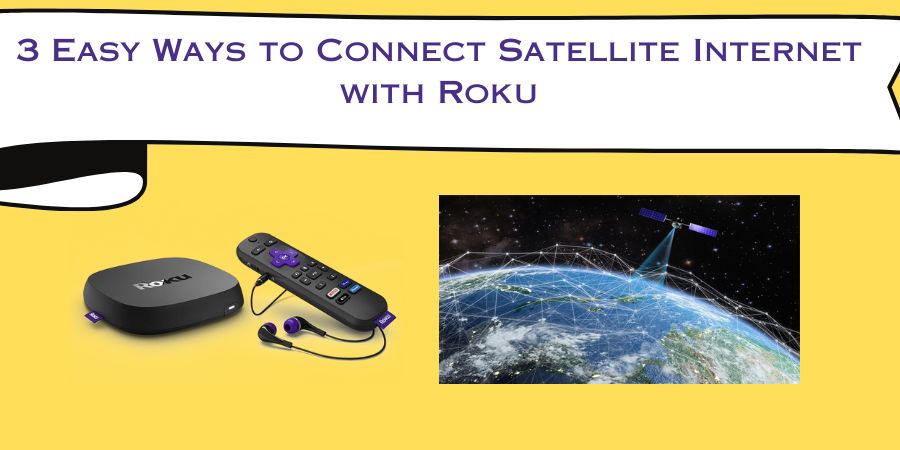In today’s digital age, streaming devices like Roku have become a popular choice for entertainment.
However, if you live in an area where traditional broadband connections are limited and you rely on satellite internet, you might be wondering how to connect your Roku device.
Well, worry not! In this blog post, we will explore three simple methods to connect your Roku to satellite internet. So grab your popcorn, sit back, and let’s get started!
3 Easy Ways to Connect Satellite Internet with Roku
1. Connect via Wi-Fi:
The easiest and most common way to connect your Roku device to satellite internet is through a Wi-Fi connection. Here’s how you can do it:
- Step 1: Ensure your Roku device is powered on and connected to your TV.
- Step 2: On your Roku home screen, navigate to “Settings” and select “Network.”
- Step 3: Choose “Wireless (Wi-Fi)” and select your satellite internet network from the list of available networks.
- Step 4: Enter your Wi-Fi password if prompted, and wait for the connection to establish.
- Step 5: Once connected, your Roku device will automatically update its software and be ready for streaming.
2. Connect via Mobile Hotspot:
If you’re unable to establish a Wi-Fi connection with your Roku device, another option is to use your mobile phone as a hotspot. Here’s how you can do it:
- Step 1: Enable the hotspot feature on your mobile device.This can usually be found in the settings menu under “Hotspot” or “Tethering.”
- Step 2: On your Roku device, go to “Settings” and select “Network.”
- Step 3: Choose “Wireless (Wi-Fi)” and look for your mobile hotspot name in the available networks.
- Step 4: Select your mobile hotspot and enter the password if required.
- Step 5: Once connected, your Roku device will be linked to your mobile internet connection, allowing you to stream your favorite content.
3. Connect via Ethernet:
If you prefer a wired connection for better stability and speed, you can connect your Roku device to your satellite internet router using an Ethernet cable. Here’s how:
- Step 1: Connect one end of the Ethernet cable to the Ethernet port on your Roku device.
- Step 2: Connect the other end of the Ethernet cable to an available Ethernet port on your satellite internet router.
- Step 3: On your Roku device, go to “Settings” and select “Network.”
- Step 4: Choose “Wired (Ethernet)” and wait for the connection to establish.
- Step 5: Once connected, your Roku device will be ready to stream your favorite shows and movies.
Additional tips for connecting Roku with Internet:
Powerline Adapters:
If your Roku device and satellite internet router are located in different rooms, and running an Ethernet cable is not feasible, powerline adapters can be a great alternative.
Here’s how it works:
- Step 1: Purchase a powerline adapter kit. This typically includes two adapters.
- Step 2: Connect one adapter to an electrical outlet near your satellite internet router and connect it to the router using an Ethernet cable.
- Step 3: Plug the second adapter into an electrical outlet near your Roku device and connect it to the device using another Ethernet cable.
- Step 4: Allow the powerline adapters to establish a connection through your home’s electrical wiring.
- Step 5: Once the connection is established, your Roku device will have access to satellite internet via the powerline adapters, enabling seamless streaming.
Wireless Range Extender:
If you’re struggling with weak Wi-Fi signals in the area where you want to use your Roku device, a wireless range extender can help boost the signal strength.
Follow these steps:
- Step 1: Purchase a wireless range extender compatible with your satellite internet router.
- Step 2: Place the range extender in an area where the Wi-Fi signal from your router is strong.
- Step 3: Connect the range extender to your satellite internet network following the provided instructions.
- Step 4: Once connected, the range extender will amplify the Wi-Fi signal, providing better coverage and allowing your Roku device to connect effortlessly.
Mobile Broadband Router:
If you’re on the go or in an area where satellite internet is not available, you can use a mobile broadband router to connect your Roku device.
Here’s what you need to do:
- Step 1: Purchase a mobile broadband router and ensure it supports the necessary frequency bands for your area.
- Step 2: Insert a SIM card with an active data plan into the router.
- Step 3: Power on the router and wait for it to establish a connection with the mobile network.
- Step 4: On your Roku device, go to “Settings” and select “Network.”
- Step 5: Choose “Wireless (Wi-Fi)” and look for your mobile broadband router’s network name in the available networks.
- Step 6: Select your mobile broadband network and enter the password if prompted.
- Step 7: Once connected, your Roku device will utilize the mobile broadband connection for streaming, giving you entertainment on the go.