It is very easy to connect Bose headphones to a laptop. You just need to pair Bose headphones with bluetooth. Most common operating system is Windows 10 nowadays. Follow the steps down below,
- First, To open Windows 10 Action Center, click the square icon in the taskbar’s corner.
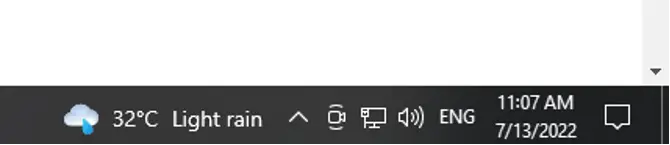
- Then, Turn on Bluetooth connectivity for your PC if you haven’t already.
- Go to Settings by selecting with a right-click on the Bluetooth menu.
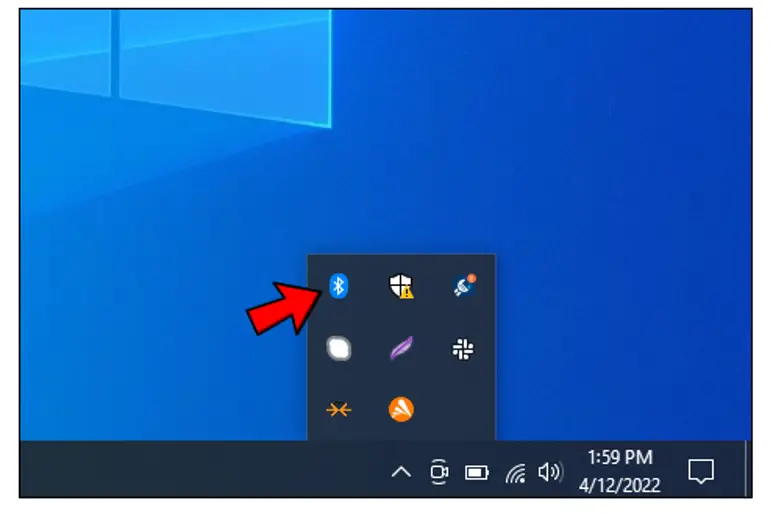
- Select Bluetooth by clicking the Add Bluetooth or Other Device button.
- Switch the power switch to the far-right position and turn on your Bose wireless headphones.

- By completing this step, your PC will be able to find your headphones.
- As soon as your Bose headphones appear on your computer, click the device’s name to begin pairing.
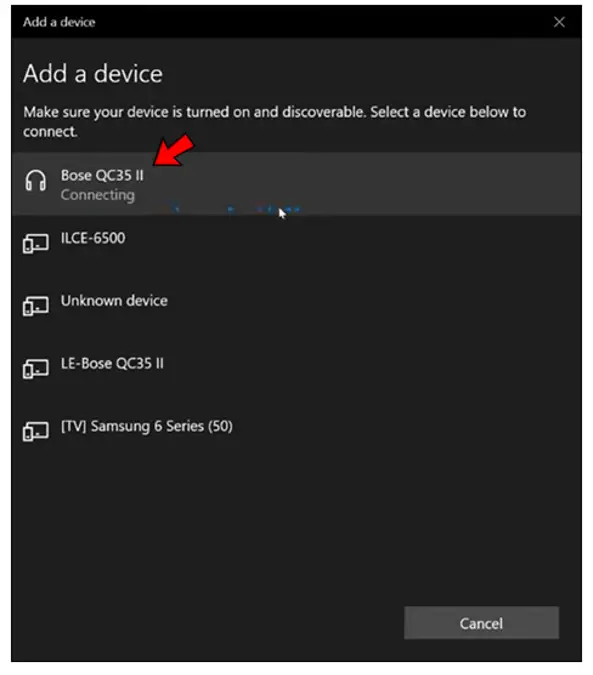
- Once the pairing process is finished,You can enjoy listening to music.
How to Connect Bose Headphones without bluetooth?
You can still connect Bose headphones, If your laptop does not have bluetooth connectivity by simply connecting headphones with the 3.5mm Audio jack available on Bose headphones. Put one pin in the Bose headphone audio jack and other to the laptop audio jack and you are good to go.
How to Reset Bose headphones
If not pairing with bluetooth easily, then you need to reset your bose headphones, follow the instructions down below,
- First, unplug all cables from your Bose headphones.

- Put the charger cable into your Bose headphones’ right speaker, and then attach the other end to a working computer or a wall charger.
- On your headphones, hold down the Power/Bluetooth button for 10 seconds. Blue blinking lights on the Bluetooth indicator are expected.
- You’ve successfully reset your Bose headphones when you release the button.
Clearing Bose Headphones Pairing List
After resetting Bose headphones, you still are not able to pair them. Then you need to clear the pairing list on your headphones. To clear pairing list there are two methods,
By Manually
Put your headphones in the off position and slide the power switch to the right for ten seconds. Your headphones should play the phrase “Bluetooth device list cleaned.”
By Bose Connect App
- First, you need to download and install the Bose Connect app on your smartphone.
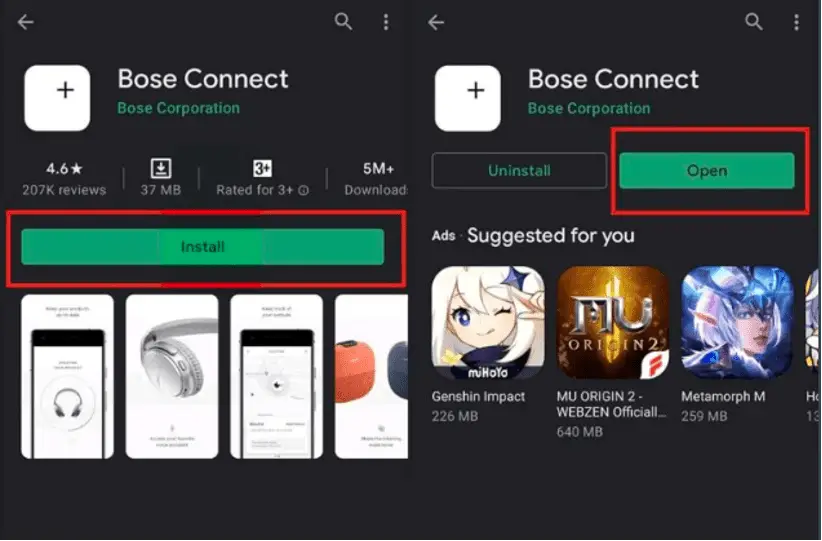
- Launch the app after downloading it.
- Wait while it searches for Bose devices that are available.
- Under your headphones, tap on the Bluetooth icon.
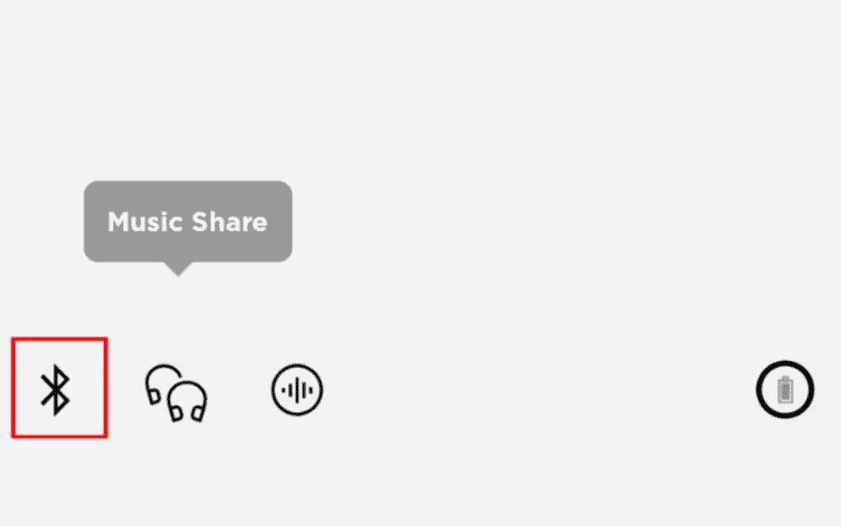
- From the “Connections” tab, select “Edit device list.”
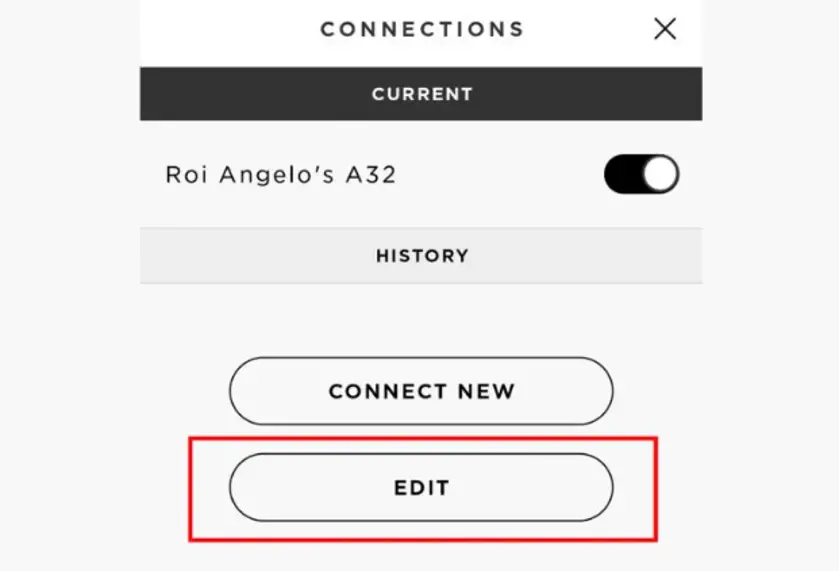
- To unpair a device, tap the cross sign next to it.
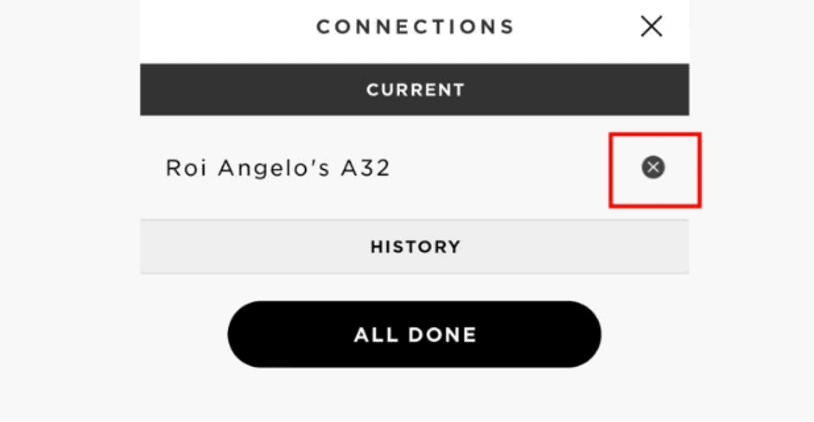
- Tap “All Done” after you have completed the un-pairing process.
How to Pair Bose Headphones with a second device?
You can connect Bose headphones with your laptop and your smartphone at the same time. When you have a device connected, slide the key to the Bluetooth symbol, and you will hear “ready to pair another device”; at this point, use your phone or laptop to connect to it.
How to pair Bose QC35 headphones with Macbook pro?
- You must push the Bluetooth button on the QC35’s right side all the way to the right, where the Bluetooth symbol is displayed.
- It will then begin pairing with anything it can find after that. You must make sure that your MacBook’s bluetooth preference is enabled if you want to connect to it.
- Select system preference by going to the apple logo in the top right corner. From there, select Bluetooth, and your Bose QC35 ought to appear in the list.
- Before connecting to your MacBook, you should first turn off the Bluetooth on your phone, tablet, or iPad. I have no idea if this is what prevented your QC35 from locating your MacBook.
What to do if Bose Headphones are not working?
- If your Bose headphones are not turning on, then you need to check the charging. Try to plug in the charging wire and wait for a while.
- If it is not pairing with your devices then need to follow the steps above.
- If your Bose headphones have an audio jack or lead problem then try gently moving the cable in all directions while giving the jack a small push where it meets the pin housing. While a song is playing and the pin is plugged into the jack, do that.
- During this method, you might hear brief flashes of the music coming from your headphones. This indicates that wiring near the jack has experienced a wire break. It is a frequent reason for sensitive wiring to break because it is the part that is frequently stretched, bent, and pulled.
- You can easily fix this issue by simply going and buying new wire and attaching it with headphones.
Bose Connect App available for Windows?
No, Bose connect app is not available for windows. Right now it is only available on android and IOS devices.
Can Bose headphones be used with a TV?
Yes, you can connect your Bose headphones to your TV. But First check, does your TV have a Bluetooth connectivity or audio jack.
By Audio Jack
Get a suitable-length AUX cable that is male (3.5mm jack) to female (3.5mm socket) if you want to connect your wired headphones to the TV. Insert the 3.5mm headphone jack into the socket.
By Bluetooth Connectivity
If you want to use Bluetooth to connect the headphones to the TV. The majority of modern TV models come with built-in Bluetooth capabilities. Pair the headphones with the TV using the Bluetooth options; once paired, the headphones should be connected.

