You can easily connect your laptop hard drive to your PC through these two methods stated below,
- You can connect it with a USB converter case and converter cable.
- You can also easily connect hard drive with the motherboard to make as primary or secondary disk in your PC
Method 1: Through External drive case or Converter cable
You can also use your laptop hard drive as an external hard drive like a USB through External Hard drive case boxes. They are easily available in market and e-commerce marketplaces.
There are multiple boxes differentiated upon hard drive transfer rate and type of hard drive that must be placed.
Process to connect through portable case
In this method, you must connect your laptop drive to the PC through the USB port.

- Firstly, simply purchase your external box according to your hard drive type (IDE or SATA) and size (2.5” usually in laptop).
- It is also differentiated upon transfer rate of data like USB 2.0 or USB 3.0. whereas 3.0 is more expensive
- Your hard drive can easily be attached directly into the case without any wire.
- Then plug this external box with the help of male-to-male USB cable which comes along with the package.
- Finally, you are ready to use hard drive as external portable device
USB to SATA Converter
This method can also connect your laptop drive into the PC through the USB port.

- This converter cable is available under 20$ which can make your 2.5” laptop hard drive into a portable device.
- Simply plug your laptop hard drive into the SATA jack.
- Then plug another USB end into the PC.
- Finally, you will be able to use your hard drive as portable hard drive
Method 2: Through Motherboard
Equipment’s Required
Simply use things listed below to connect the 2.5″ laptop hard drive to the computer.
- SATA power cord coming from PC power supply
- SATA Cable (one end is attached in motherboard and other in hard drive)
- 2.5-inch hard drive marked
Through Motherboard SATA Cable supported:
You can simply connect your laptop hard drive with PC through the motherboard method as the desktop hard drive is also connected with the same SATA cable and Sata power Cable.

There are extra SATA Cables and SATA power cord in your PC. You may only run short of SATA cable then borrow from DVD drive or purchase from the market.
Process to connect through motherboard
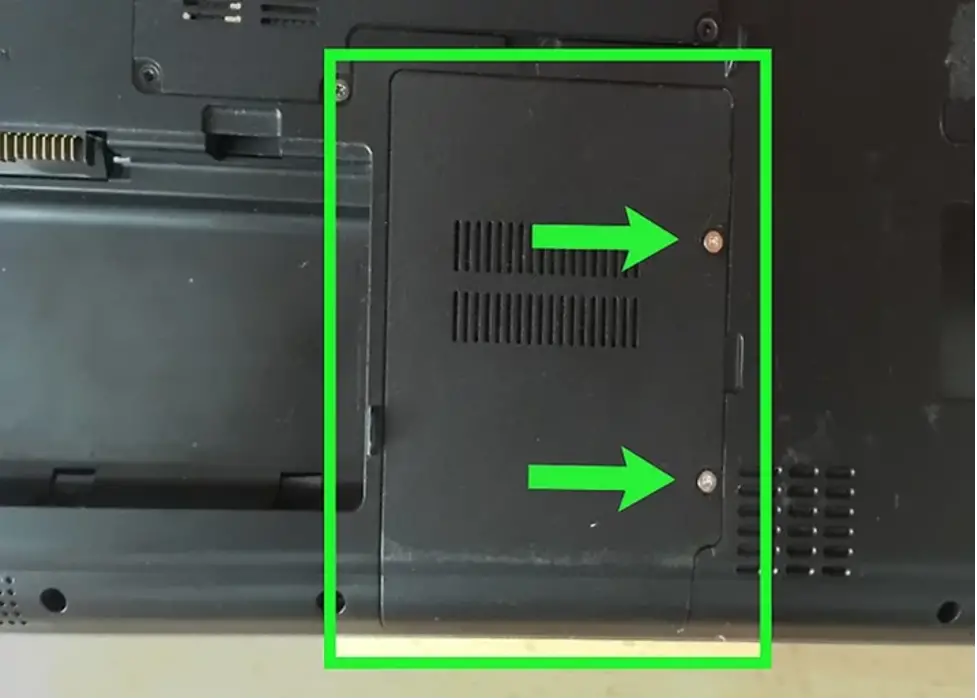
- Firstly, shutdown your laptop.
- Secondly, open the back cover screwdriver which is fastened by a screw.
- Once you reach the hard drive. Simply disconnect it from the laptop.
- Then, shutdown your PC and open the CPU case.

- Afterwards, Connect SATA power cord to laptop hard drive coming from PC power supply.
- Then, connect the SATA cable to the hard drive coming from the motherboard.
- Simply close your case back and turn on your PC.
- At last, check for the connected hard drive in BIOS.
When connecting a laptop hard drive to a desktop, there are challenges:
Laptop hard drives cannot be used with older motherboards that connect other hardware through a PS2 connector or add-on support. They only offer a maximum data transmission rate of 100 Mbps and lack the capability to handle laptop hard drives.

To connect laptop hard drives, the motherboard must, at a minimum, support IDE and SATA. Connecting SATA and SSD laptop hard drives on motherboards with IDE compatibility alone is a difficult process.
Why is SATA better than IDE?
IDE Connectors
- Older devices connect the hard drive to the motherboard using IDE (Integrated Device Electronics) connections.
- They have three connection points, two of which are for attaching two HDDs or other pieces of hardware to the computer and one of which is for connecting to the motherboard.
- IDE connectors may carry data at a rate of 16 to 133 megabytes per second, depending on the type of cable that is being used for the connection.

SATA Connector
- Mostly new computers and laptops have SATA (Serial Advanced Technology Attachment).
- Each drive connects with a single SATA cable. One end in the hard drive and other in the motherboard.
- Sata cable is much faster in transfer rate up to 600mb/s
- It is also lightweight, easy to manage, and takes up much less space, making it a better choice than the IDE type.

Connector and adapter types:
These days, PC hardware shops and online retailers offer them in low-cost bundles. The kind is listed here according to how it functions.
They are SSD to IDE and SSD to SATA, as well as IDE to IDE, IDE to SATA, IDE to USB, SATA to IDE, SATA to SATA, and SATA to USB.
Three best laptop hard drives available
Seagate Barracuda
Its great value to money among other hard drives. Spin speed is about 7200 rpm which provides smooth performance. It comes in 1 TB – 2 TB variant with SATA interface of 6 GBp/s.

Western Digital Blue
Western Digital will give you 5,400 RPM rotation speed means it is not the fastest on the block, with a 64MB cache limit.
However, in terms of capacity, it is superior to the Barracuda, which has 3TB and 4TB variations. This is a stunning amount of storage at that price, probably enough to process high resolution image files and more.

Toshiba X300
Toshiba X300 will give you performance of 7,200 RPM, you can access all your secure data very quickly, whether it is a large project file that needs to be backed up or a quick save of your game.
It also has up to 16TB of iterations. It is fast, huge, and perfect for those who like professional computing and gaming flash.


