We know how frustrating it can be when your favorite Frndly app refuses to work on your Roku device. But fret not, because we’ve got your back!
In this blog post, we’ll dive into four handy fixes that will have you enjoying your favorite shows and movies on Frndly in a jiffy. So, grab a bowl of popcorn and let’s get started!
8 fixes: frndly app not working on roku
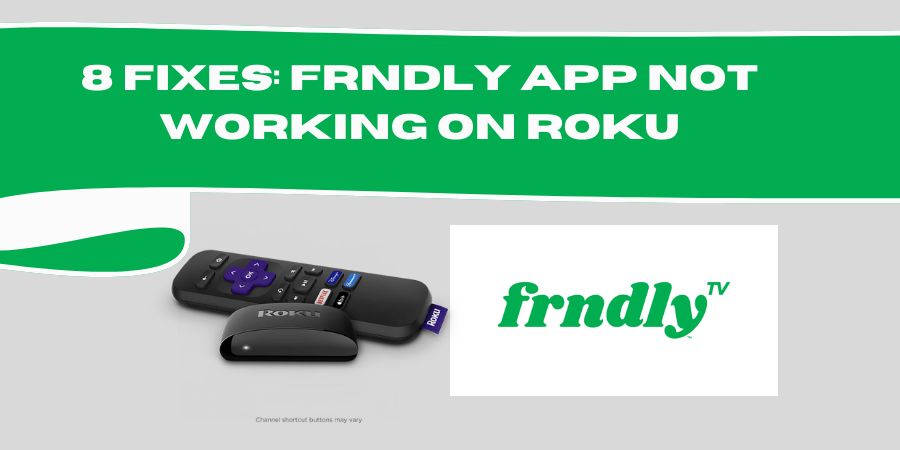
1. The Power of a Restart:
Sometimes, all your Roku device needs is a good old-fashioned restart to shake off any glitches that might be causing issues with the Frndly app.
Here’s how you can do it:
- Press the Home button on your Roku remote to go to the main screen.
- Navigate to the “Settings” option and select it.
- Scroll down and choose “System.”
- Click on “System Restart” and confirm your choice.
Wait for your Roku device to restart, and then launch the Frndly app again. More often than not, this simple trick does the trick!
2. Update, Update, Update:
One common reason for app malfunctions is outdated software. To ensure a smooth experience with Frndly on your Roku, make sure both your Roku device and the Frndly app are up to date.
Here’s what you can do:
- Go to the Roku home screen by pressing the Home button on your remote.
- Scroll up or down to find the “Settings” option and select it.
- Choose “System” and then click on “System Update.”
- If there are any updates available, select “Check Now” and follow the on-screen instructions to install them.
After updating your Roku device, head over to the Roku Channel Store, search for the Frndly app, and check if there are any pending updates. If yes, install them and see if the app starts working smoothly.
3. Uninstall and Reinstall Frndly:
If the previous fixes didn’t do the trick, it’s time to give the old uninstall-and-reinstall method a whirl. Follow these steps:
- From the Roku home screen, navigate to the Frndly app.
- Press the Star (*) button on your remote to open the options menu.
- Select “Remove channel” and confirm your choice.
Once you’ve uninstalled the app, restart your Roku device by following the steps in the first fix. After the restart, head back to the Roku Channel Store, search for Frndly, and reinstall the app.
Hopefully, this fresh installation will clear up any hiccups and get Frndly running smoothly again.
4. Check Your Network Connection:
Sometimes, a poor network connection can be the culprit behind Frndly app issues. Ensure that your Roku device is properly connected to the internet and that your Wi-Fi signal is strong. You can try the following:
- Move your Roku device closer to your Wi-Fi router to improve signal strength.
- Restart your Wi-Fi router by unplugging it, waiting for a few seconds, and plugging it back in.
- If you’re using a wireless connection, try switching to a wired Ethernet connection for a more stable connection.
By taking these steps, you’ll eliminate any potential network issues that might be interfering with Frndly’s performance.
5. Clear the Cache:
Just like your web browser, the Frndly app stores temporary data called “cache” to improve performance. However, sometimes this cache can get cluttered and cause issues.
Here’s how you can clear the cache for the Frndly app:
- From the Roku home screen, navigate to the Frndly app.
- Press the Star (*) button on your remote to open the options menu.
- Select “Remove channel” and confirm your choice.
- Restart your Roku device by following the steps mentioned earlier.
- Reinstall the Frndly app from the Roku Channel Store and see if the issue is resolved.
Clearing the cache often helps to eliminate any potential conflicts or glitches that might be hindering the smooth functioning of the Frndly app.
6. Check Your Roku Device’s Storage:
Sometimes, a lack of storage space on your Roku device can cause apps to misbehave.
Here’s how you can check the available storage:
- Go to the Roku home screen by pressing the Home button on your remote.
- Scroll up or down to find the “Settings” option and select it.
- Choose “System” and then click on “About.”
- Look for the “Storage” option to see how much space is available.
If the available storage is low, consider removing any unused apps or channels to free up some space. You can always reinstall them later when needed.
7. Adjust Display Settings:
Believe it or not, sometimes issues with the Frndly app can stem from improper display settings.
To ensure optimal performance, try adjusting the display settings on your Roku device:
- Press the Home button on your remote to go to the main screen.
- Navigate to the “Settings” option and select it.
- Choose “Display type” and select the resolution that matches your TV’s capabilities.
- If the issue persists, try changing the display refresh rate to see if that resolves the problem.
Making these adjustments ensures that your Roku device and Frndly app are in sync, providing you with a seamless streaming experience.
8. Contact Frndly Support:
If you’ve tried all the previous fixes and the Frndly app still refuses to cooperate, it might be time to seek assistance from the experts.
Get in touch with Frndly’s customer support team, as they are best equipped to troubleshoot specific issues related to their app. You can typically find their contact information on the Frndly website or within the app itself.
Remember, technology can be quirky, and not all issues have a straightforward fix. By reaching out to Frndly support, you’ll have a dedicated team working with you to resolve the problem.
FAQs
Q1: Why is the Frndly app not launching on my Roku?
A: There could be a few reasons why the Frndly app is not launching. Try these steps to resolve the issue:
- Make sure your Roku device is connected to the internet.
- Check for any pending system updates for your Roku device and install them.
- Restart your Roku device by following the steps mentioned earlier.
- Uninstall and reinstall the Frndly app from the Roku Channel Store.
- If the problem persists, reach out to Frndly support for further assistance.
Q2: Why is the Frndly app freezing or crashing on my Roku?
A: App freezing or crashing can be frustrating, but here are some troubleshooting steps you can try:
- Ensure your Roku device is running the latest software version.
- Restart your Roku device to clear any temporary glitches.
- Clear the cache for the Frndly app by uninstalling and reinstalling it.
- Check your internet connection to ensure it’s stable and not causing interruptions.
- If the issue persists, contact Frndly support for more advanced troubleshooting.
Q3: Why is the Frndly app buffering or experiencing playback issues on my Roku?
A: Buffering and playback issues can be caused by various factors. Consider the following solutions:
- Check your internet connection speed and try resetting your router if needed.
- Reduce network congestion by disconnecting any unnecessary devices from your network.
- Move your Roku device closer to your Wi-Fi router to improve signal strength.
- Ensure your Roku device is not overheating; if it is, try using a cooling pad or relocating it to a well-ventilated area.
- If the problem persists, contact Frndly support for further assistance.
Q4: Why is the Frndly app not displaying video or showing a blank screen on my Roku?
A: If you’re facing issues with video playback or a blank screen, try these troubleshooting steps:
- Verify that your TV and Roku device are properly connected using HDMI cables.
- Ensure your TV is set to the correct input/source for your Roku device.
- Check the display settings on your Roku device to match your TV’s capabilities.
- Restart your Roku device and try launching the Frndly app again.
- If the issue continues, contact Frndly support for more specialized guidance.
Q5: Why is the Frndly app showing error messages on my Roku?
A: Error messages can provide insights into specific issues. If you encounter error messages on the Frndly app, take the following actions:
- Note down the exact error message and code displayed.
- Visit the Frndly support website or reach out to their customer support team.
- Provide them with the error details for personalized troubleshooting assistance.
