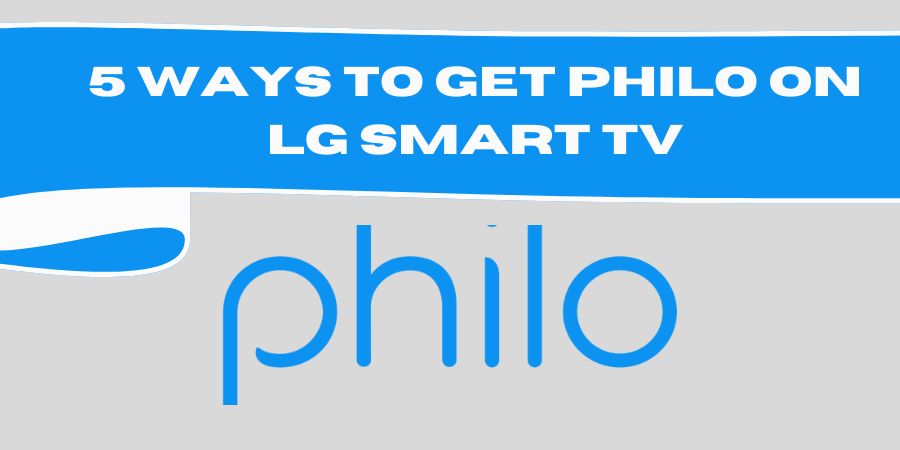If you’re a Philo user and have encountered the frustrating issue of content not being available, you’re not alone.
However, fear not! In this blog post, we will explore three six fixes to help you get back to enjoying your favorite shows and movies on Philo. So let’s dive in and resolve this issue together!
1. Clearing the Cache: Refresh Your Philo Experience
When Philo content isn’t available, one of the first steps you can take is to clear the cache of the Philo app or website. Caches are temporary storage areas that help speed up the loading of content.
However, they can sometimes become corrupted or outdated, causing issues with content availability.
To clear the cache on the Philo app, follow these simple steps:
- Go to your device’s settings.
- Find the “Apps” or “Applications” section.
- Locate the Philo app and tap on it.
- Select the option to clear the cache.
- Restart the Philo app and check if the content is now accessible.
For web users, clearing the cache in your browser can help. Here’s how to do it on popular browsers:
- Google Chrome: Press Ctrl+Shift+Delete (Windows) or Command+Shift+Delete (Mac), select the cache and cookies options, and click “Clear data.”
- Mozilla Firefox: Press Ctrl+Shift+Delete (Windows) or Command+Shift+Delete (Mac), select the cache and cookies options, and click “Clear Now.”
- Safari: Go to the “Safari” menu, select “Preferences,” go to the “Privacy” tab, click “Manage Website Data,” and then remove Philo-related data.
2. Update the Philo App: Stay Current for Optimal Viewing
Another common reason for Philo content not being available is outdated software. App updates often include bug fixes and improvements, ensuring a smoother viewing experience. By keeping your Philo app up to date, you can avoid compatibility issues that might hinder content availability.
To update the Philo app on your mobile device:
- Open the app store on your device (e.g., Google Play Store for Android or App Store for iOS).
- Search for “Philo” in the search bar.
- If an update is available, click on the “Update” button.
For web users, Philo updates automatically when you refresh the page. However, you can ensure you’re using the latest version of your browser for optimal compatibility.
3. Check Your Network Connection: The Backbone of Philo Streaming
Sometimes, content unavailability on Philo can be attributed to a weak or unstable network connection. A stable internet connection is crucial for smooth streaming experiences. Here are a few steps you can take to ensure your network connection is not the culprit:
- Restart your router and modem: Power cycling your network equipment can resolve many connectivity issues. Simply unplug the devices, wait for a few seconds, and then plug them back in.
- Move closer to your Wi-Fi router: If you’re experiencing weak signal strength, moving closer to your router can improve your connection quality.
- Disable VPN or proxy servers: Virtual Private Networks (VPNs) and proxy servers can sometimes interfere with streaming services. Try disabling them temporarily to see if it resolves the content availability issue.
4. Restart Your Device: A Simple Reboot Can Work Wonders
Sometimes, the simplest solution is the most effective. Restarting your device can resolve various technical issues, including problems with Philo content availability. Here’s how you can do it:
Mobile devices (phones/tablets): Press and hold the power button until the power options menu appears. Select “Restart” and wait for the device to reboot.
Computers/laptops: Click on the “Start” menu, select the power icon, and choose “Restart.”
After the device restarts, open Philo and check if the content is now accessible. This quick and easy step can often work like magic!
5. Disable Ad Blockers: Unleash the Power of Philo
Ad blockers are a handy tool to block intrusive ads on websites, but sometimes they can interfere with the functioning of streaming services like Philo. Disabling your ad blocker temporarily can help ensure that Philo content is not blocked unintentionally. Here’s how you can do it:
Browser extensions: Look for the ad-blocking extension icon in your browser’s toolbar (usually located in the top-right corner). Click on the icon and select “Pause” or “Disable” to turn off the ad blocker.
Mobile apps: Go to your device’s settings, find the app manager or application settings, locate the ad-blocking app, and disable it.
Once your ad blocker is disabled, refresh the Philo app or website and see if the content becomes available. Remember to re-enable your ad blocker after using Philo if you prefer an ad-free browsing experience.
6. Contact Philo Support: Experts Are Here to Help
If you’ve tried all the aforementioned fixes and still can’t access Philo content, it’s time to reach out to Philo’s support team. They have the expertise and resources to diagnose and resolve complex issues. Here’s how you can contact Philo support:
Visit the Philo website: Go to www.philo.com and navigate to the support section. Look for a “Contact Us” or “Help Center” page, where you’ll find various ways to get in touch with the support team.
Email support: Send an email explaining the issue you’re facing to the provided support email address.
Live chat or phone support: Look for options to chat with a support representative in real-time or find a helpline number to speak directly with a Philo support agent.
When reaching out to support, provide them with relevant details such as your account information, device type, and a clear description of the issue. Their prompt assistance will help you get back to enjoying Philo content in no time.
FAQs
Why is Philo content not available on my device?
There could be several reasons why Philo content is not available on your device. Here are a few potential causes and their respective solutions:
- Outdated app version: Ensure that you have the latest version of the Philo app installed on your device. Updating the app can often resolve compatibility issues and improve content availability.
- Network connectivity issues: Check your internet connection to ensure it’s stable. Try restarting your router or switching to a different network if necessary.
- Account subscription: Ensure that your Philo subscription is active and not expired. Contact Philo support if you’re uncertain about your subscription status.
How can I fix buffering or slow streaming issues on Philo?
Buffering or slow streaming can disrupt your viewing experience on Philo. Try these steps to address the issue:
- Check your network speed: Use an internet speed testing tool to verify if your network connection meets the minimum requirements for streaming. If your speed is too low, consider upgrading your internet plan or connecting to a faster network.
- Close background apps: Close any unnecessary apps running in the background, as they can consume bandwidth and impact streaming performance.
- Reduce other device activity: If multiple devices are using your network simultaneously, it can affect streaming quality. Temporarily pause or limit other activities like downloads or online gaming while streaming on Philo.
What should I do if Philo content is unavailable in my region?
Philo’s content availability may vary depending on your location. If you’re unable to access certain shows or channels, consider the following options:
- Use a VPN service: A Virtual Private Network (VPN) can help you bypass regional restrictions by connecting to servers in different locations. Ensure that the VPN you choose supports streaming services and select a server in a region where the content is available.
- Contact Philo support: Reach out to Philo’s customer support and inquire about content availability in your region. They may provide additional information or suggest alternative solutions.
Why are specific channels or shows unavailable on Philo?
Philo offers a variety of channels and shows, but licensing agreements and content restrictions can sometimes limit availability. Here are a few reasons why certain channels or shows may be unavailable:
- Channel licensing agreements: Philo’s ability to offer specific channels depends on licensing agreements with content providers. Some channels may not be included in your subscription package.
- Geo-restrictions: Content availability can vary based on your geographical location. Certain shows or channels may only be accessible in specific regions.
- Temporary content removal: Occasionally, shows or channels may be temporarily removed from Philo due to licensing changes or content updates. Check Philo’s website or contact support for information on any temporary content removals.