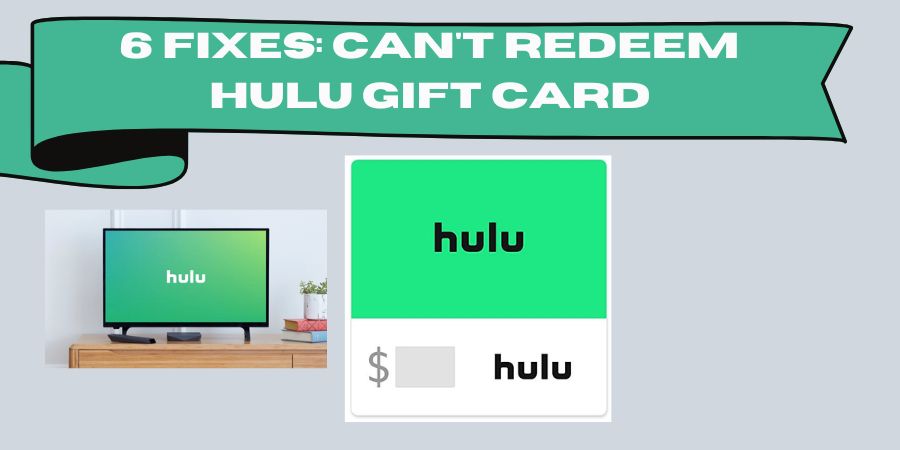So, you’ve got a shiny new Hulu gift card burning a hole in your pocket, and you’re excited to dive into your favorite TV shows and movies.
But wait, what’s this? You’re encountering issues redeeming your gift card?
Don’t worry, we’ve got your back! In this blog post, we’ll walk you through six fixes to help you get past those pesky hurdles and start enjoying Hulu in no time.
1. Check Your Gift Card Details
Alright, let’s start with the basics. It’s essential to double-check the details on your Hulu gift card. Sometimes, a simple oversight can be the root cause of the problem. Follow these steps:
- Inspect the card: Examine the physical gift card and make sure it’s not damaged or tampered with. Look for any visible signs of wear and tear.
- Check the redemption instructions: Review the instructions provided with the gift card. Ensure that you’re following the correct steps and entering the required information accurately.
- Verify the expiration date: Gift cards usually come with an expiration date. Ensure that your Hulu gift card is still valid and hasn’t surpassed its expiration date.
2. Clear Your Browser Cache and Cookies
Sometimes, your browser cache and cookies can cause issues while redeeming your Hulu gift card. Follow these steps to clear them:
- Clear cache: Depending on the browser you’re using, find the settings or preferences menu and locate the option to clear your browsing data. Select the cache or temporary files option and clear the cache.
- Clear cookies: In the same settings or preferences menu, look for the option to clear cookies. Cookies can accumulate over time and interfere with the redemption process. Clearing them can help resolve the issue.
- Restart your browser: After clearing the cache and cookies, close your browser completely and restart it. This step ensures that the changes take effect and provides a fresh start for redeeming your gift card.
3. Contact Hulu Support
If the previous fixes haven’t resolved your issue, it’s time to reach out to Hulu’s support team. They have dedicated professionals who can assist you further. Here’s what you can do:
- Visit Hulu’s Help Center: Go to Hulu’s official website and navigate to their Help Center. Look for the support options or contact information. You may find FAQs or troubleshooting guides that can address your specific problem.
- Reach out through live chat or email: Many companies, including Hulu, offer live chat or email support. Use these channels to explain your issue and provide any necessary details. Be sure to include information about your gift card, the error message you’re receiving, and any troubleshooting steps you’ve already taken.
- Social media interaction: Companies often have dedicated customer support teams on social media platforms. Consider reaching out to Hulu’s support team on Twitter or Facebook. Don’t forget to mention your gift card issue and provide relevant details.
4. Try a Different Device or Browser
Sometimes, the issue may lie with the device or browser you’re using. Here’s what you can do:
- Switch devices: If you’re trying to redeem your gift card on a computer, try using a different device like a smartphone or tablet. Sometimes, a different platform can resolve compatibility issues and allow you to redeem your gift card successfully.
- Change browsers: If you’re using a specific browser and encountering problems, switch to a different one. Popular options include Chrome, Firefox, Safari, and Edge. Different browsers can handle website functions differently, so trying an alternative browser might just do the trick.
- Disable browser extensions: Certain browser extensions or add-ons can interfere with website functionality. Temporarily disable any extensions you have installed and then attempt to redeem your Hulu gift card again. If the problem is resolved, you can identify the problematic extension and remove or update it accordingly.
5. Update Your Payment Method
In some cases, the issue may not be directly related to the gift card itself, but rather with your payment method on file. Consider these steps:
- Verify your payment method: Log in to your Hulu account and navigate to the payment settings. Ensure that your payment method, such as a credit card or PayPal, is up to date and valid. Update any expired or invalid payment methods.
- Add the gift card as a payment method: Some gift cards require you to add them as a separate payment method before you can redeem them. Check the instructions on the gift card or Hulu’s website to see if this is the case. Add the gift card as a payment method and try redeeming it again.
- Contact your bank or financial institution: If you’re still experiencing issues after updating your payment method, reach out to your bank or financial institution. They can provide insights into any potential blocks or restrictions on your account that may be preventing the gift card redemption.
6. Reset Your Hulu Account Password
In certain scenarios, a password issue can cause problems with gift card redemption. Follow these steps to reset your Hulu account password:
- Go to Hulu’s website: Visit Hulu’s official website and locate the “Sign In” or “Account” section.
- Select “Forgot Password”: Look for the “Forgot Password” option and click on it. You may be prompted to enter your email address or username associated with your Hulu account.
- Follow the password reset instructions: Check your email for a password reset link or instructions from Hulu. Click on the link or follow the instructions provided to reset your password. Choose a strong, unique password and save it securely.
- Sign in with the new password: Once you’ve successfully reset your password, sign in to your Hulu account using the new credentials. Attempt to redeem your gift card again and see if the issue has been resolved.
Frequently Asked Questions (FAQs)
Q1: I’ve double-checked my gift card details, but I still can’t redeem it. What should I do?
A: If you’ve verified the gift card details and are still experiencing issues, we recommend trying some troubleshooting steps. Clear your browser cache and cookies, switch to a different device or browser, and ensure that your internet connection is stable. If the problem persists, reach out to Hulu’s support team for further assistance.
Q2: My Hulu gift card has expired. Can I still redeem it?
A: Unfortunately, expired gift cards are typically no longer valid for redemption. It’s important to check the expiration date on your gift card before attempting to redeem it. If your card has expired, you may need to contact the retailer or Hulu’s support team to inquire about any possible options or extensions.
Q3: I’ve followed all the suggested fixes, but I’m still unable to redeem my gift card. What else can I try?
A: If you’ve exhausted the previous fixes without success, it’s time to seek direct assistance from Hulu’s support team. Visit their Help Center or reach out to them through live chat, email, or social media. Provide them with specific details about your issue, including any error messages received and the troubleshooting steps you’ve already taken. Their dedicated support team should be able to assist you further.
Q4: Can I use my Hulu gift card if I already have an existing subscription?
A: Absolutely! Hulu gift cards can be used to pay for your subscription, whether you’re a new or existing customer. When redeeming the gift card, it will be applied as a credit towards your account, offsetting the subscription costs for the specified duration.
Q5: I’m having trouble adding the gift card as a payment method. What should I do?
A: If you’re experiencing difficulties adding the gift card as a payment method, ensure that you’re following the correct instructions provided with the gift card. Some gift cards may require you to visit a specific website or use a separate redemption portal. If you’re still encountering issues, contact Hulu’s support team for guidance on how to add the gift card to your account.
Q6: Can I transfer the balance from my Hulu gift card to another account?
A: Unfortunately, it’s not possible to transfer the balance from a Hulu gift card to another account. Once a gift card has been redeemed on a specific account, the funds are tied to that account and cannot be transferred or shared.