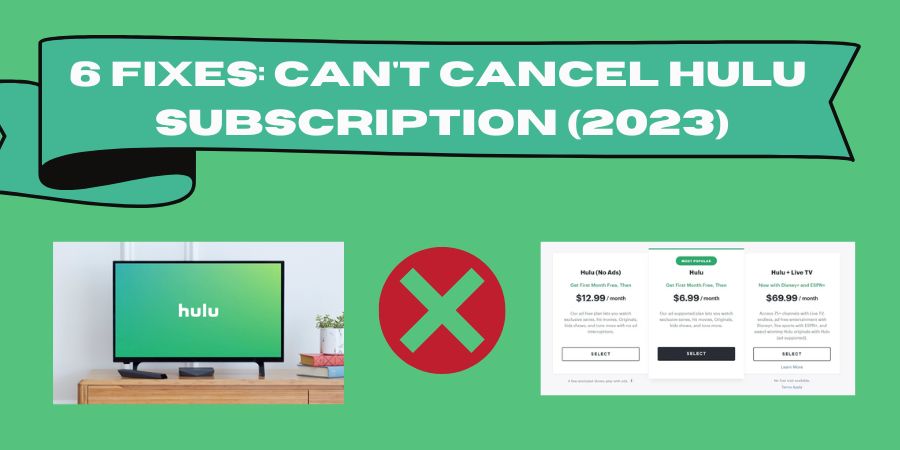Are you stuck in a loop trying to cancel your Hulu subscription? Don’t worry, you’re not alone! Sometimes, technology can be a little stubborn, but we’ve got your back.
In this blog post, we’ll walk you through three simple fixes to help you cancel your Hulu subscription hassle-free. So, let’s dive right in!
1. Double-Check Payment Method:
Sometimes, difficulties canceling a Hulu subscription can be attributed to issues with your payment method. To ensure a smooth cancellation, take a moment to double-check your payment details.
Follow these steps:
- Step 1: Log in to your Hulu account.
- Step 2: Go to the account settings or subscription management section.
- Step 3: Locate the payment information or payment method option.
- Step 4: Verify that your credit card or payment details are up to date.
- Step 5: If necessary, update your payment information and save the changes.
- Step 6: Return to the cancellation process and try canceling your Hulu subscription again.
By ensuring your payment method is correct and valid, you’re eliminating any potential obstacles that might have been preventing the cancellation from going through. It’s a simple step that can make all the difference.
2. Clear Those Cookies and Cache:
Sometimes, a simple case of accumulated cookies and cache can interfere with your Hulu cancellation process. Here’s how to clear them out:
- Step 1: Open your web browser (Chrome, Firefox, Safari, or whatever floats your boat).
- Step 2: Look for the settings menu (usually represented by three dots or three lines) and click on it.
- Step 3: Navigate to the “History” or “Privacy & Security” section.
- Step 4: Find the option to clear browsing data and click on it.
- Step 5: Make sure to select “Cookies and other site data” and “Cached images and files.”
- Step 6: Hit the magical “Clear data” or “Clear browsing data” button.
By clearing out those digital dust bunnies, you’ll give Hulu a clean slate to work with and increase your chances of successfully canceling your subscription.
3. Embrace the Power of a Different Device:
If clearing cookies and cache didn’t do the trick, it’s time to bring in reinforcements. Sometimes, the issue may lie with the device you’re using. Here’s how you can switch things up:
- Step 1: Grab your smartphone, tablet, or another computer (borrow a friend’s if you must).
- Step 2: Open a web browser (preferably a different one than before) and visit the Hulu website.
- Step 3: Log in to your Hulu account.
- Step 4: Navigate to the account settings or subscription management section.
- Step 5: Look for the cancellation option and proceed with canceling your subscription.
- Step 6: Take a deep breath and rejoice! You’ve successfully conquered the cancellation process.
By trying a different device, you’re bypassing any potential glitches or compatibility issues that might be holding you back from canceling Hulu. Sometimes, a fresh start is all it takes.
4. Reach Out to Hulu Support:
If all else fails and you find yourself caught in an unbreakable loop of frustration, it’s time to call in the experts. Hulu has a dedicated support team that can lend a hand and guide you through the cancellation process. Here’s how to get in touch:
- Step 1: Open the Hulu Help Center on your web browser.
- Step 2: Look for the “Contact Us” or “Support” section.
- Step 3: Choose your preferred method of contact (live chat, email, or phone).
- Step 4: Explain your issue and request assistance with canceling your Hulu subscription.
- Step 5: Stay patient and friendly while the support team works their magic.
Remember, customer support representatives are there to help you, so don’t hesitate to reach out if you’re feeling stuck. They have the expertise to resolve your issue and ensure a smooth cancellation process.
5. Try a Different Browser:
Believe it or not, the browser you’re using can sometimes cause issues when canceling a Hulu subscription. If you’ve encountered roadblocks so far, switching to a different browser might do the trick. Here’s how to give it a shot:
- Step 1: If you’re using Chrome, try Firefox, Safari, or Microsoft Edge. If you’re already using a different browser, switch to one of the alternatives.
- Step 2: Open the new browser and navigate to the Hulu website.
- Step 3: Log in to your Hulu account.
- Step 4: Find the account settings or subscription management section.
- Step 5: Look for the cancellation option and follow the prompts to cancel your subscription.
By trying a different browser, you’ll bypass any potential compatibility issues that might have been hindering your cancellation attempts. Sometimes, a change of scenery is all you need to achieve success.
6. Disable Browser Extensions:
Browser extensions can enhance your browsing experience, but they can also interfere with website functionality, including canceling a Hulu subscription. To ensure a smooth cancellation process, try disabling your browser extensions temporarily. Here’s how:
- Step 1: Open your browser’s settings or preferences menu.
- Step 2: Look for the “Extensions” or “Add-ons” section.
- Step 3: Disable all the extensions or selectively disable ones that might be affecting Hulu.
- Step 4: Refresh the Hulu website and log in to your account.
- Step 5: Navigate to the account settings or subscription management section.
- Step 6: Locate the cancellation option and proceed to cancel your subscription.
By temporarily disabling your browser extensions, you’re eliminating any potential conflicts that might have been impeding your ability to cancel Hulu. Once you’re done, you can re-enable your extensions and continue browsing as usual.
Troubleshooting FAQs: Can’t Cancel Hulu Subscription?
Q1: I can’t find the cancellation option in my Hulu account. What should I do?
A: If you’re having trouble locating the cancellation option, try the following steps:
- Log in to your Hulu account and navigate to the account settings or subscription management section.
- Look for terms like “Cancel Subscription” or “Manage Subscription.”
- If you’re still unable to find it, try using the search function within the account settings page to search for “cancel” or “subscription.”
Q2: I’m receiving an error message when trying to cancel my Hulu subscription. How do I proceed?
A: If you encounter an error message during the cancellation process, try these steps:
- Take note of the specific error message you receive.
- Visit the Hulu Help Center or contact Hulu support for assistance.
- Provide the error message details to the support team, as it will help them diagnose the issue more effectively.
Q3: I canceled my Hulu subscription, but I’m still being billed. What should I do?
A: If you continue to be billed after canceling your Hulu subscription, follow these steps:
- Double-check your cancellation confirmation email or account settings to ensure the cancellation was successfully processed.
- Contact Hulu support immediately and provide them with the details of your cancellation.
- If necessary, provide any documentation, such as the cancellation confirmation email, to support your case.
Q4: I canceled Hulu through a third-party provider, but the subscription is still active. What can I do?
A: If you canceled your Hulu subscription through a third-party provider, but it remains active, consider these options:
- Contact the third-party provider and ensure that the cancellation was processed correctly.
- Provide any proof or documentation of the cancellation to the provider.
- If necessary, contact Hulu support and inform them of the situation, including details of your cancellation through the third-party provider.
Q5: The Hulu website or app is not responding when I try to cancel my subscription. How can I resolve this?
A: If you experience unresponsiveness from the Hulu website or app during the cancellation process, try these troubleshooting steps:
- Refresh the page or close and reopen the app to see if it resolves the issue.
- Clear your browser’s cache and cookies if you’re using a web browser.
- Update the Hulu app to the latest version if you’re using a mobile device.
- If the problem persists, try accessing the cancellation process from a different device or browser.