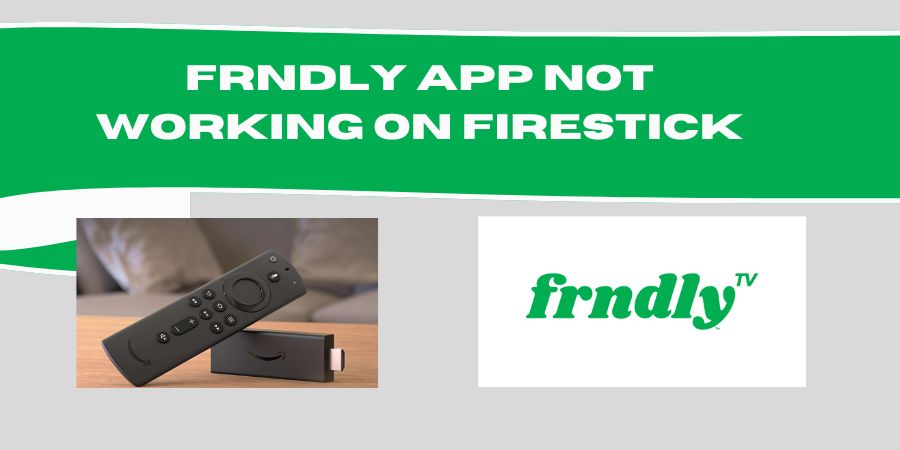We understand how frustrating it can be when your favorite Frndly app isn’t working on your Firestick. But don’t worry, we’ve got your back!
In this blog post, we’ll walk you through four simple fixes to get your Frndly app up and running on your Firestick again. So grab your popcorn, relax, and let’s dive in!
1. Clear the Cache: A Refreshing Start
If you’re experiencing issues with the Frndly app on your Firestick, clearing the cache can work like magic. Here’s how you can do it:
- Step 1: From the Firestick home screen, go to “Settings” and select “Applications.”
- Step 2: Scroll down and click on “Manage Installed Applications.”
- Step 3: Find the Frndly app from the list and select it.
- Step 4: Now, click on “Clear Cache” and confirm your action.
- Step 5: Restart your Firestick and launch the Frndly app again.
Clearing the cache helps remove temporary files that may be causing conflicts and hindering the smooth functioning of the app. Give it a shot, and you might be pleasantly surprised!
2. Update the Frndly App: Stay in the Loop
Outdated versions of apps can sometimes cause compatibility issues. To ensure you have the latest features and bug fixes, let’s check if there’s an update available for the Frndly app:
- Step 1: Open the Amazon Appstore on your Firestick.
- Step 2: Search for “Frndly” in the search bar.
- Step 3: If an update is available, you’ll see an “Update” button. Click on it to initiate the update process.
- Step 4: Once the update is complete, relaunch the Frndly app and see if it’s working smoothly now.
Keeping your apps up to date is a good practice to enjoy a seamless streaming experience.
3. Check Internet Connection: Say Goodbye to Buffering Woes
Sometimes, poor internet connectivity can be the culprit behind your Frndly app not working as expected. Here’s what you can do to troubleshoot your internet connection:
- Step 1: Navigate to the Firestick home screen and go to “Settings.”
- Step 2: Select “Network” and then click on “Wi-Fi” or “Ethernet,” depending on your connection type.
- Step 3: Ensure that your Firestick is connected to a stable network with a strong signal.
- Step 4: If you’re using Wi-Fi, try moving your Firestick closer to your router or consider resetting your router.
- Step 5: Once you’ve ensured a stable internet connection, relaunch the Frndly app and see if the issue persists.
A robust internet connection can make all the difference in your streaming experience, so don’t underestimate its importance.
4. Uninstall and Reinstall the Frndly App: Starting Fresh
If all else fails, uninstalling and reinstalling the Frndly app can be the ultimate solution. Follow these steps:
- Step 1: From the Firestick home screen, go to “Settings” and select “Applications.”
- Step 2: Scroll down and click on “Manage Installed Applications.”
- Step 3: Locate the Frndly app and select it.
- Step 4: Choose “Uninstall” and confirm your action.
- Step 5: After the uninstallation is complete, search for “Frndly” in the Amazon Appstore and reinstall the app.
- Step 6: Launch the newly installed Frndly app and check if it’s working smoothly now.
Sometimes, a fresh start can resolve any underlying issues that were causing the app to misbehave.
FAQs
Why is the Frndly app not launching on my Firestick?
If you’re having trouble launching the Frndly app, try the following solutions:
- Ensure your Firestick is connected to a stable internet connection.
- Check if the Frndly app requires an update from the Amazon Appstore.
- Restart your Firestick and try launching the app again.
- Clear the cache of the Frndly app by going to “Settings” > “Applications” > “Manage Installed Applications” > Frndly > “Clear Cache.”
Why is the Frndly app freezing or lagging during playback?
If you’re experiencing freezing or lagging issues while using the Frndly app, try these troubleshooting steps:
- Check your internet connection for stability. Poor internet speed can cause buffering issues.
- Close any unnecessary background apps or processes that may be hogging system resources.
- Clear the cache of the Frndly app by going to “Settings” > “Applications” > “Manage Installed Applications” > Frndly > “Clear Cache.”
- If the issue persists, try uninstalling and reinstalling the Frndly app.
Why am I getting a “Content Not Available” error message on the Frndly app?
If you’re encountering a “Content Not Available” error on the Frndly app, consider the following solutions:
- Make sure you have an active subscription for the Frndly service.
- Check if your subscription plan includes the specific content you’re trying to access.
- Restart your Firestick and relaunch the Frndly app.
- Contact Frndly app support for assistance if the issue persists.
Why is the Frndly app crashing or returning to the home screen?
If the Frndly app keeps crashing or abruptly exits to the Firestick home screen, try these troubleshooting steps:
- Ensure your Firestick has sufficient available storage space. Clear out unnecessary apps or files to free up space.
- Check for Firestick software updates. Outdated software versions can sometimes cause app crashes.
- Uninstall and reinstall the Frndly app to eliminate any potential app corruption issues.
- Contact Frndly app support if the problem continues to occur.
Why is the Frndly app not displaying any video or audio?
If you’re encountering issues with video or audio playback on the Frndly app, try the following solutions:
- Check your internet connection for stability. Insufficient bandwidth can affect streaming quality.
- Verify that your TV’s audio and video settings are properly configured.
- Restart your Firestick and relaunch the Frndly app.
- If the issue persists, try uninstalling and reinstalling the Frndly app or contact Frndly app support for further assistance.